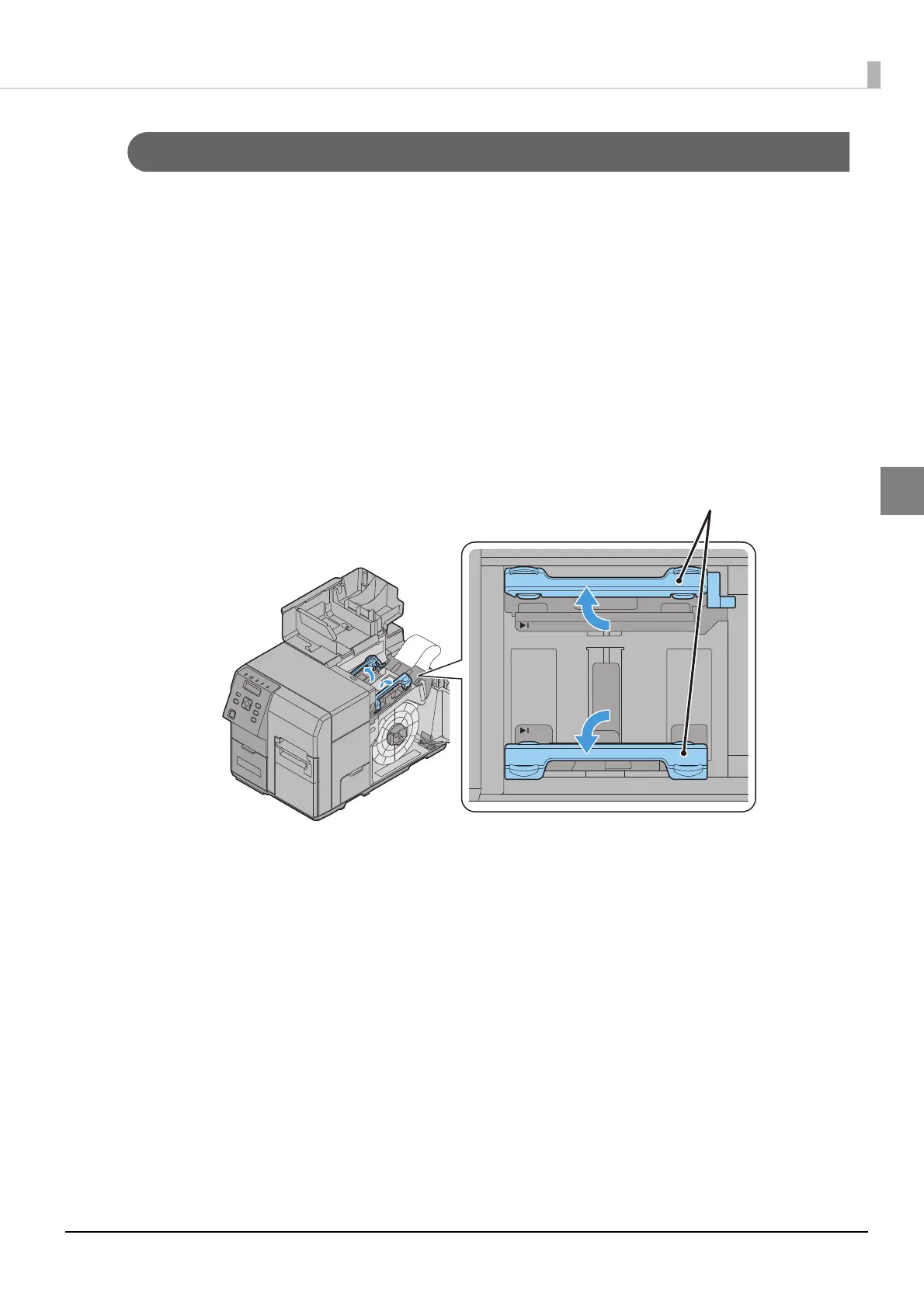63
Chapter 2 Setup
2
How to eject paper for paper replacement
Discharge the paper with the following steps.
1
Turn on the product.
2
Cut the paper, using the Cut button.
3
Press the Back Feed button for 1 second or longer.
4
Open the paper set cover.
5
Open the paper guide's two paper hold levers, and remove the paper.
In the case of fanfold paper, that completes paper ejection.
6
In the case of roll paper, open the roll paper cover and take the flange off.
7
While holding the release lever of the roll paper flange, pull out the roll
paper flange. Then, pull the roll paper out.
