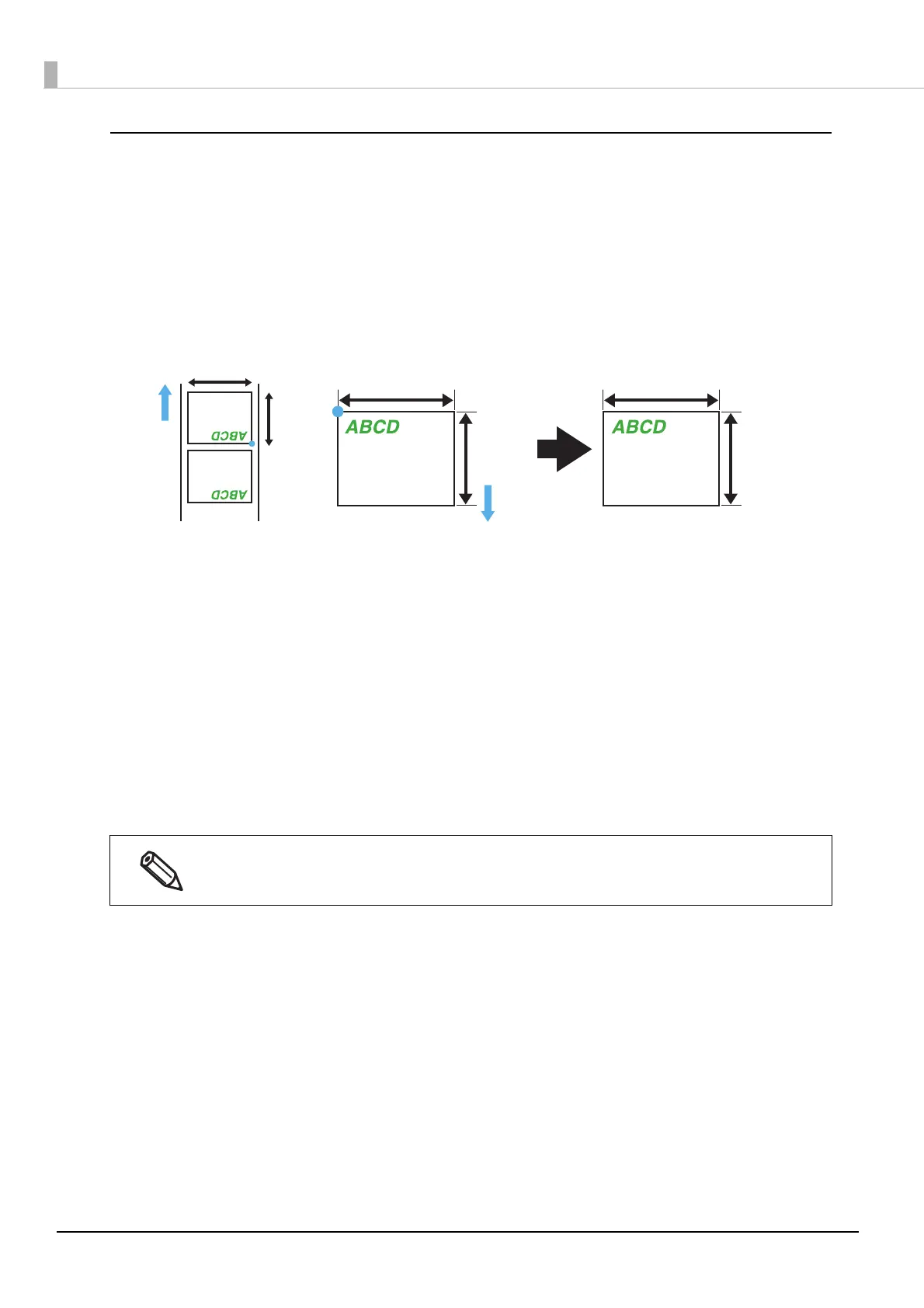98
Preset image
Creating a preset image
1
Prepare an image (PNG format) with the appropriate resolution for this
product's printing.
See "Printing Specifications" on page 179
2
Replace an image according to the media size.
3
The image format is output in PNG format.
Registering and specifying a preset image
Register a preset image in "Store data in the printer" on page 96.
Also, specify a preset image in "Background image settings" on page 97.
Printing the preset image
The preset image is printed in the following cases.
•When using the Windows driver from Zebra Technologies Corporation.
•When using the commercially available label printing application that supports this product.
•When using an application that directly controls ZPL II or ESC/Label comman
ds.
The preset image printing is not possible with an Epson printer driver.
600 x A Pixel
600 x B Pixel
A inches
B inches
A inches
Paper feeding
direction
B inches
Paper feeding
direction
