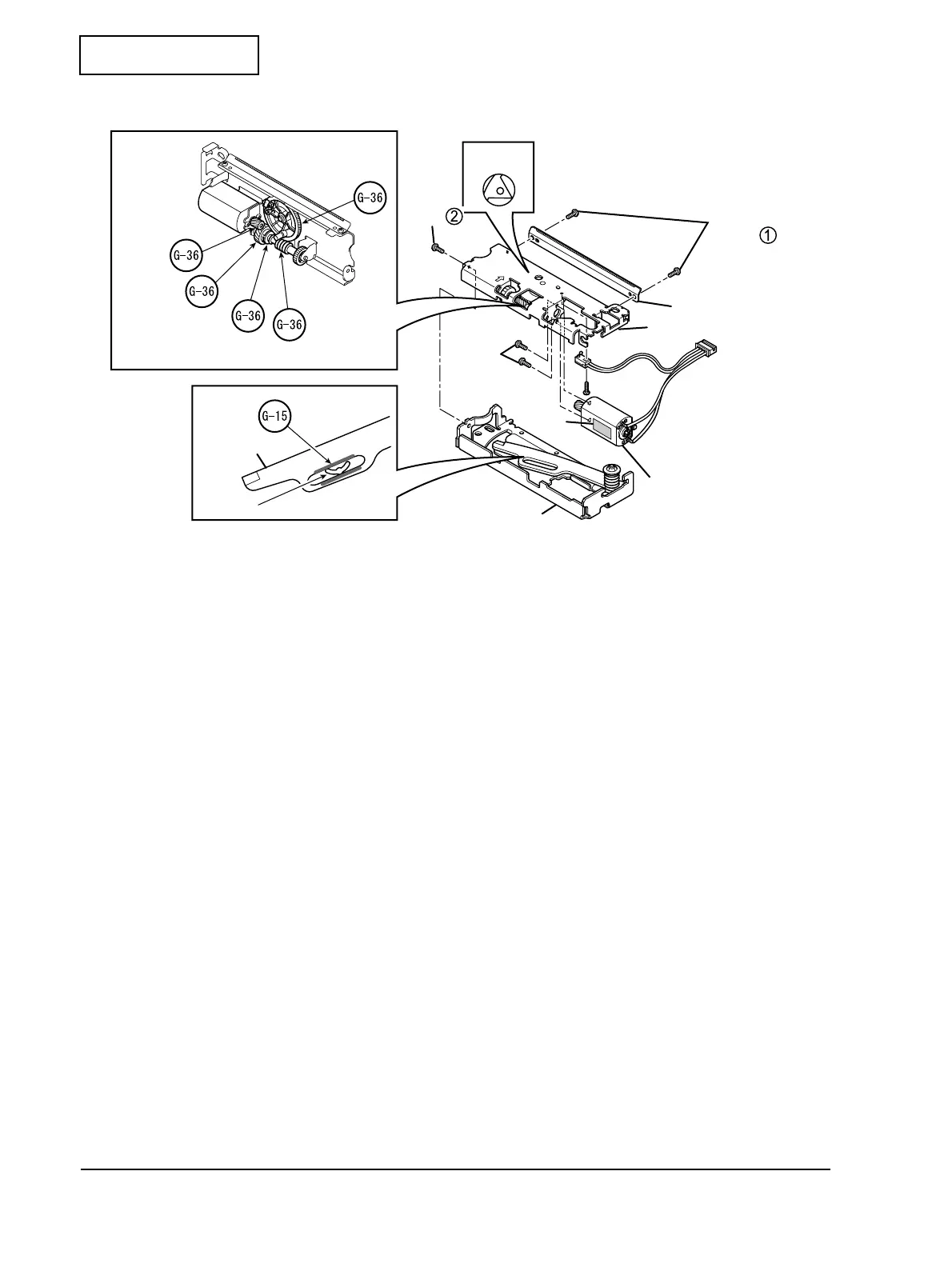3-40 Disassembly and Assembly Rev.C
Confidential
Install using the following steps:
1. Install the cutter motor sub assembly. Then, see the drawing to insert it correctly so that the
label side faces the right direction.
2. Tighten the two S9 screws.
3. Install the micro switch. The switch must face the shaft side, and one dowel on the back
must align with the hole in the paper cutter cover assembly.
4. Hold the lead wire of the micro switch to the side of the cutter motor and secure it with the
hook, together with the lead wire from the cutter motor sub assembly.
5. Tighten one switch screw.
6. Lubricate two areas on the long hole in the movable blade in a line-shape with G-15. The
blade is located in the cutter frame assembly.
7. Adjust the position of the movable blade so that the round hole in the cutter frame assembly
is visible through the long hole in the movable blade.
8. Lubricate halfway around the center of the contact area with G-36 between the cutter worm
gear located in the paper cutter cover assembly and the paper cutter cover assembly.
9. Lubricate once around the cutter driving gear, which is located on the paper cutter cover
assembly, with G-36.
10. Lubricate halfway around the cutter motor gear, located on the paper cutter cover assembly,
and the reduction A/C gear, with G-36.
Manual cutter
Manual
S9
Cutter driving gear
Reduction
Cutter
Center of the
Cutter worm
motor gear
A/C gear
gear and the paper cutter cover assembly
gear
contact area between the cutter worm
Triangle
Label
Long hole in the
Movable blade
Round
cutter
screws
Manual cutter
Paper cutter cover
Cutter motor sub assembly
Cutter frame assembly
mark
movable blade
face
assembly
hole
screw
