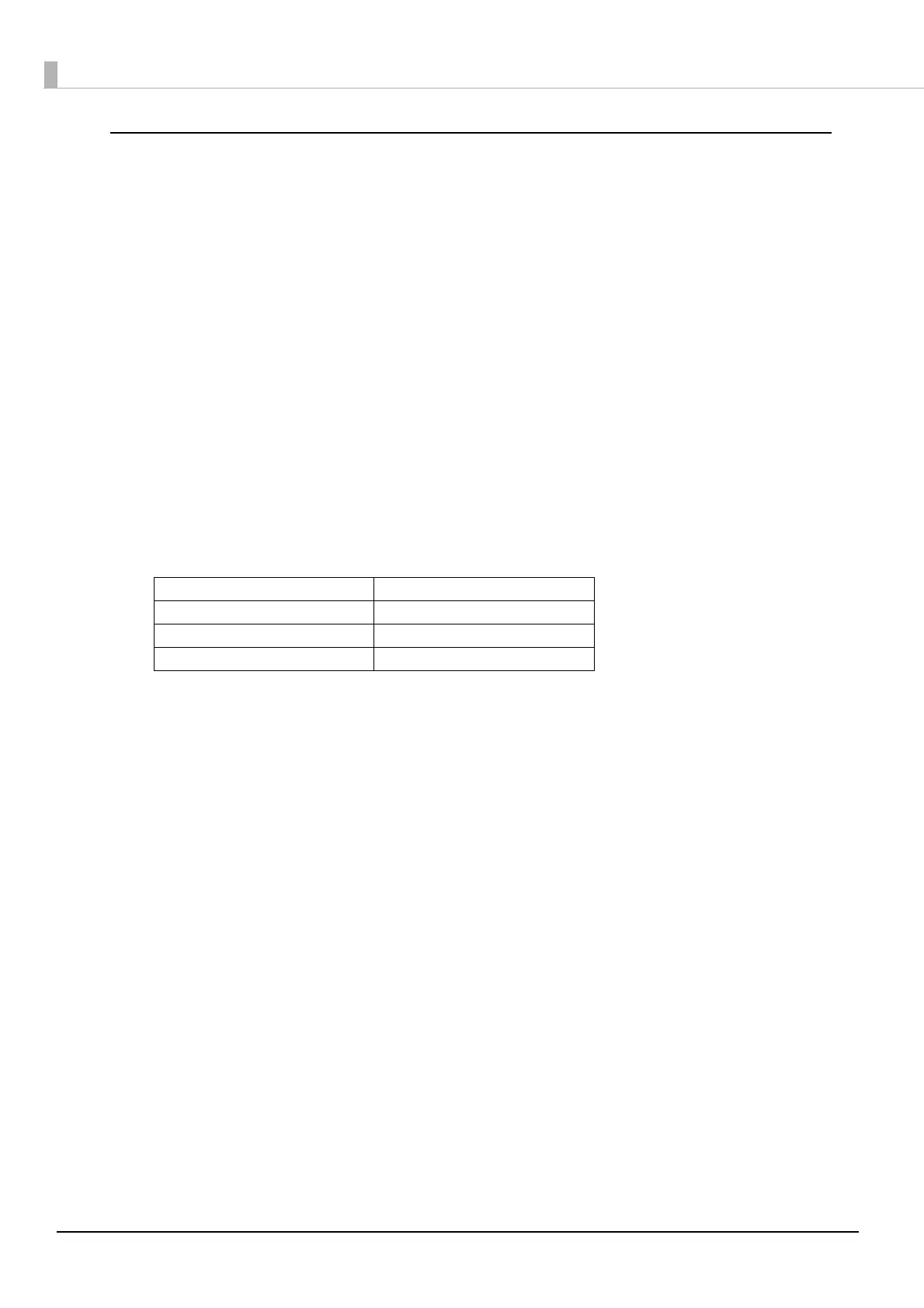40
Setting up from a Windows Computer
Necessary Items
Prepare the following items.
• Computer for setting: Windows 10/8/7/Vista
Computer equipped with a wireless LAN function
• Utility for setting: EpsonNet Config or EpsonNet Config (Web version)
Follow the steps below to connect the printer.
1
Turn on the printer.
After starting the printer, check that the "SimpleAP Start" is printed.
If it is not printed, you need to start up SimpleAP mode in interface setup mode. For details, see
"Interface Setup Mode" on page 65
.
2
Activate Windows Wireless Network Connection and select [EPSON_Printer] as the
connection device on the screen that appears.
If the window to enter a pass phrase appears, enter "12345678”.
Default settings on printer are the following values.
3
When connecting to the printer is complete, setup the Wireless LAN using the
network setup tool, EpsonNet Config or EpsonNet Config (Web version).
For details about EpsonNet Config, see "Setup using EpsonNet Config" on page 56.
For details about EpsonNet Config (Web version), see
"Setup using EpsonNet Config (Web version)"
on page 57
.
4
When setting the Wireless LAN is complete, restart the printer.
Network mode SimpleAP mode
SSID EPSON_Printer
Pass phrase 12345678
IP Address 192.168.192.168
