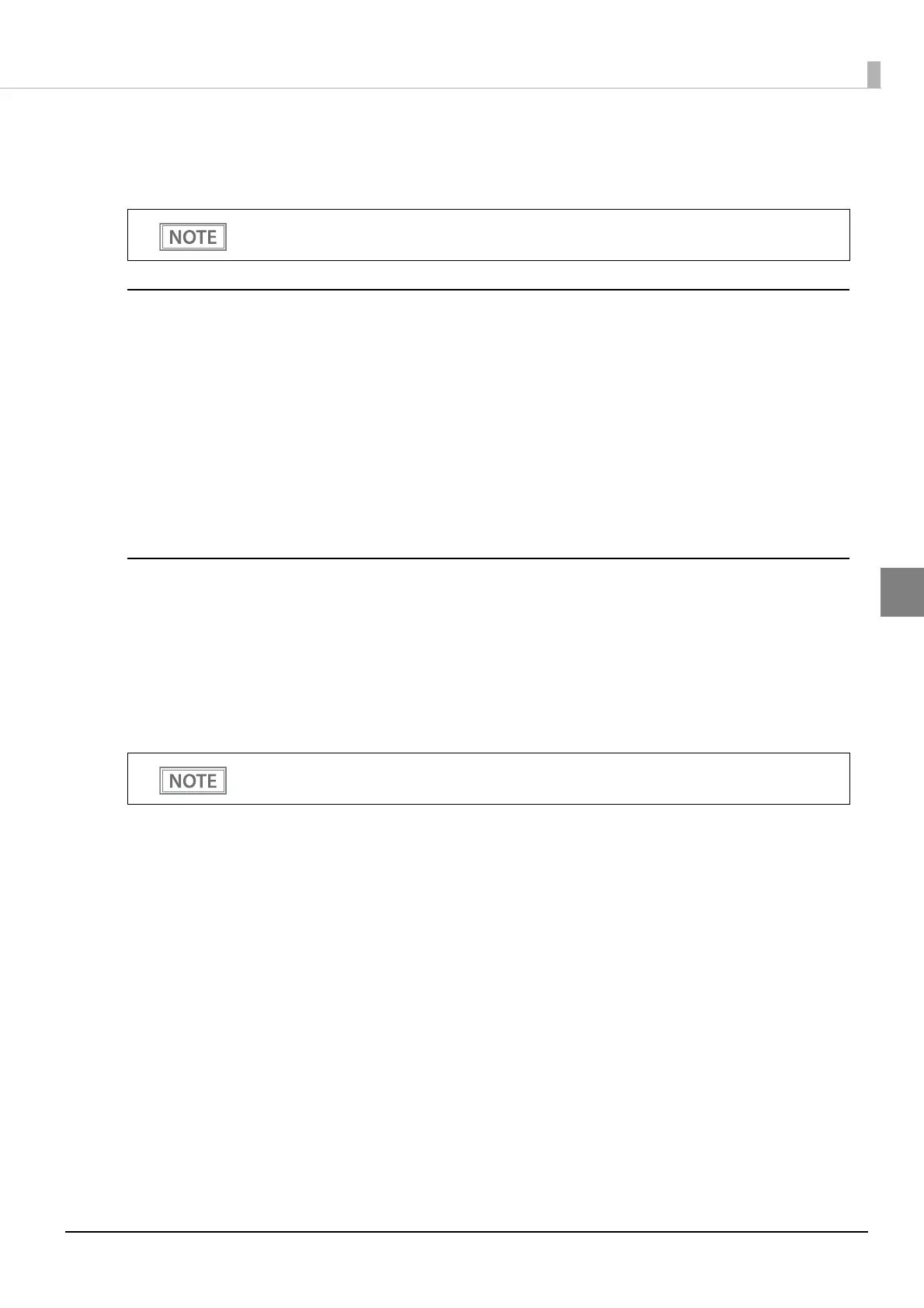69
Chapter 3 Advanced Usage
3
Printing a Status Sheet
Follow the steps below to check the interface settings.
Using the Status Sheet Button
1
Check that the printer is turned on.
Make sure the roll paper cover is closed.
2
If there is a bottom cover, remove the cover.
See "Removing the Covers" on page 93 for details on removing the bottom cover.
3
Hold down the status sheet button for at least three seconds.
The status sheet is printed. After printing, the printer returns to the standard mode.
Using the Feed button
1
Check that the printer is on.
2
Open the roll paper cover.
3
Hold down the Feed button for at least one second.
You cannot print after turning on the power while the Power LED is flashing.
For ESC/POS firmware version 1.13 or earlier, press and hold for 3 seconds or longer.
