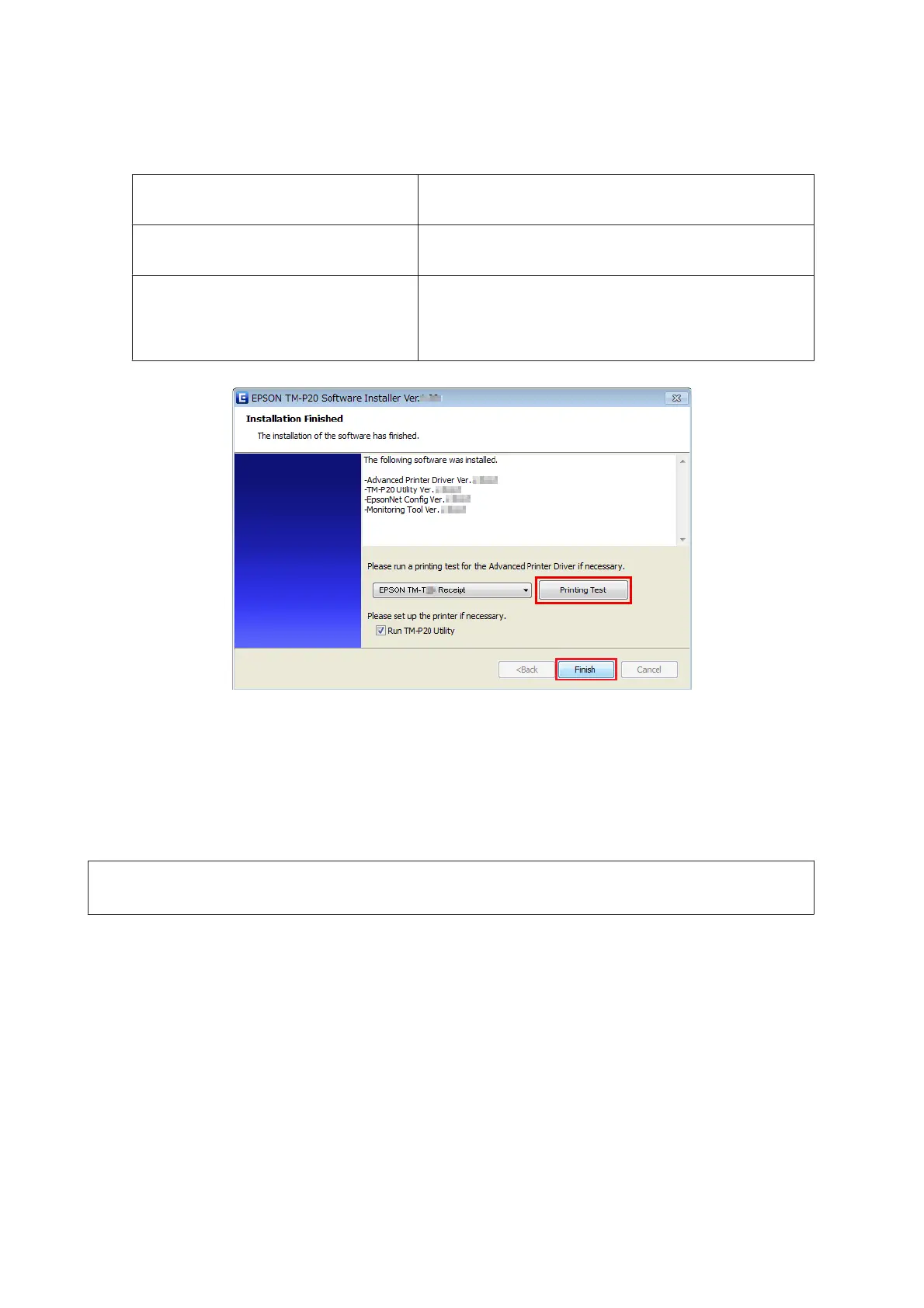P
When the installation is completed, the Installation Finished screen appears.
When conducting test print
Click the Printing Test button. When the test print is finished, click
the Finish button to end the installation.
When exiting the installation
Uncheck the Run TM-P20 Utility. Then click the Finish button to
end the installation.
When setting the printer using TM-P20 Utility
continuously
Check the Run TM-P20 Utility checkbox (the box is checked by
default). Click the Finish button to end the installation. The
TM-P20 Utility starts to run.
U See “TM-P20 Utility” on page 61
This is the end of the printer driver installation. For information on how to print using the printer driver.
U See “Using the Printer Driver” on page 54
Confirming the Settings
The settings of the printer can be confirmed with one of the following methods.
!
Caution:
Avoid using these methods during data transmission.
With Dynamic Status Sheet
A
Make sure that no USB cable is connected.
B
With the roll paper cover open, keep pressing the Feed button until the buzzer sounds.
C
Close the roll paper cover. Dynamic Status Sheet is printed.
TM-P20 Software Installer Software User's Manual
Installation
22