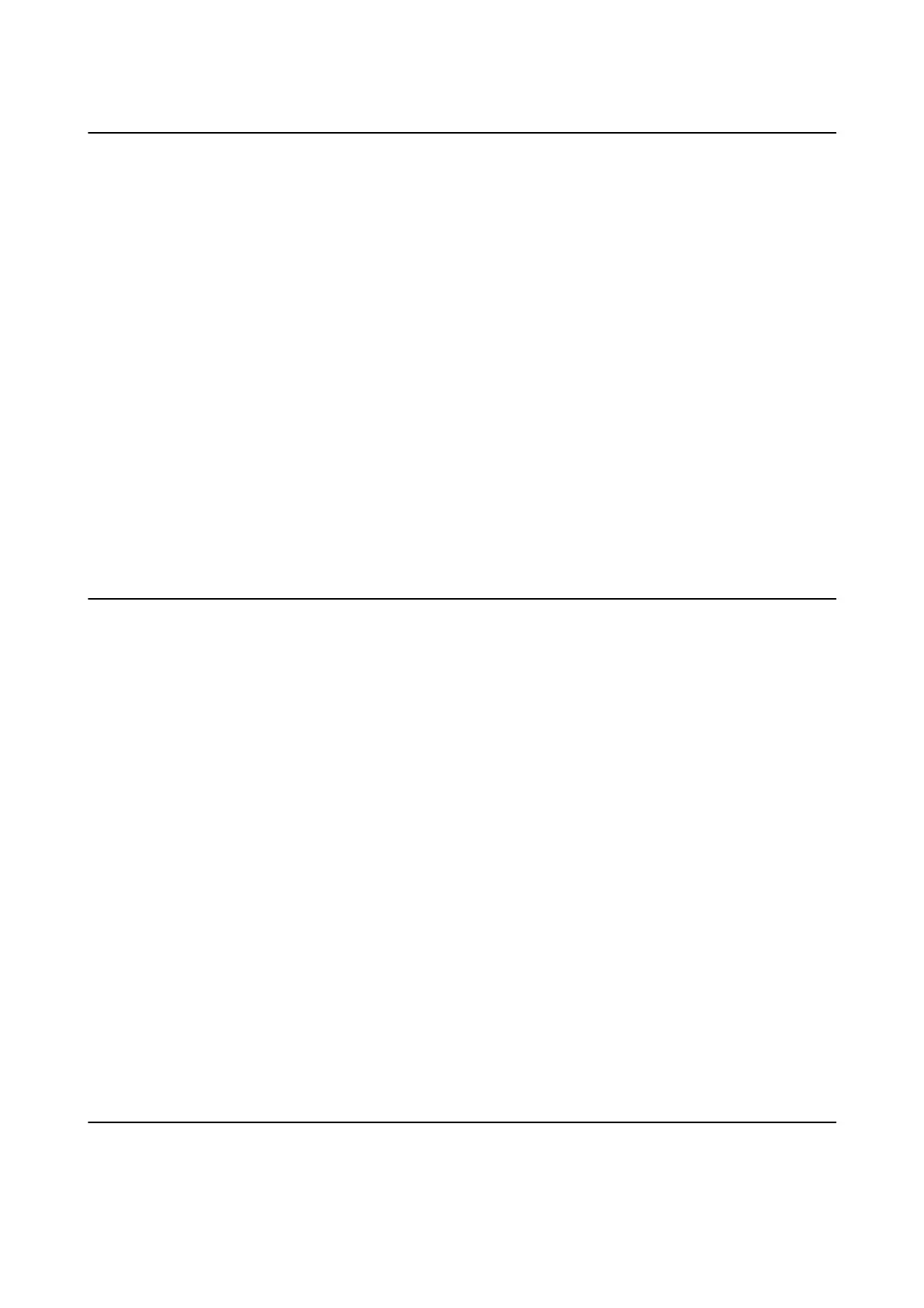Paper Jam Occurs Frequently
❏ Check if it can be used with this product.
❏ Check the settings and the number of sheets.
❏ Check the paper condition. If paper absorbs moisture, it becomes wavy or curls that may cause the trouble.
❏ If paper jams occur frequently, try using newly opened papers.
❏ Keep paper that you opened once sealed in a plastic bag.
❏ Try disabling Print Speed Priority. On the home screen, tap Settings > General Settings > Printer Settings >
Print Speed Priority, and then disable the setting.
Related Information
& “Available Paper Types and Capacities” on page 26
& “Unavailable Paper Types” on page 29
& “Paper Handling” on page 29
& “Paper Storage” on page 30
& “Setting the Paper Type” on page 32
Paper is Smeared or
Scued
❏ Check if it can be used with this product.
❏ Check how to load paper and the number of sheets.
❏ Check the paper condition. If paper absorbs moisture, it becomes wavy or curls that may cause the trouble.
❏ If papers are smeared or scued frequently, try using newly opened papers.
❏ Keep paper that you opened once sealed in a plastic bag.
❏ Try ick Paper mode. Tap Settings > General Settings > Printer Settings > ick Paper. See the printer's
LCD screen for the setting options.
❏ If paper is still smeared
aer
enabling
ick
Paper, reduce the print density or copy density.
❏ When performing manual 2-sided printing, make sure that the ink is completely dry before reloading the paper.
Related Information
&
“Available Paper Types and Capacities” on page 26
&
“Unavailable Paper Types” on page 29
& “Paper Handling” on page 29
& “Paper Storage” on page 30
& “Setting the Paper Type” on page 32
Checking Messages on the LCD Screen
If an error message is displayed on the screen, follow the on-screen instructions or the solutions below to solve the
problem.
User's Guide
Solving Problems
154
