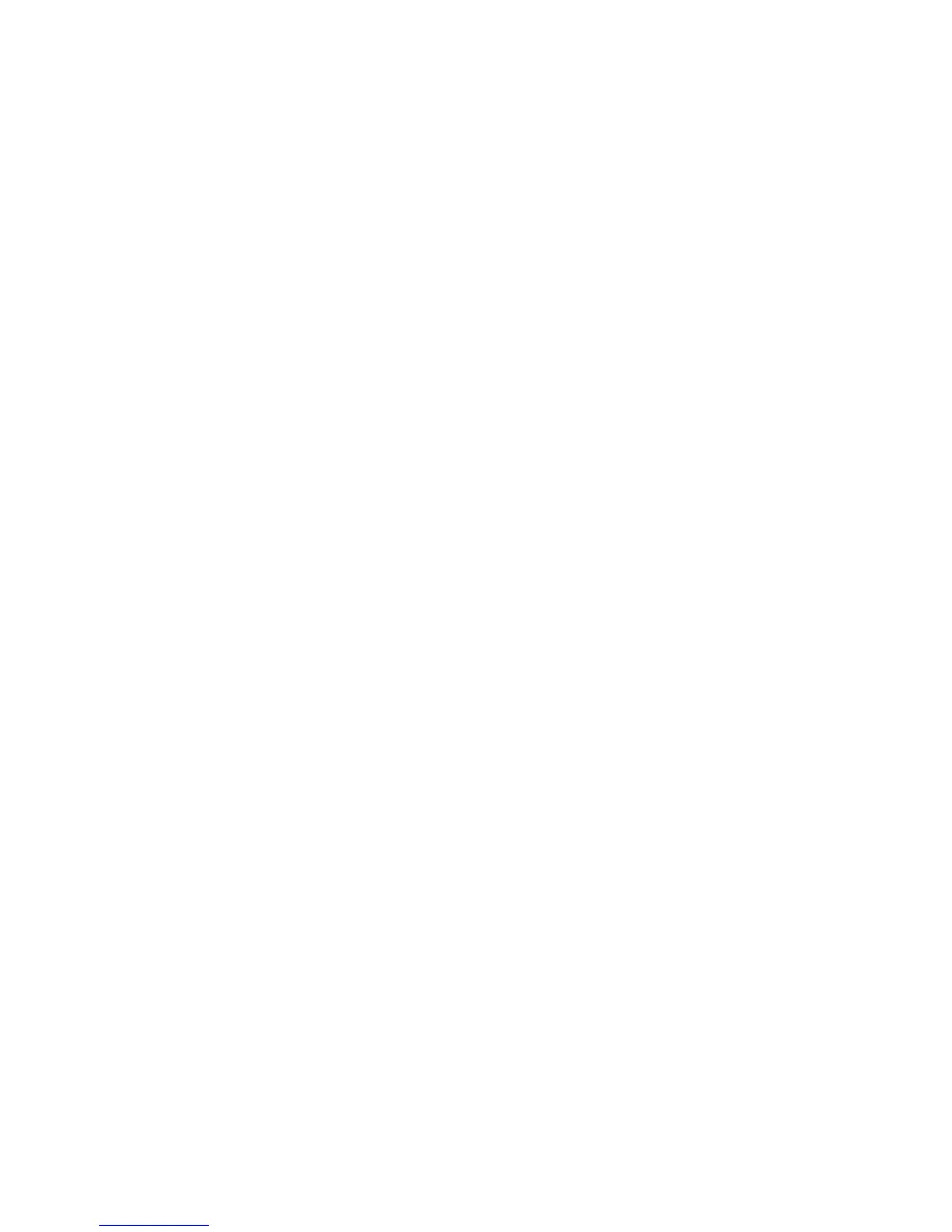• You will scan the image at its original size but enlarge it later in an image-editing program.
Increase Epson Scan's Resolution setting in your scan. Increase the resolution by the same amount
you will increase the image size to retain a high image quality. For example, if the resolution is 300 dpi
(dots per inch) and you will double the image size later, change the Resolution setting to 600 dpi.
• You will scan the image at 100% or smaller size.
Select Epson Scan's Resolution setting based on how you will use the scanned image:
• Email/view on a computer screen/post on the web: 96 to 150 dpi
• Print/convert to editable text (OCR): 300 dpi
• Fax: 200 dpi
Parent topic: Selecting Epson Scan Settings
145
