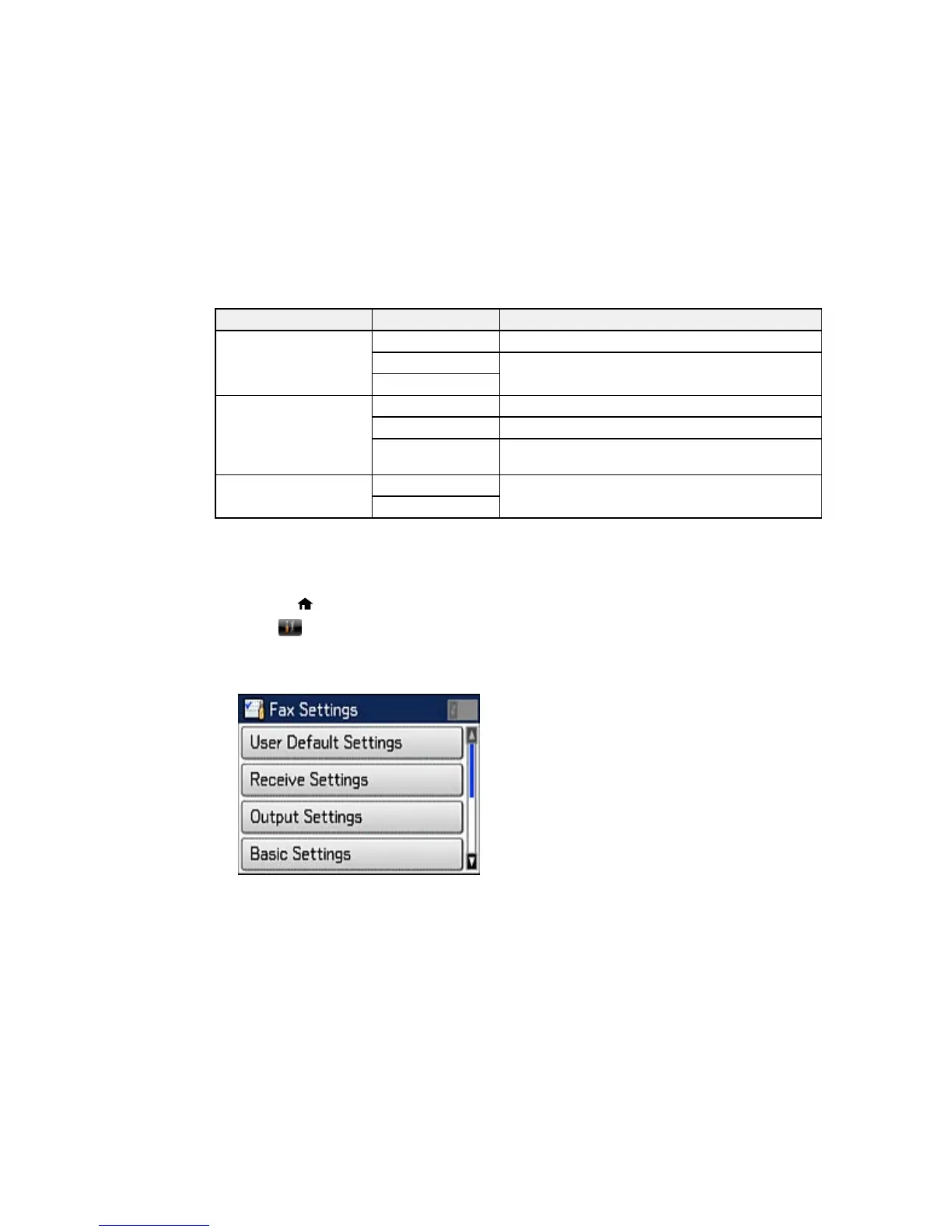Setting Options Description
Attach Image to Report Off Does not include an image on transmission reports.
On(Small Image) Prints transmission reports with an image of the first
page (unless you select Direct Send).
On(Large Image)
Fax Log Auto Print Off Does not print the fax log.
On(Every 30) Prints the fax log after 30 faxes are sent or received.
On(Time) Prints the fax log at a time you select using the
numeric keypad displayed on the LCD screen.
Report Format Simple Selects the format for fax reports.
Detail
Parent topic: Setting Up Fax Features Using the Product Control Panel
Selecting Advanced Fax Settings
You can use the product's control panel to select settings for sending, receiving, and printing faxes.
1. Press the home button, if necessary.
2. Select Setup.
3. Scroll down and select Fax Settings.
You see this screen:
169
