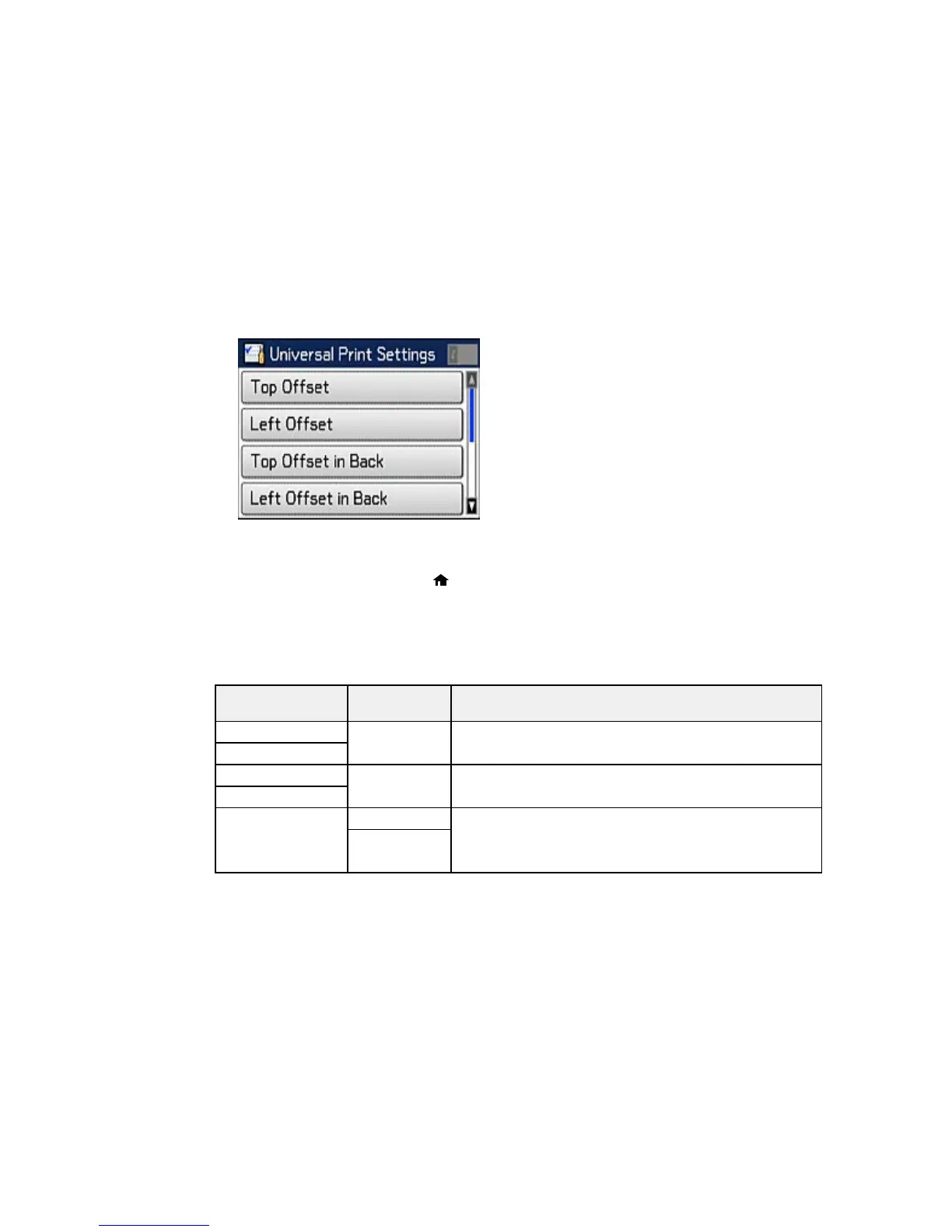You see this screen:
4. Adjust the settings as necessary.
5. When you are finished, press the home button to return to the Home screen.
Universal Print Settings Options
Parent topic: Selecting Default Paper Settings
Universal Print Settings Options
Select the universal print settings you want to use.
Universal Print Available Description
Settings option settings
Top Offset — Adjusts the top or left margin.
Left Offset
Top Offset in Back — Adjusts the top or left margin of the back page when
performing double-sided printing.
Left Offset in Back
Check Paper Width On Select On to check the paper width before printing. This
prevents printing beyond the edges of the paper when the
Off
paper size settings are wrong, but may reduce the printing
speed.
72