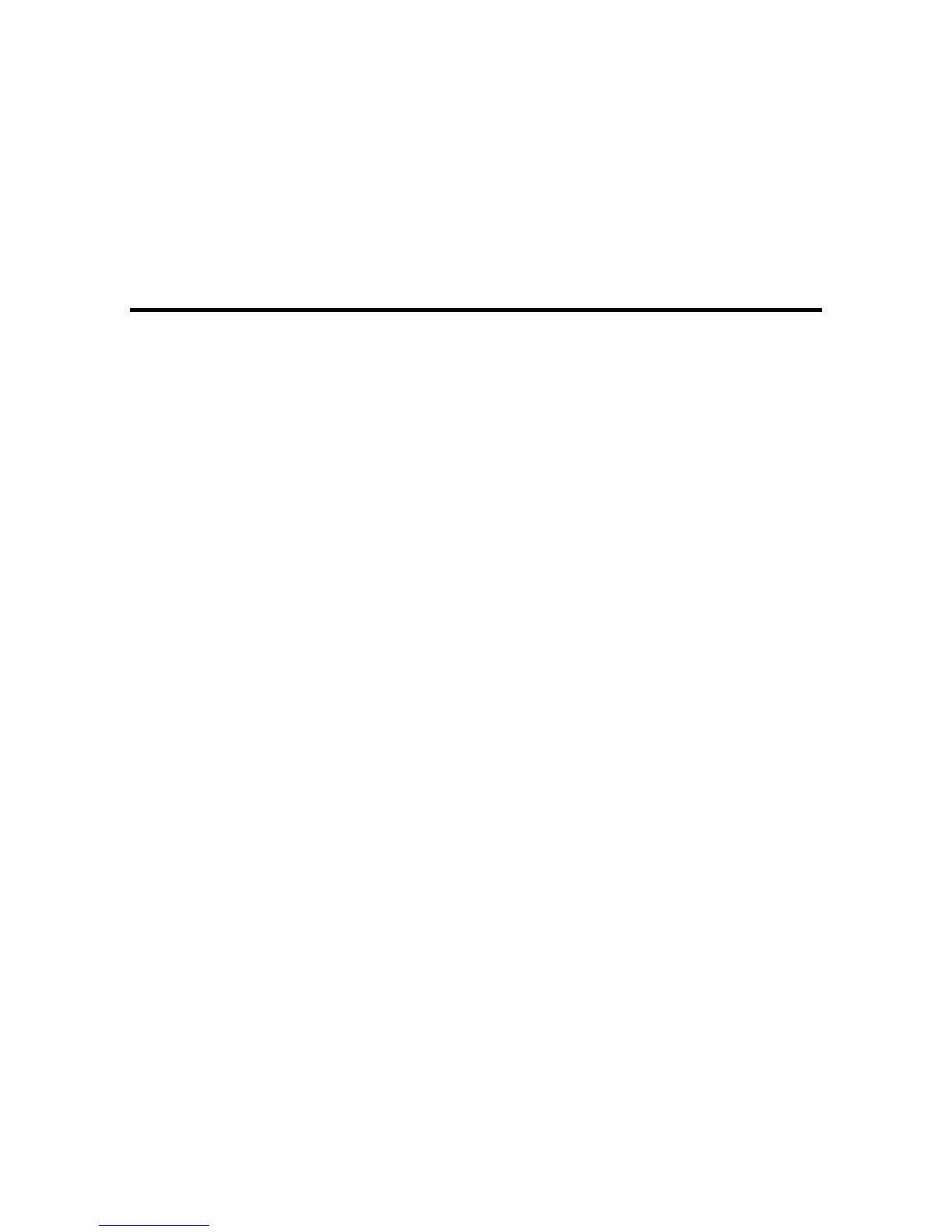Faxing
See these sections to fax using your product.
Note: This product allows you to store names, telephone numbers, and fax data in its memory even
when the power is turned off. Make sure you restore all of the default settings if you give away or dispose
of the product. This will erase all of your network settings and fax data.
Connecting a Telephone or Answering Machine
Setting Up Fax Features
Setting Up Contacts and Contact Groups
Sending Faxes
Receiving Faxes
Viewing a Fax on the LCD Screen
Connecting a Telephone or Answering Machine
You must connect your product to a telephone wall jack to send or receive faxes. If you want to use the
same telephone line to receive calls, you can connect a telephone or answering machine to your product
using an additional phone cable.
Note: If you do not connect a telephone to your product, make sure Receive Mode is set to Auto.
Otherwise, you cannot receive faxes.
152