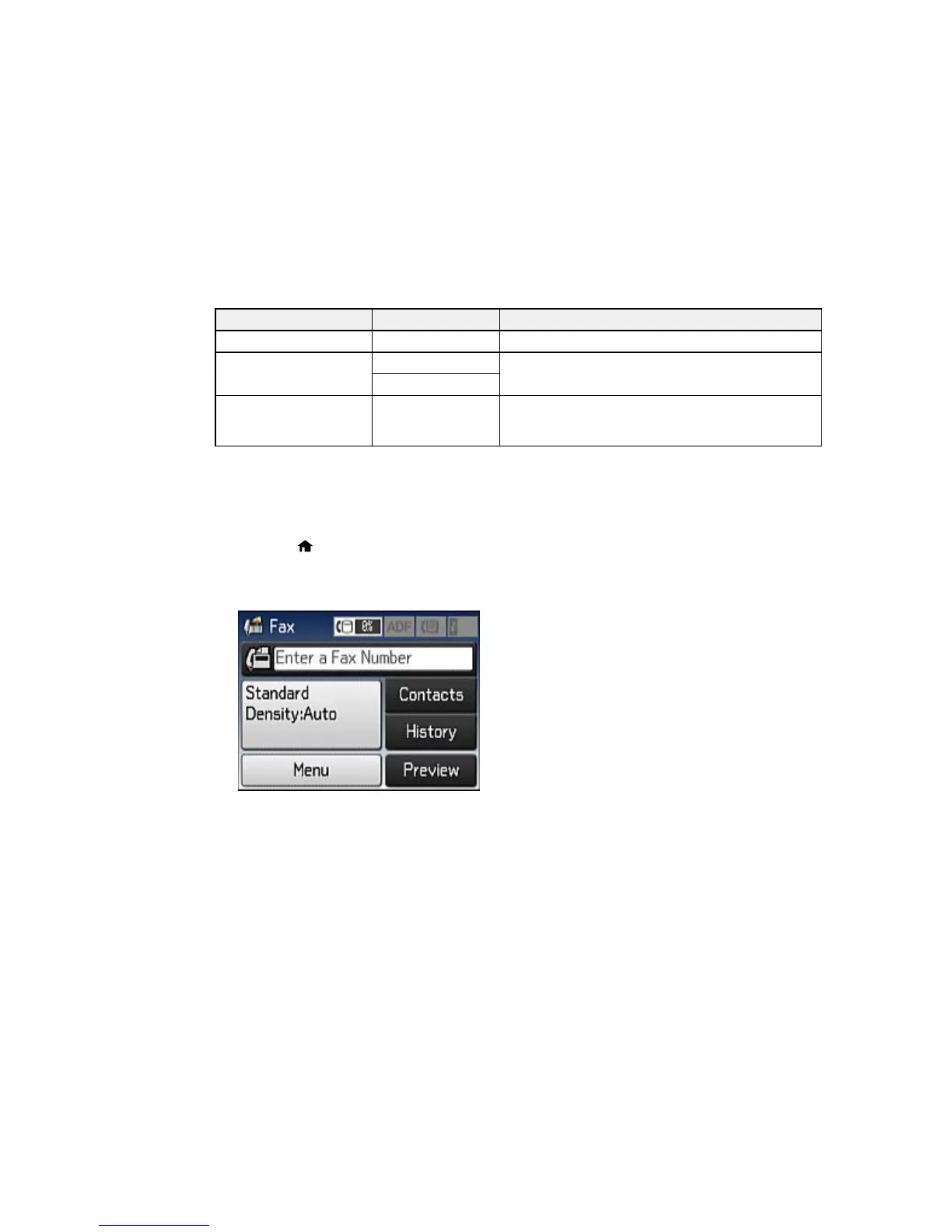Setting Options Description
Inbox Password Register Lets you set a password for viewing incoming faxes
Backup Data Auto Clear Off Automatically erases sent or received fax data
remaining in your product's memory
On
Clear Backup Data — Deletes all sent or received fax data remaining in your
product's memory; run this function if you are giving
away or disposing of your product
Parent topic: Setting Up Fax Features Using the Product Control Panel
Printing Fax Reports
You can select from several fax reports to print whenever necessary. You can also have the fax log
printed automatically by selecting Fax Settings > Output Settings > Fax Log Auto Print.
1. Press the home button, if necessary.
2. Select Fax.
You see a screen like this:
3. Select Menu, select Fax Report, and select the report you want to print.
Parent topic: Setting Up Fax Features Using the Product Control Panel
Related references
Fax Report Options
172
