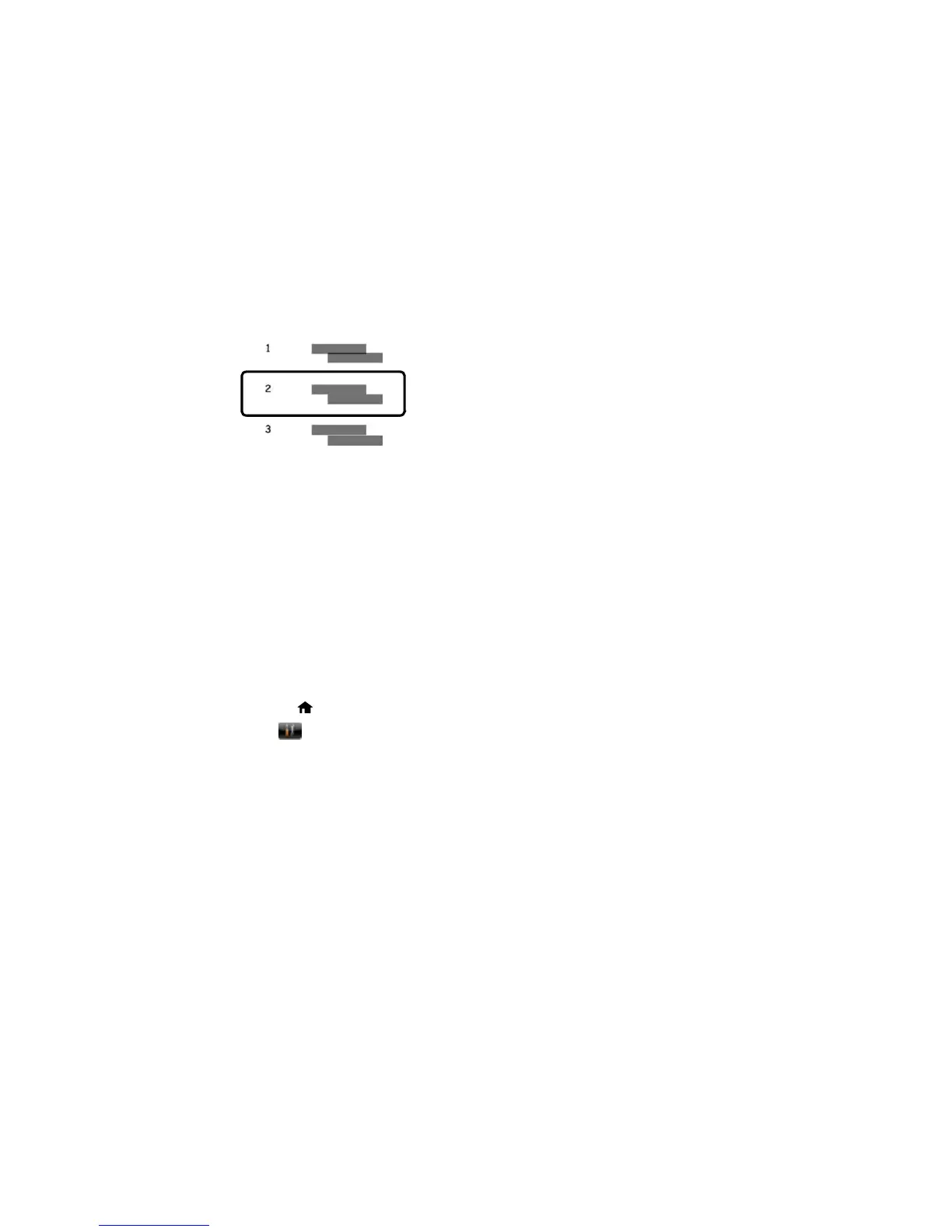Horizontal alignment
• After choosing each pattern number, click Next.
• If no patterns are aligned in one or more of the sets, choose the closest one in each set and click
Realignment. Then print another alignment sheet and check it.
Note: Click Skip (where available) if you want to skip a particular alignment sheet.
6. When you are done, click Finish.
Parent topic: Print Head Alignment
Cleaning the Paper Guide
If you see ink on the back of a printout, you can clean the paper guide rollers to remove any excess ink.
1. Load a few sheets of plain paper in the product.
2. Press the home button, if necessary.
3. Select Setup.
4. Select Maintenance.
231