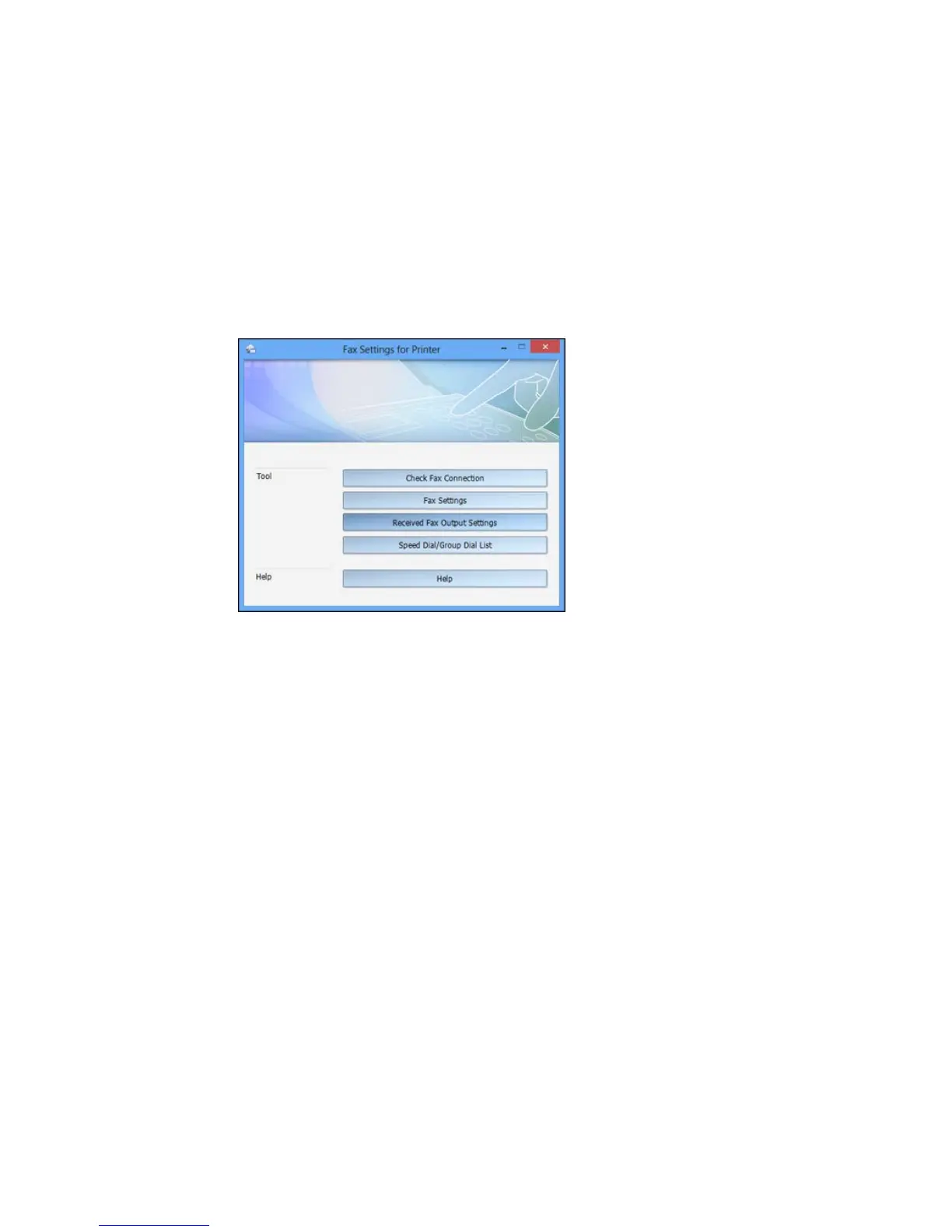You see this window:
4. Select Fax Settings.
5. Follow the prompts that appear on the screen to enter your fax header information and select your
fax settings.
Note: For detailed information, select the FAX Utility Help option.
Parent topic: Setting Up Fax Features
Related topics
Setting Up Fax Features Using the Product Control Panel
Setting Up Fax Features Using the Fax Utility - OS X
You can set up your fax header and select your fax settings using the FAX Utility for OS X.
1. In the Apple menu or the Dock, select System Preferences. Select Print & Fax, Print & Scan, or
Printers & Scanners, select the FAX option for your product, and select Options & Supplies.
Select Utility and select Open Printer Utility.
175
