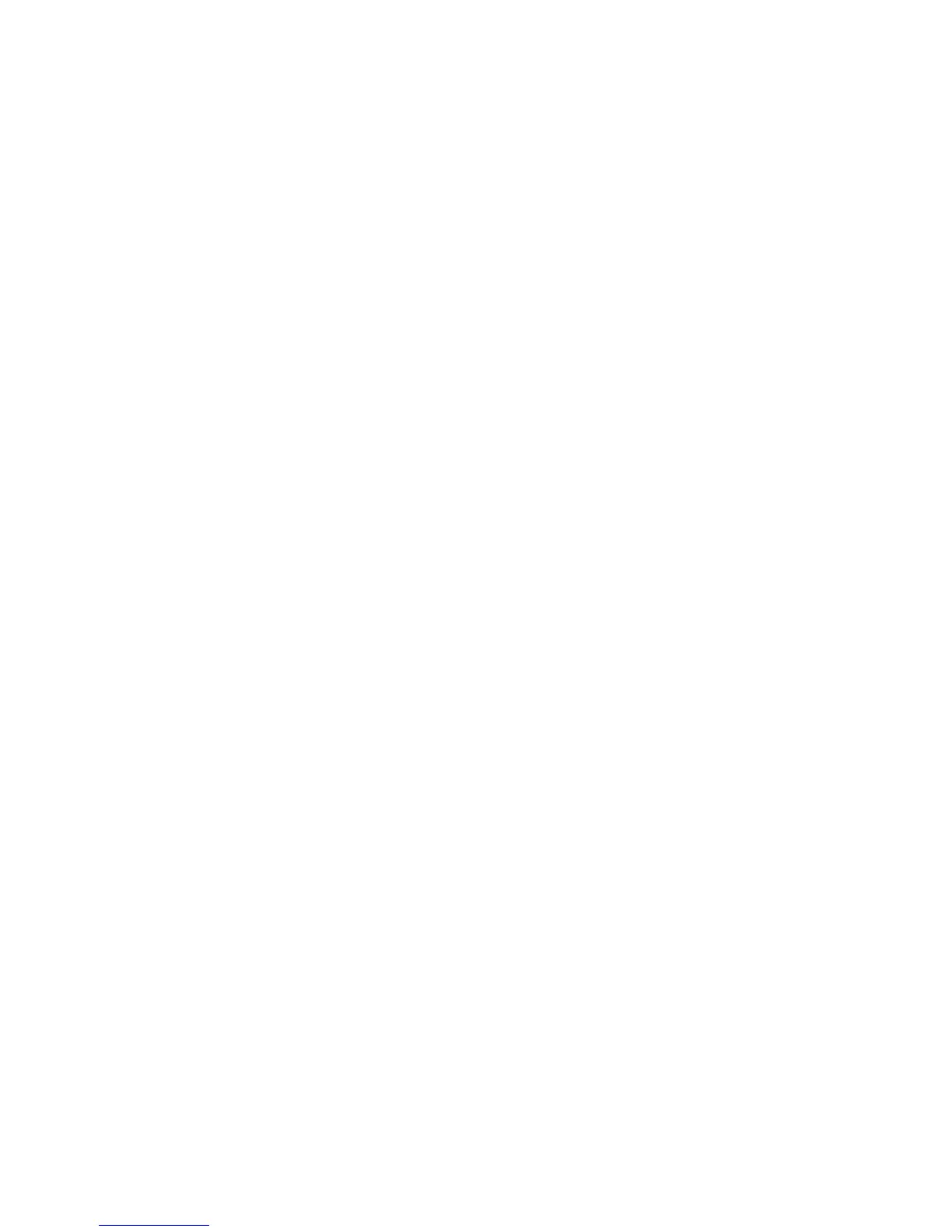Wi-Fi Direct Mode Setup .................................................................................................................... 38
Enabling Wi-Fi Direct Mode........................................................................................................... 39
Wi-Fi Protected Setup (WPS)............................................................................................................. 41
Using WPS to Connect to a Network............................................................................................. 42
Printing a Network Status Sheet ......................................................................................................... 43
Changing or Updating Network Connections ..................................................................................... 45
Accessing the Web Config Utility................................................................................................... 45
Changing a USB Connection to a Wi-Fi Connection...................................................................... 45
Changing a Wi-Fi Connection to a Wired Network Connection...................................................... 46
Connecting to a New Wi-Fi Router ................................................................................................ 46
Disabling Wi-Fi Features ............................................................................................................... 47
Loading Paper ........................................................................................................................................... 49
Loading Paper for Documents in the Cassette................................................................................... 49
Loading Paper for Photos in the Cassette.......................................................................................... 54
Loading Envelopes in the Cassette.................................................................................................... 59
Paper Loading Capacity..................................................................................................................... 62
Available Epson Papers ..................................................................................................................... 63
Borderless Paper Type Compatibility................................................................................................. 65
Selecting the Paper Settings - Control Panel ..................................................................................... 66
Paper Type Settings - Control Panel ............................................................................................. 67
Paper Type Settings - Printing Software........................................................................................ 68
Selecting Default Paper Settings........................................................................................................ 69
Selecting the Default Paper Source Settings................................................................................. 69
Paper Source Options............................................................................................................... 70
Selecting Universal Print Settings.................................................................................................. 71
Universal Print Settings Options ............................................................................................... 72
Placing Originals on the Product............................................................................................................. 74
Placing Originals on the Scanner Glass............................................................................................. 74
Placing Originals in the Automatic Document Feeder ........................................................................ 75
Copying...................................................................................................................................................... 78
Copying Documents or Photos........................................................................................................... 78
Paper Size Settings - Copying............................................................................................................ 79
Copying Options................................................................................................................................. 80
4