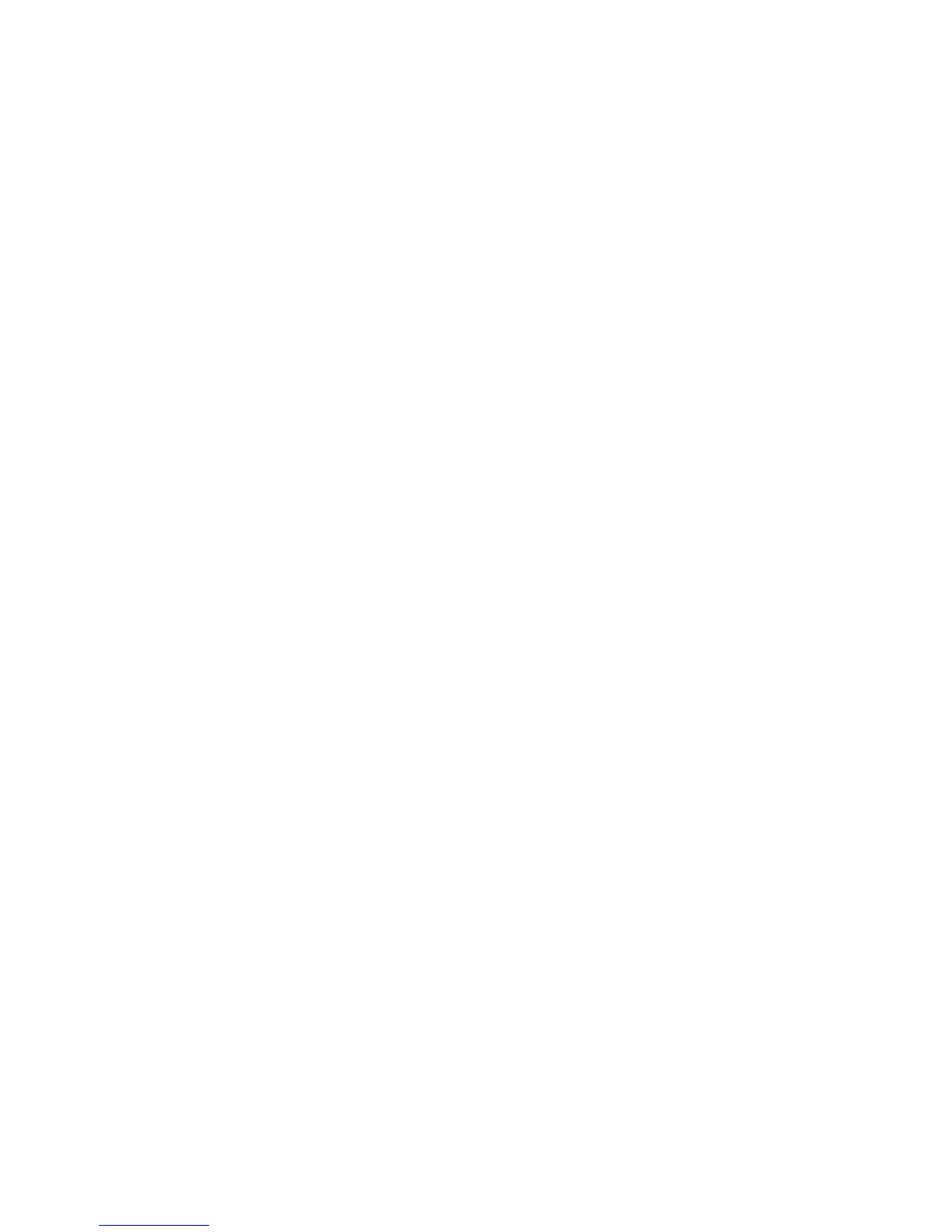Checking Print Status - OS X.................................................................................................. 117
Cancelling Printing Using a Product Button...................................................................................... 118
Scanning .................................................................................................................................................. 119
Starting a Scan................................................................................................................................. 119
Starting a Scan Using the Product Control Panel ........................................................................ 119
Changing Default Scan Button Settings.................................................................................. 120
Starting a Scan Using the Epson Scan Icon ................................................................................ 121
Starting a Scan from a Scanning Program................................................................................... 123
Selecting Epson Scan Settings ........................................................................................................ 125
Scan Modes................................................................................................................................. 125
Selecting the Scan Mode............................................................................................................. 125
Scanning in Office Mode.............................................................................................................. 126
Available Document Source Settings - Office Mode................................................................ 128
Selecting a Scan Area - Office Mode ...................................................................................... 129
Available Image Adjustments - Office Mode ........................................................................... 132
Scanning in Professional Mode ................................................................................................... 133
Available Document Source Settings - Professional Mode..................................................... 136
Available Image Types - Professional Mode........................................................................... 136
Selecting a Scan Area - Professional Mode............................................................................ 136
Available Image Adjustments - Professional Mode................................................................. 139
Selecting a Scan Size - Professional Mode............................................................................. 141
Image Preview Guidelines........................................................................................................... 144
Scan Resolution Guidelines ........................................................................................................ 144
Selecting Scan File Settings........................................................................................................ 146
Available Scanned File Types and Optional Settings.............................................................. 148
Scanning with OS X Using Image Capture....................................................................................... 149
Available Scan Settings - OS X Image Capture........................................................................... 151
Faxing....................................................................................................................................................... 152
Connecting a Telephone or Answering Machine.............................................................................. 152
Setting Up Fax Features .................................................................................................................. 158
Setting Up Fax Features Using the Product Control Panel.......................................................... 158
Selecting Your Country or Region........................................................................................... 158
Selecting the Date and Time................................................................................................... 159
6