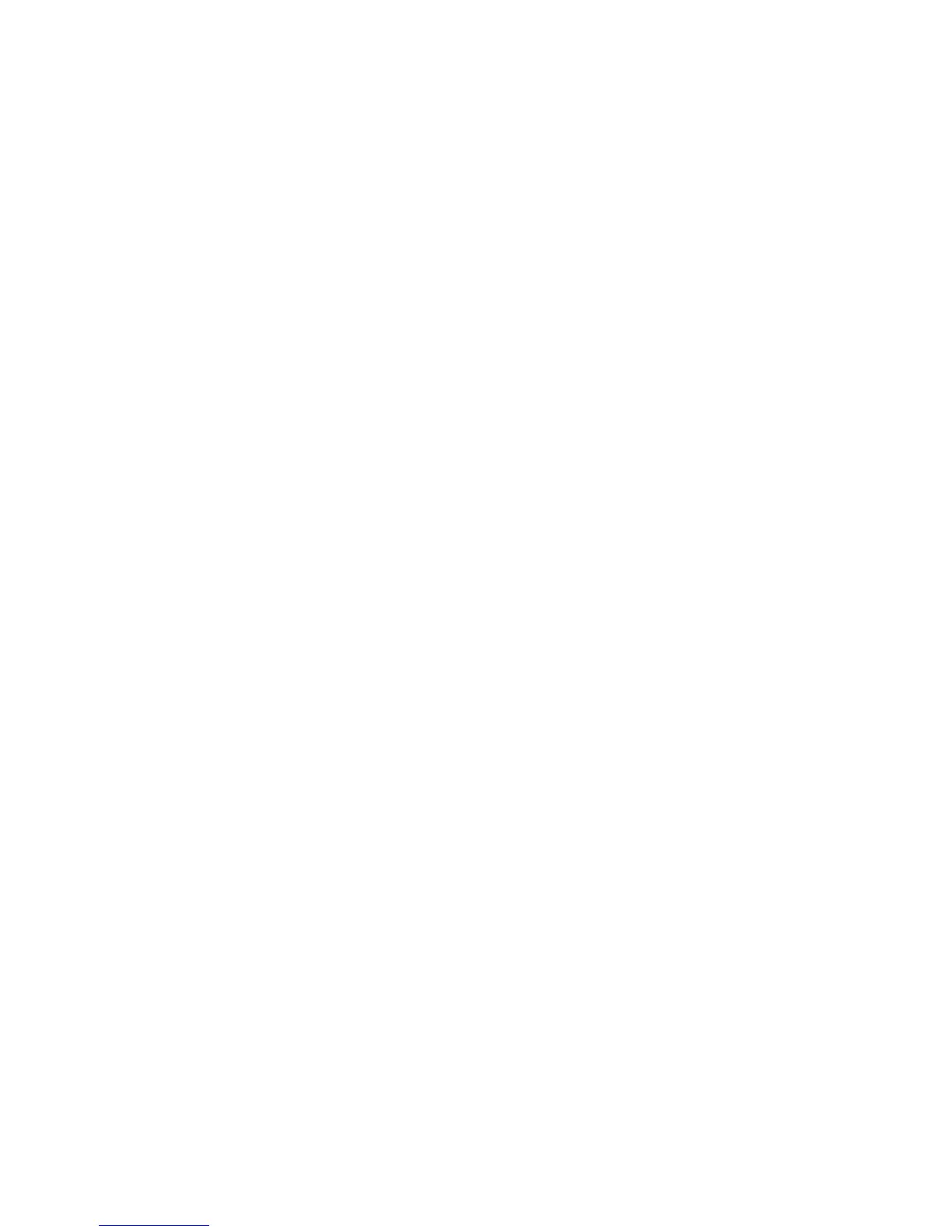Receiving a Fax by Polling .......................................................................................................... 201
Viewing a Fax on the LCD Screen.................................................................................................... 202
Replacing Ink Cartridges ........................................................................................................................ 204
Check Cartridge Status .................................................................................................................... 204
Checking Cartridge Status on the LCD Screen............................................................................ 204
Checking Cartridge Status with Windows.................................................................................... 205
Checking Cartridge Status with OS X.......................................................................................... 208
Purchase Epson Ink Cartridges........................................................................................................ 209
Ink Cartridge Part Numbers......................................................................................................... 209
Removing and Installing Ink Cartridges............................................................................................ 210
Printing with Black Ink and Expended Color Cartridges ................................................................... 213
Printing with Expended Color Cartridges - Windows ................................................................... 214
Printing with Expended Color Cartridges - OS X ......................................................................... 214
Conserving Low Black Ink with Windows ......................................................................................... 216
Adjusting Print Quality............................................................................................................................ 217
Print Head Maintenance................................................................................................................... 217
Print Head Nozzle Check............................................................................................................. 217
Checking the Nozzles Using the Product Control Panel ......................................................... 217
Checking the Nozzles Using a Computer Utility...................................................................... 220
Print Head Cleaning .................................................................................................................... 223
Cleaning the Print Head Using the Product Control Panel ...................................................... 223
Cleaning the Print Head Using a Computer Utility................................................................... 224
Print Head Alignment ....................................................................................................................... 227
Aligning the Print Head Using the Product Control Panel ............................................................ 227
Aligning the Print Head Using a Computer Utility......................................................................... 229
Cleaning the Paper Guide................................................................................................................ 231
Cleaning and Transporting Your Product ............................................................................................. 233
Cleaning Your Product ..................................................................................................................... 233
Transporting Your Product ............................................................................................................... 235
Solving Problems.................................................................................................................................... 238
Checking for Software Updates........................................................................................................ 238
Product Status Messages ................................................................................................................ 239
8