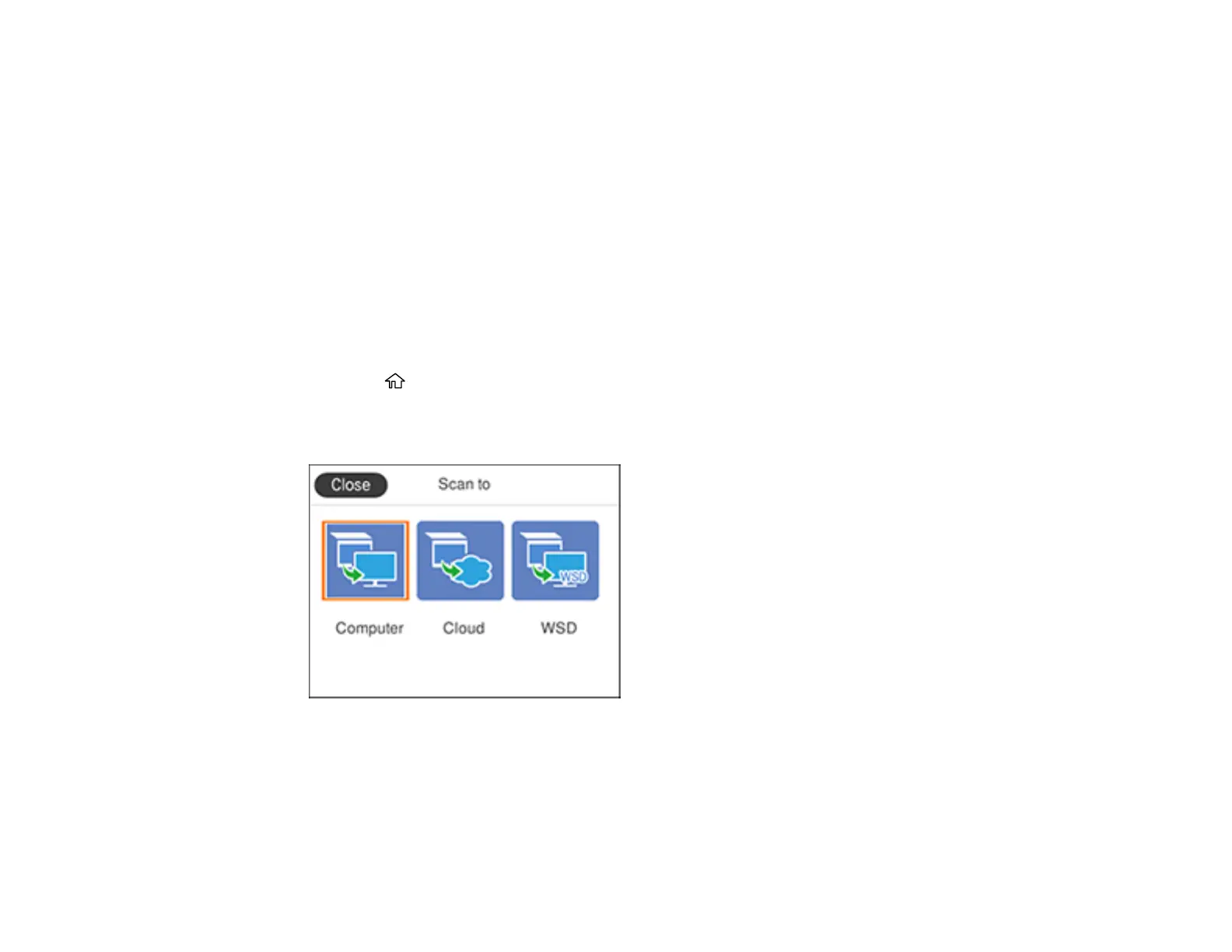130
Scanning to a Connected Computer
You can scan an original and save it to a connected computer using your product's control panel. The
computer must be connected using a USB cable.
You can save the scanned file as a JPEG or PDF file, or attach it to an e-mail. You can also set up
custom scan settings using Event Manager and automatically scan using those settings on your product
control panel.
Note: Be sure you have installed Epson Scan 2 and Event Manager on your computer before scanning
to your computer.
1. Place your original on the product for scanning.
Note: To scan a multi-page document, place all of the pages in the ADF.
2. Press the home button, if necessary.
3. Select Scan.
You see a screen like this:
4. Select Computer.