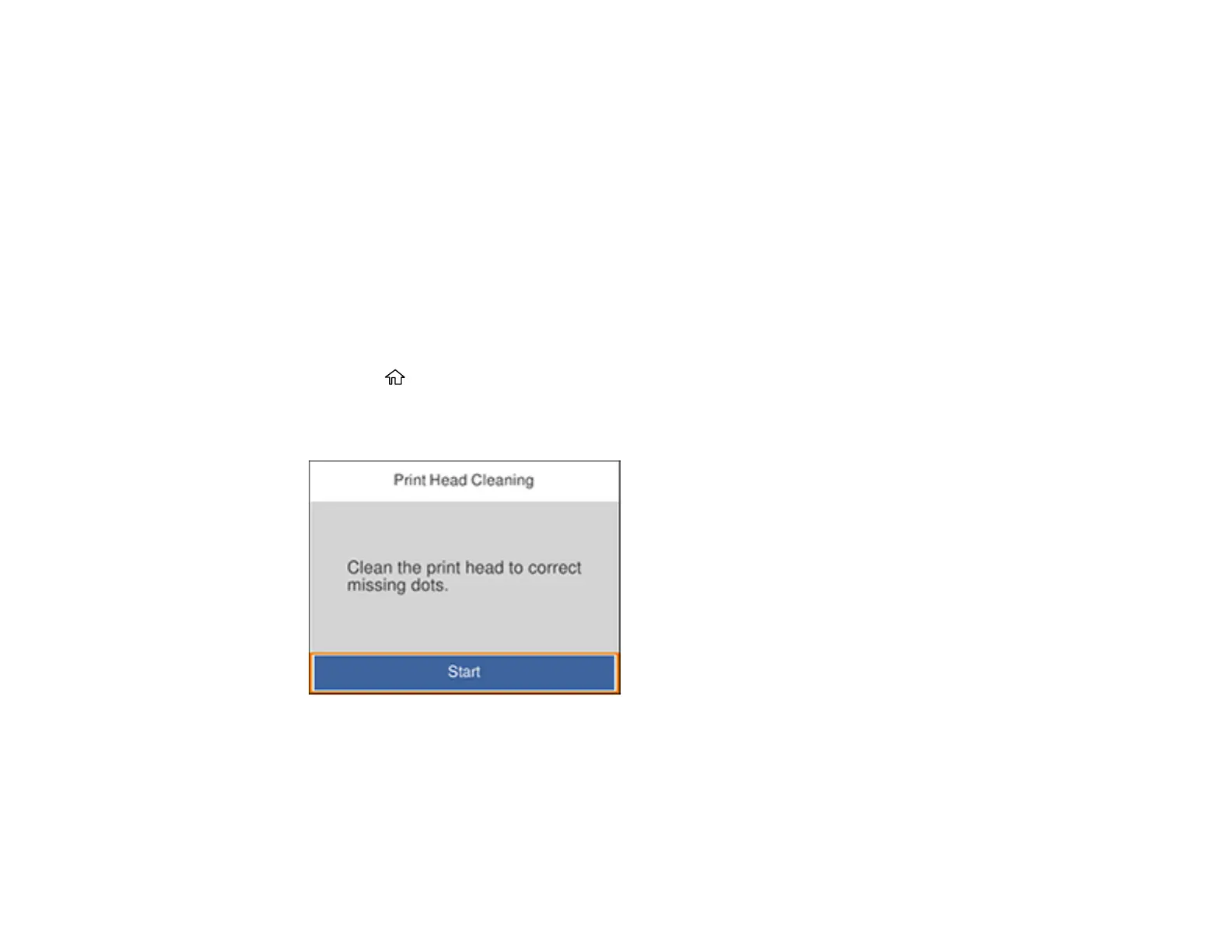215
Cleaning the Print Head Using the Product Control Panel
Cleaning the Print Head Using a Computer Utility
Parent topic: Print Head Maintenance
Related concepts
Purchase Epson Ink Cartridges and Maintenance Box
Related topics
Replacing Ink Cartridges and Maintenance Boxes
Cleaning the Print Head Using the Product Control Panel
You can clean the print head using the control panel on your product.
1. Make sure there are no errors on the LCD screen.
2. Load a few sheets of plain paper in the product.
3. Press the home button, if necessary.
4. Select Maintenance > Print Head Cleaning.
You see a screen like this:
5. Select Start to clean the print head.
When the cleaning cycle is finished, you see a message on the screen.
Caution: Never turn off the product or open the front cover during a cleaning cycle or you may not
be able to print.
