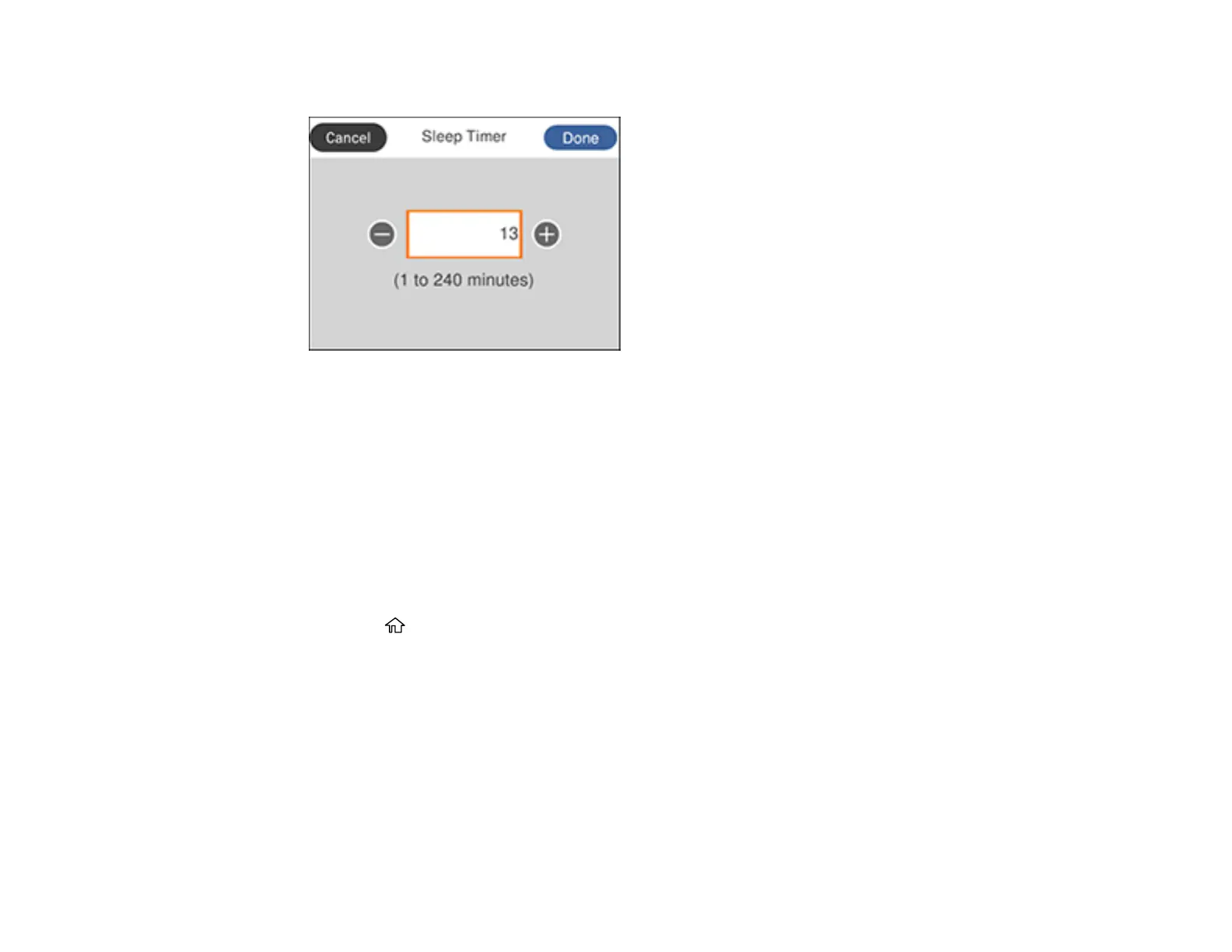30
You see a screen like this:
3. Do one of the following:
• Press the + or – buttons to decrease or increase the number of minutes.
• Select the number of minutes on the LCD screen, enter the number of minutes from the on-screen
keypad, and select OK.
4. Select Done.
Parent topic: Using Power Saving Settings
Changing the Power Off Timer Settings
You can have the product turn off automatically if it is not used for a specified period of time.
1. Press the home button, if necessary.
2. Select Settings > General Settings > Basic Settings > Power Off Timer.