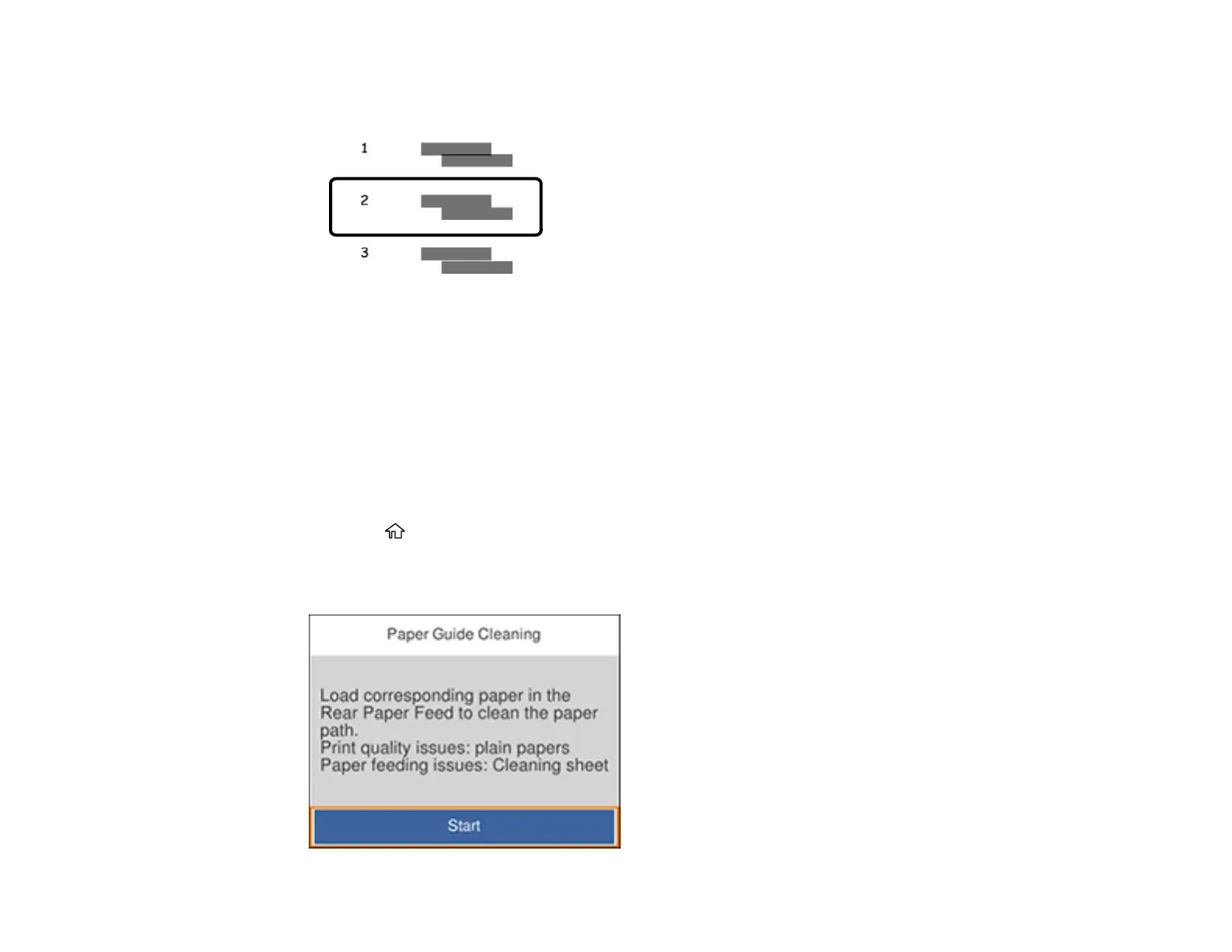220
• Horizontal Alignment: Select the number representing the pattern with the least amount of
separation or overlap.
8. Select Dismiss.
Parent topic: Adjusting Print Quality
Cleaning the Paper Guide
If you see ink on the back of a printout, you can clean the paper guide rollers to remove any excess ink.
1. If printouts are smeared or scuffed, load a few sheets of plain paper in this size: Letter (8.5 × 11
inches [216 × 279 mm]) or A4 (8.3 × 11.7 inches [210 × 297 mm]).
2. Make sure there are no errors on the LCD screen.
3. Press the home button, if necessary.
4. Select Maintenance > Paper Guide Cleaning.
You see a screen like this: