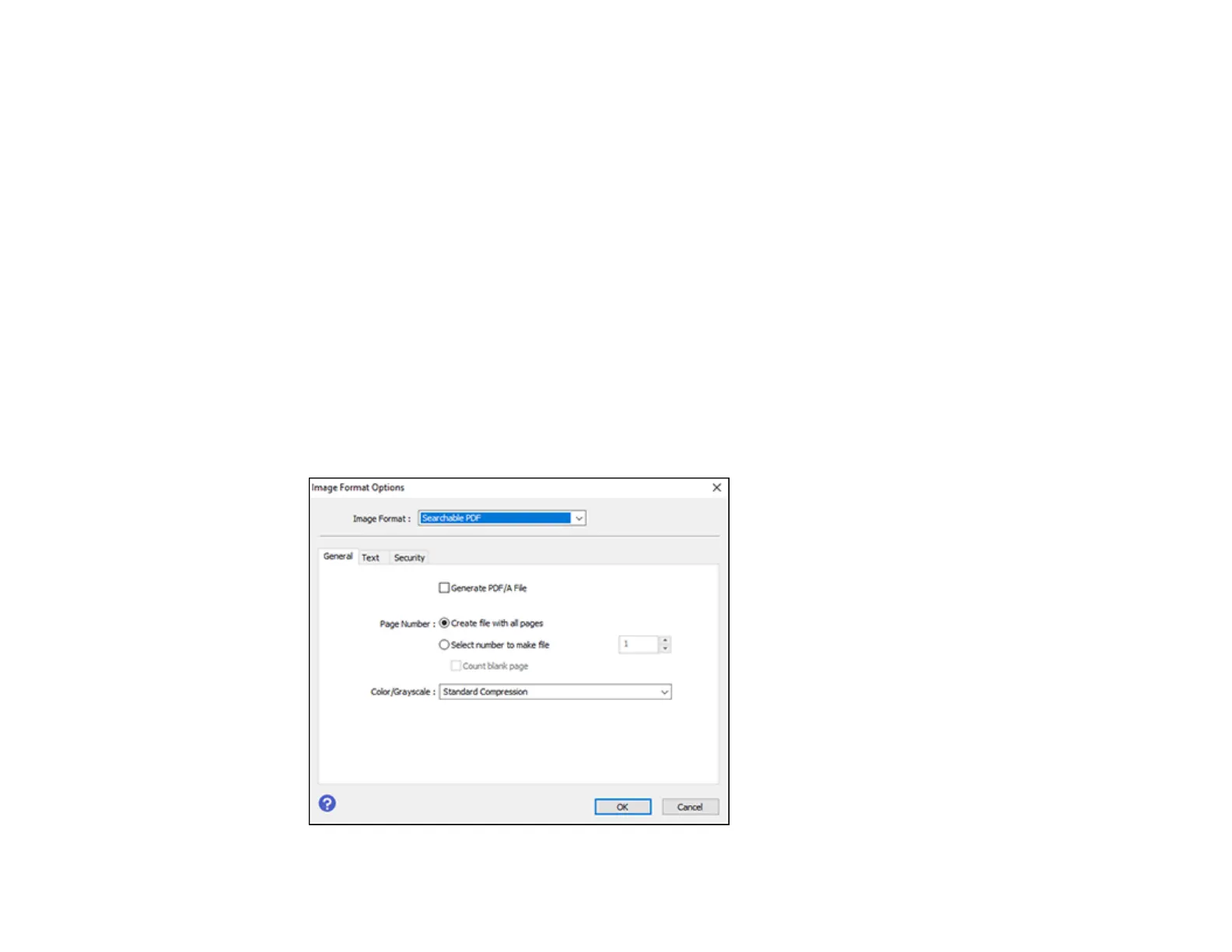145
Saving Scanned Documents as a Searchable PDF Using Epson Scan 2
You can scan a document and save the text in a searchable PDF. In a searchable PDF, text is
recognized using Optical Character Recognition (OCR) and then embedded in the scanned original.
Note: The required Epson Scan 2 OCR Component is installed automatically when you install your
product software as instructed on the Start Here sheet. If you install your scanner software programs
individually, be sure to also install this component if you want to perform OCR.
1. Load your original in the product for scanning.
2. Start Epson Scan 2.
3. Select your scan settings.
4. Click Preview and adjust the area you want to scan, if necessary.
5. If you are using the ADF, reload the ejected original.
6. Select Searchable PDF as the Image Format setting.
7. Select Options from the Image Format list.
You see this window:
