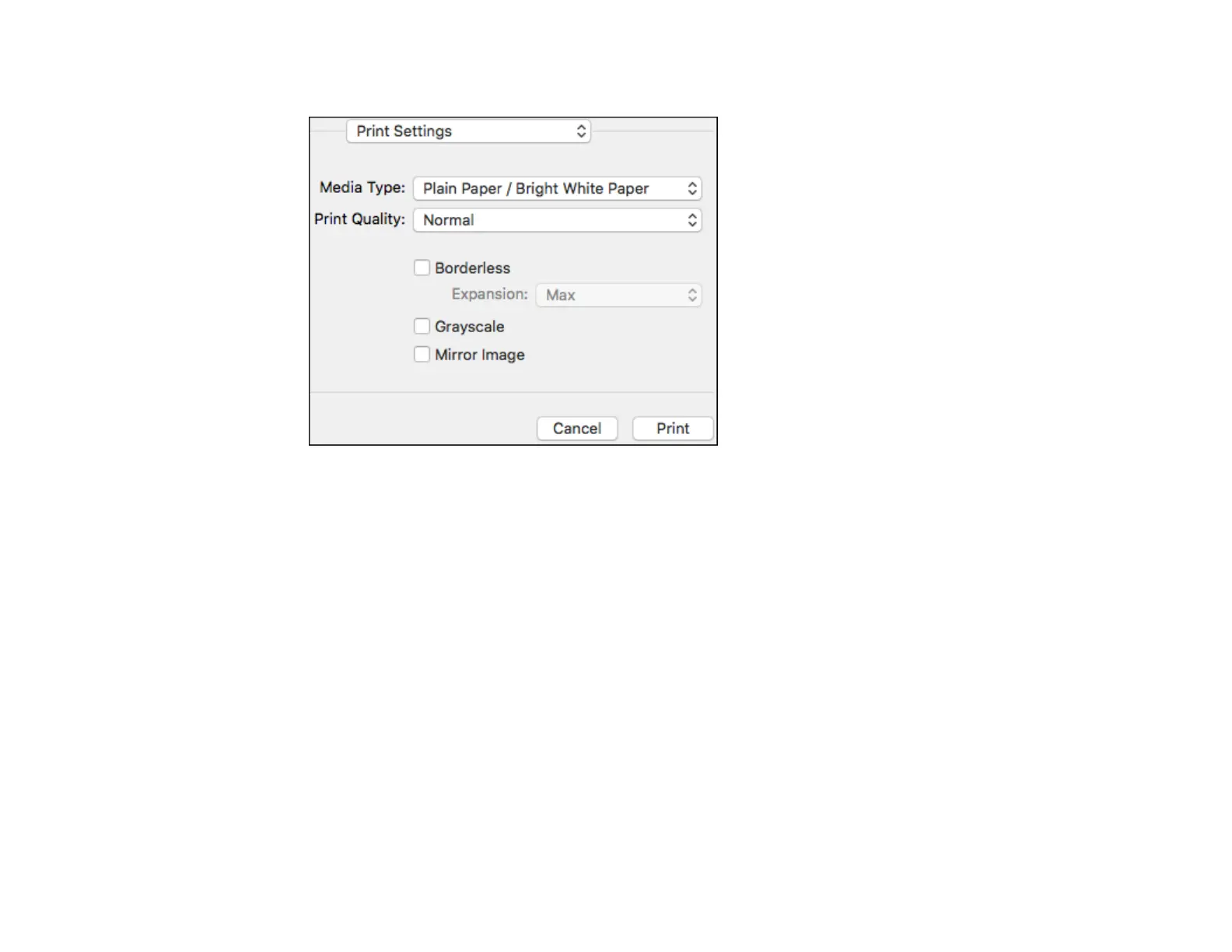115
You see these settings:
9. Select the type of paper you loaded as the Media Type setting.
Note: The setting may not exactly match the name of your paper. Check the paper type settings list
for details.
10. Select the Print Quality setting you want to use.
11. Select the Borderless checkbox if you want to print a borderless photo. If the option is grayed out,
change the Media Type setting to a paper type that supports borderless printing.
12. Select any of the available print options.
Print Quality Settings - Mac
Print Options - Mac
Parent topic: Printing on a Mac
Related references
Paper or Media Type Settings - Printing Software
