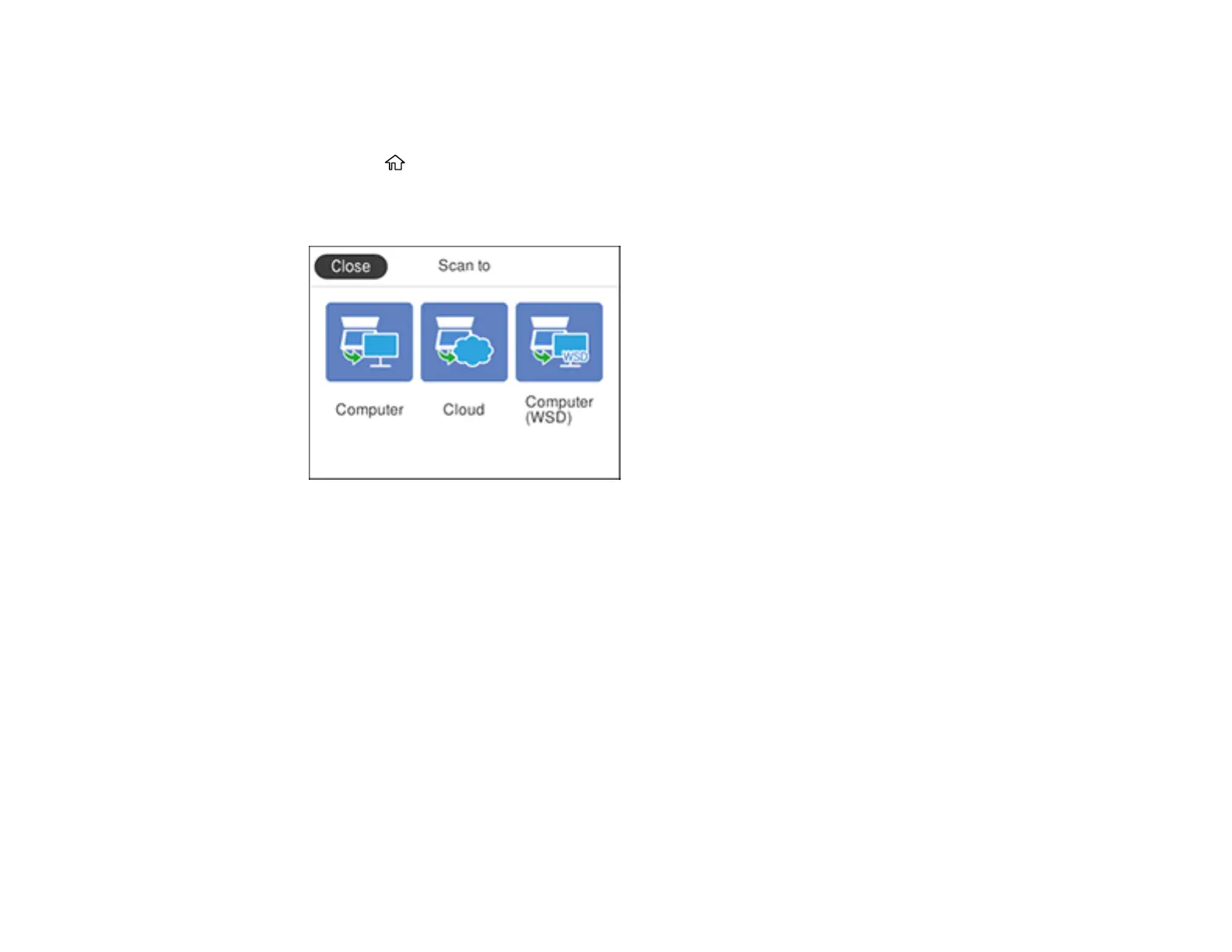135
1. Make sure you installed the product software and connected the product to your computer or
network.
2. Place your original on the product for scanning.
3. Press the home button, if necessary.
4. Select Scan.
You see a screen like this:
5. Select Computer (WSD).
6. Select a computer.
7. Select Save to start scanning.
Your product scans your original and saves the scanned file to the selected computer.
Parent topic: Starting a Scan Using the Product Control Panel
Related references
Control Panel Scanning Options
Control Panel Scanning Options
Select the options you want to use for scanning.
Note: Not all options or settings may be available, depending on the Scan to option selected.
