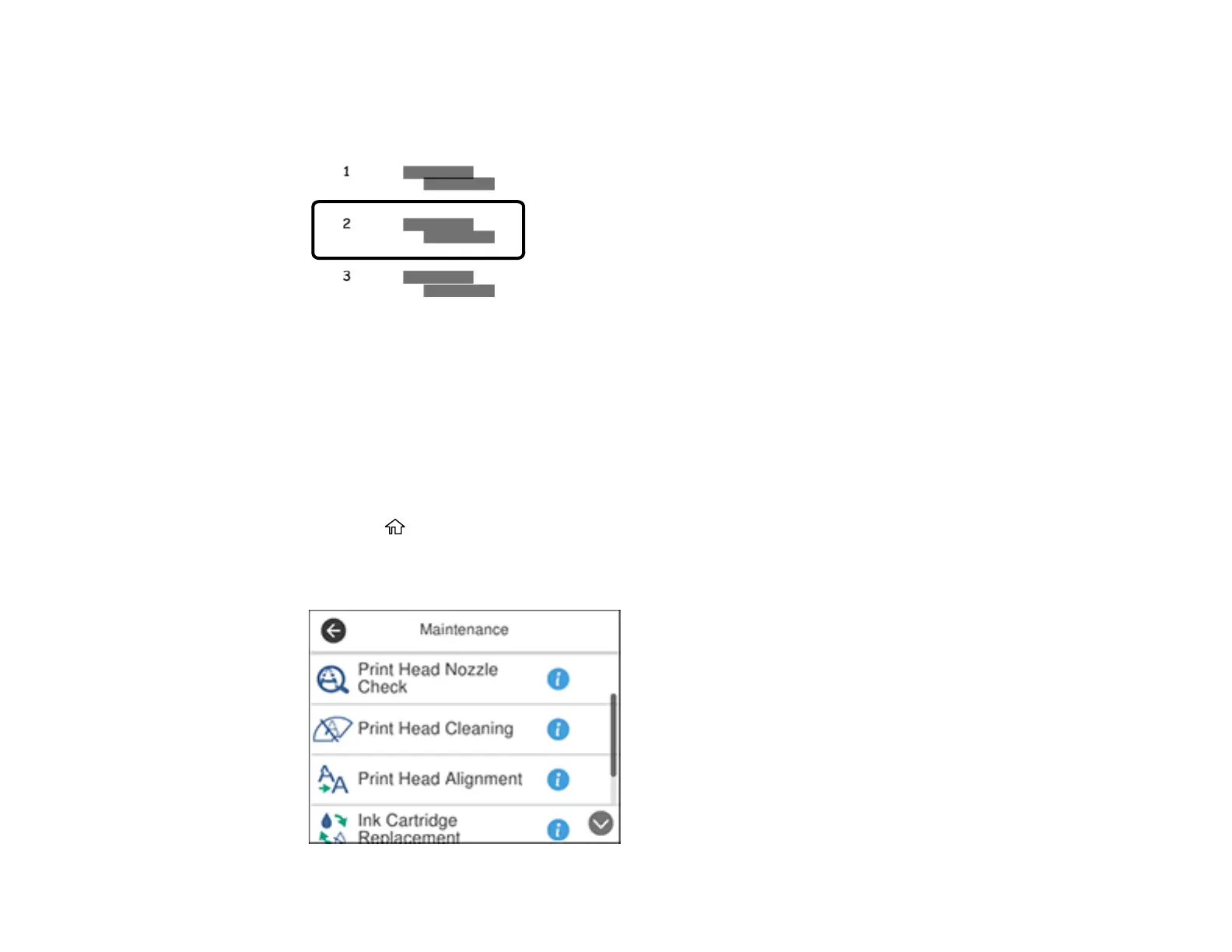227
12. Select Horizontal Alignment and follow the on-screen instructions to print an alignment sheet.
13. Check the printed pattern on the alignment sheet and select the number representing the pattern
with the least amount of separation or overlap.
14. Continue following the rest of the on-screen instructions to finish with the alignment.
Parent topic: Adjusting Print Quality
Cleaning the Paper Guide
If you see ink on the back of a printout, you can clean the paper guide rollers to remove any excess ink.
1. Load plain paper in this size: Letter (8.5 × 11 inches [216 × 279 mm]) or A4 (8.3 × 11.7 inches
[210 × 297 mm]).
2. Press the home button, if necessary..
3. Select Maintenance.
You see a screen like this:
