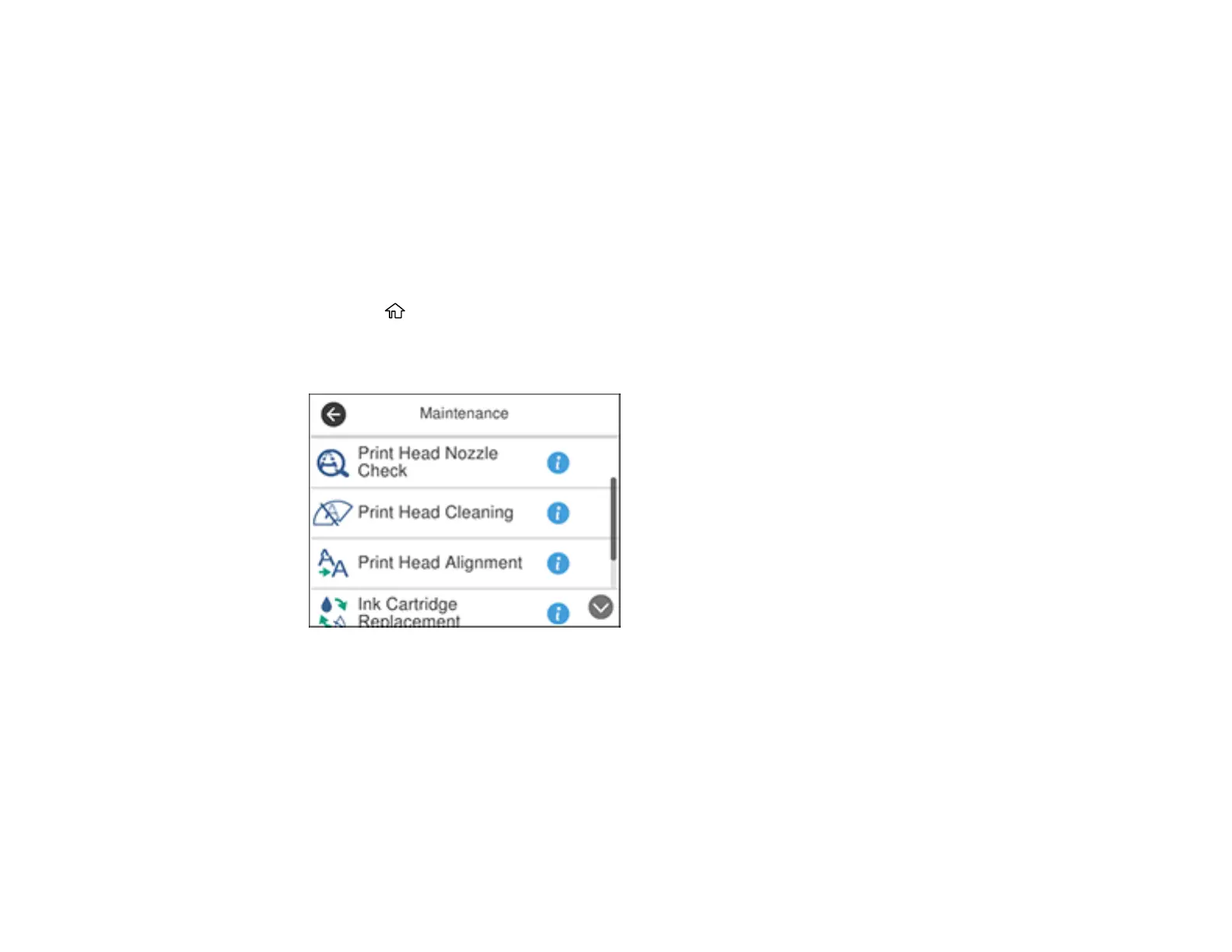225
Related topics
Replacing Ink Cartridges and Maintenance Boxes
Aligning the Print Head Using the Product Control Panel
If your printouts become grainy or blurry, you notice misalignment of vertical lines, or you see dark or
light horizontal bands, you may need to align the print head.
Note: Banding may also occur if your print head nozzles need cleaning.
1. Load a few sheets of plain paper in the product.
2. Press the home button, if necessary.
3. Select Maintenance.
You see a screen like this:
4. Select Print Head Alignment .
5. If your printout contains misaligned vertical lines or blurry, continue with the next step. If your printout
contains horizontal banding, go to step 12.
6. Select Basic Alignment and follow the on-screen instructions to print an alignment sheet.
