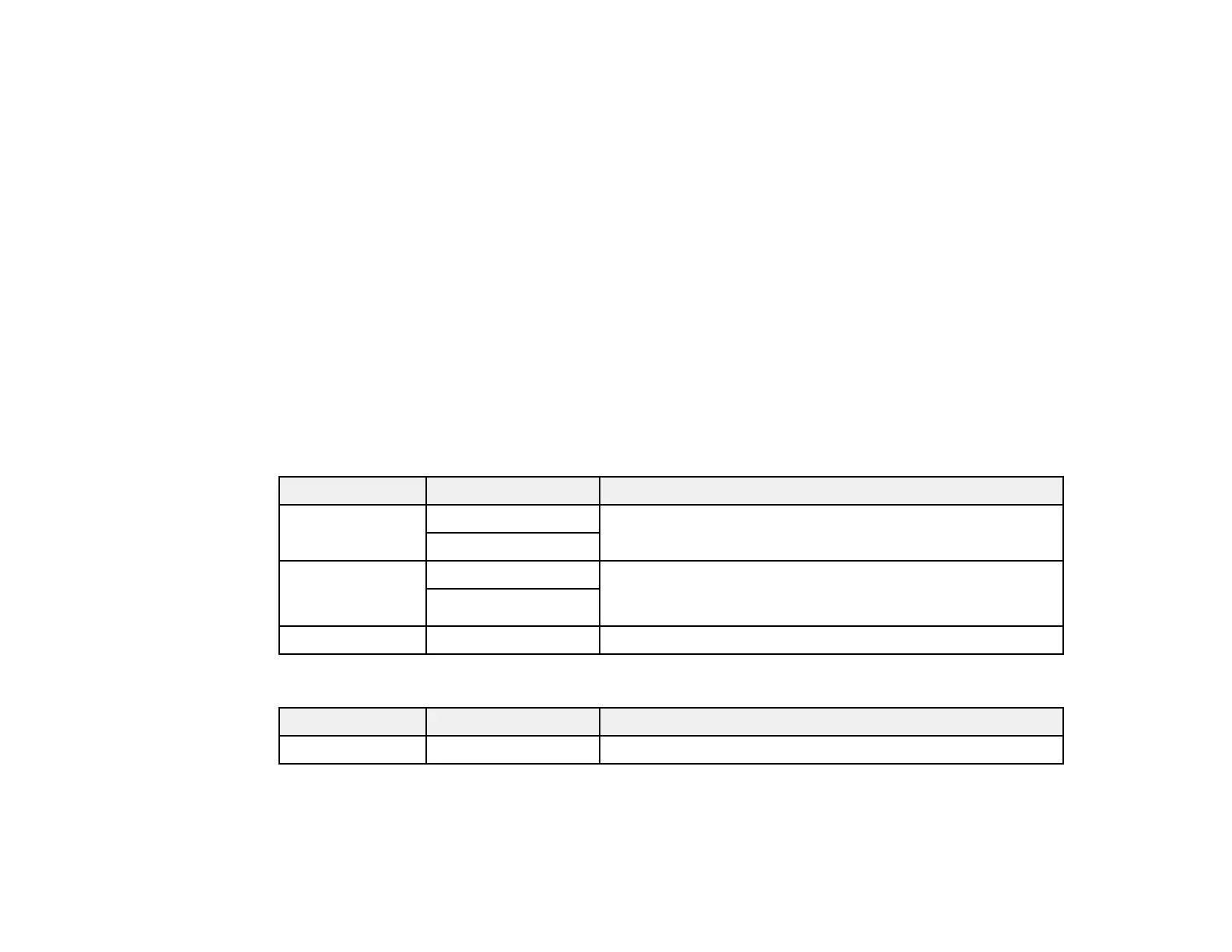81
7. Select the Advanced Settings tab to view and change additional copy settings, if necessary.
8. When you are ready to copy, select the Copy icon.
Note: To cancel printing, select Cancel.
Parent topic: Copying
Related references
Copying Options
Related topics
Placing Originals on the Product
Copying Options
Select the copying options you want to use for your copies.
Note: Not all options or settings may be available, depending on other copying settings.
Copy
Copying option Available settings Description
Color mode B&W Select whether to copy the original in color or black and
white
Color
2-Sided 1>1-Sided Select to make 2-sided copies. When you select 1>2-Sided,
scroll down and also select the orientation and binding edge
for your originals or copies.
1>2-Sided
Density selector Varying levels Adjusts the lightness or darkness of copies
Advanced Settings
Copying option Available settings Description
Paper Setting Various settings Selects the paper size and paper type
