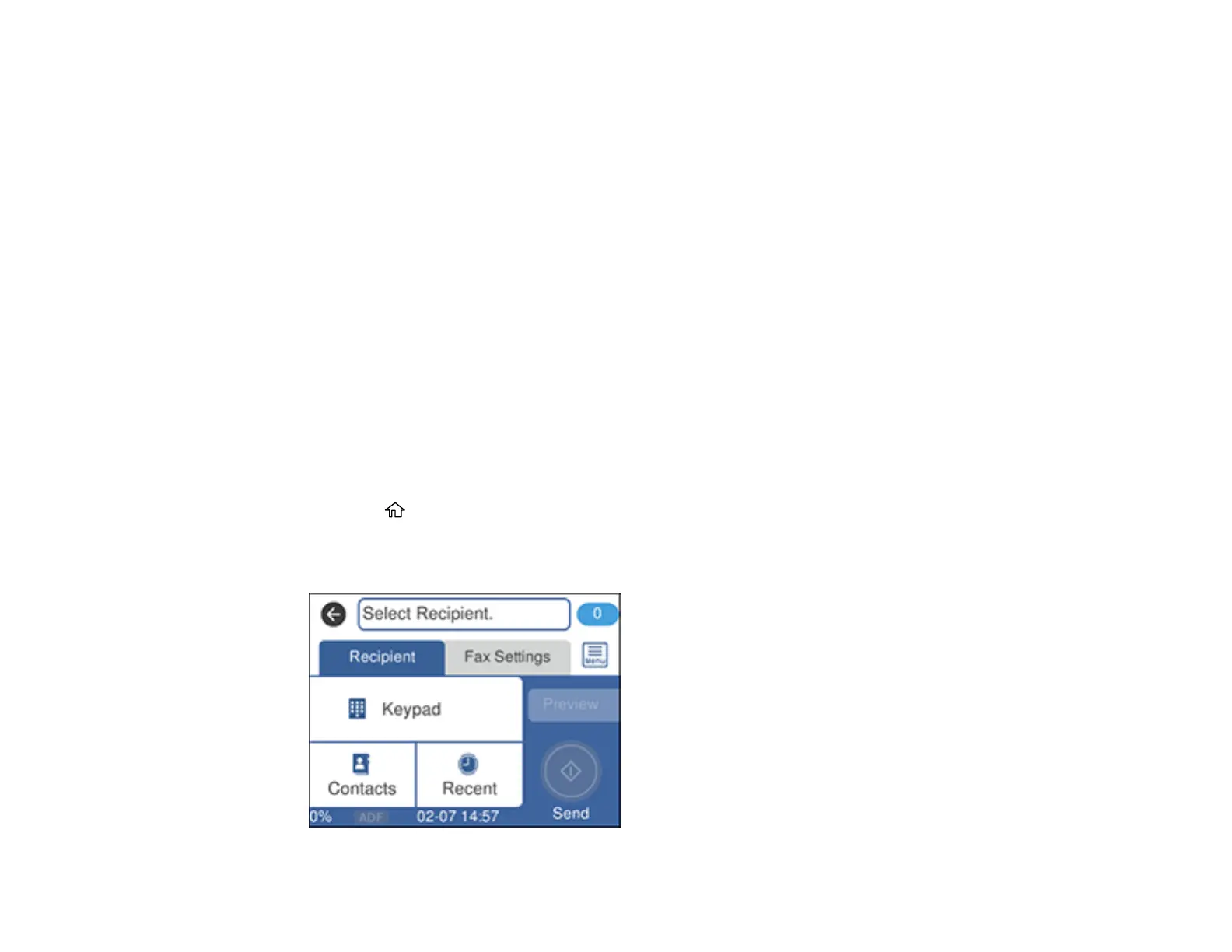168
8. Select the Index Word field, use the displayed keyboard to enter a word to use when searching for
an entry (up to 30 characters), and select OK. (This field is optional.)
9. Select the Fax Number field, and use the displayed keypad to enter the fax number, and select OK.
You can enter up to 64 characters.
Note: If necessary, enter an outside line access code (such as 9) at the beginning of the fax number.
If the access code has been set up in the Line Type setting, enter the # pound sign instead of the
code.
10. Set any additional settings, if necessary.
11. Select OK.
Parent topic: Setting Up Contacts Using the Product Control Panel
Related references
Basic Settings - Fax
Related tasks
Entering Characters on the LCD Screen
Editing or Deleting a Contact
You can edit or delete any of the contacts on your list.
1. Press the home button, if necessary.
2. Select Fax.
You see a screen like this:
