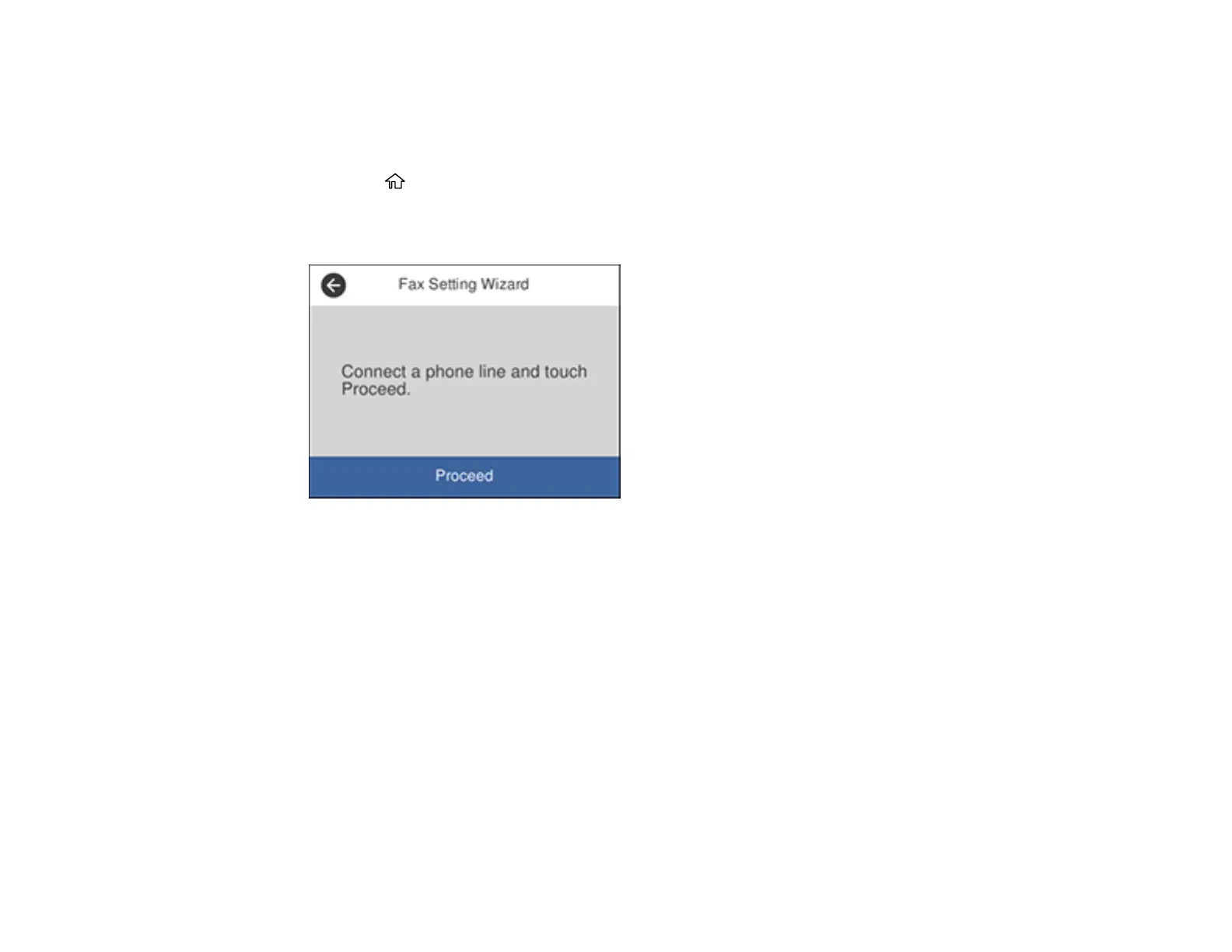153
Using the Fax Setup Wizard
You can setup the product's basic fax settings using the Fax Setting Wizard. This wizard is automatically
displayed when the product is turned on for the first time. You can also change these settings individually
from the Fax Settings menu.
1. Press the home button, if necessary.
2. Select Settings > General Settings > Fax Settings > Fax Setting Wizard.
You see a screen like this:
3. Make sure a phone line is connected and select Proceed.
4. Use the displayed keyboard to enter the sender name for your fax source, such as your name or a
business name. You can enter up to 40 characters. Select OK when finished.
5. Use the displayed keypad to enter your fax number, up to 20 characters. Select OK when finished.
Note: The name and phone number in the fax header identifies the source of the faxes you send.
6. On the Distinctive Ring Setting screen, do one of the following:
• If you have subscribed to a distinctive ring service from your telephone company, select Settings.
Select the ring pattern to be used for incoming faxes or select All. If you selected All, go to the
next step. If you selected another ring pattern, go to step 9.
