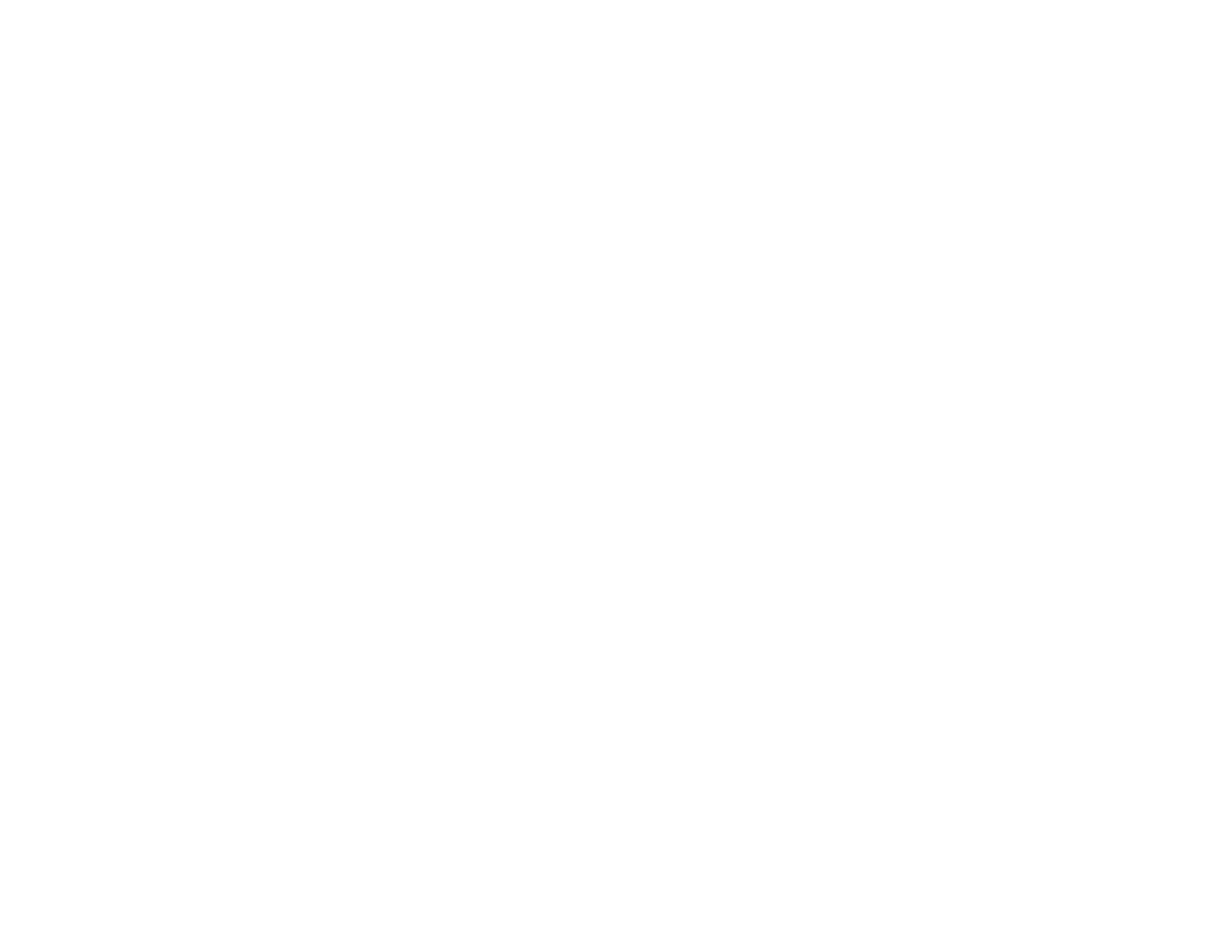265
Related concepts
Print Head Maintenance
Related tasks
Selecting Basic Print Settings - Windows
Selecting Basic Print Settings - Mac
Loading Paper in the Cassette
Aligning the Print Head Using the Product Control Panel
Related topics
Replacing Ink Cartridges and Maintenance Boxes
Blurry or Smeared Printout
If your printouts are blurry or smeared, try these solutions:
• Make sure your paper is not damp, curled, old, or loaded incorrectly in your product.
• Use a support sheet with special paper, or load special paper one sheet at a time.
• Make sure your paper meets the specifications for your product.
• Use Epson papers to ensure proper saturation and absorption of genuine Epson inks.
• Make sure the paper type setting in your product software matches the type of paper you loaded.
• If you are printing on letterhead paper, make sure the paper size setting matches the size of paper you
loaded. If you select a paper size that is too large for the paper you loaded, the product may print
beyond the edges of the paper and cause ink to smear.
• Make sure you loaded the printable side of the paper correctly for your product.
• Remove each sheet from the output tray as it is printed.
• Avoid handling printouts on glossy paper right after printing to allow the ink to set.
• Turn off any high speed settings in your product software.
• If you print on both sides of a sheet of paper, smudges may appear on the reverse side of heavily
saturated or dark images. If one side of a sheet will contain a lighter image or text, print that side first.
Adjust the density and/or ink drying time settings.
• Run a nozzle check to see if any of the print head nozzles are clogged. Then clean the print head, if
necessary.
• Align the print head.
• Clean the paper path.
