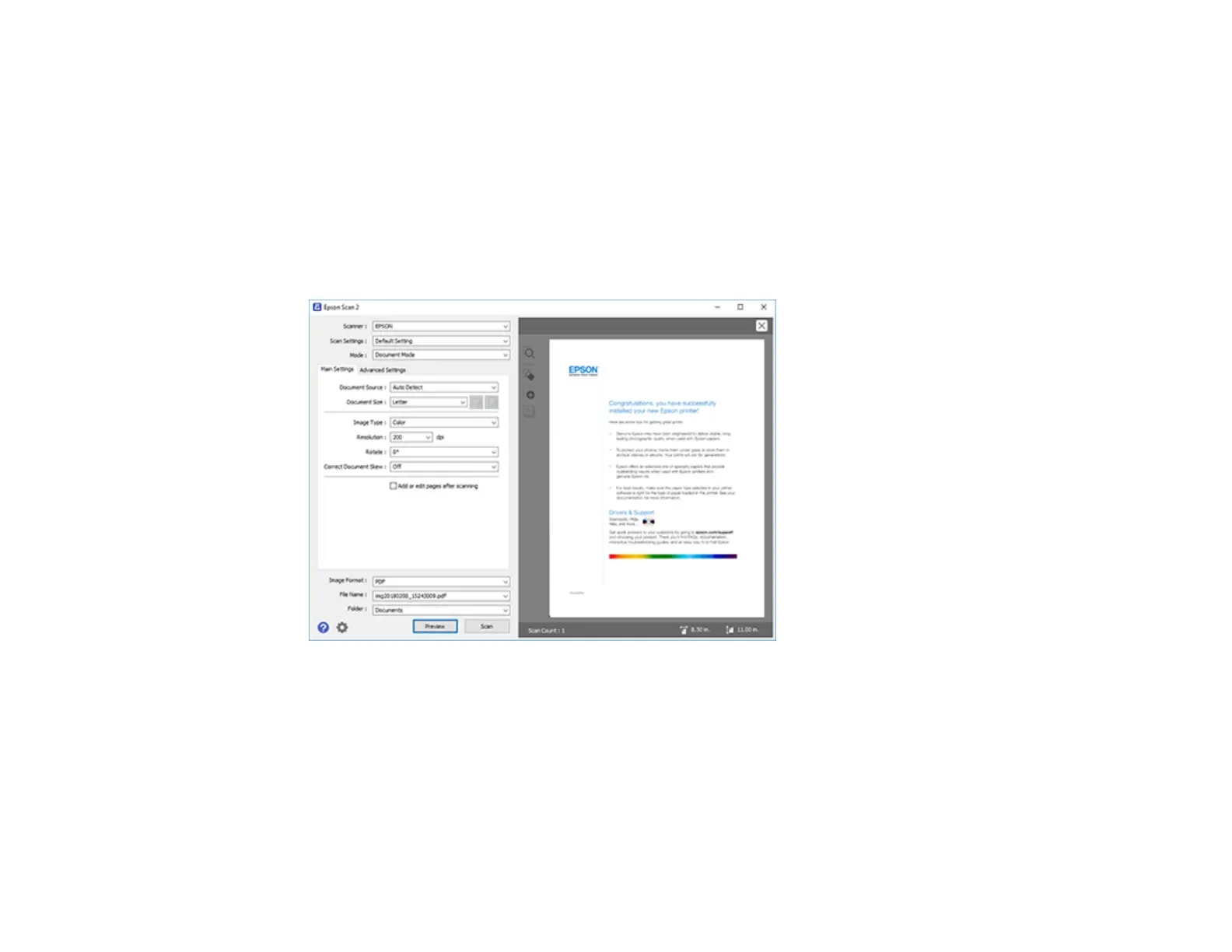143
2. Select the Mode setting that matches the type of original you are scanning.
3. Select the Document Source setting that matches where you placed your original.
4. Select the Document Size setting that matches the size of your original. You can select Customize
to enter a custom size, if necessary.
5. Select the image type of your original and how you want it scanned as the Image Type setting.
6. Select the Resolution setting you want to use for your scan.
7. Click the Preview button.
Epson Scan 2 previews your original and displays the results in the Epson Scan 2 window.
8. Reinsert your original into the ADF, if necessary.
9. Select any of the additional settings that you want to use on the Main Settings tab.
10. Do one of the following:
• If you're scanning in Document Mode, select any of the additional settings that you want to use on
the Main Settings tab.
• If you're scanning in Photo Mode, select the Color Management and Thumbnail Options
settings as necessary.
