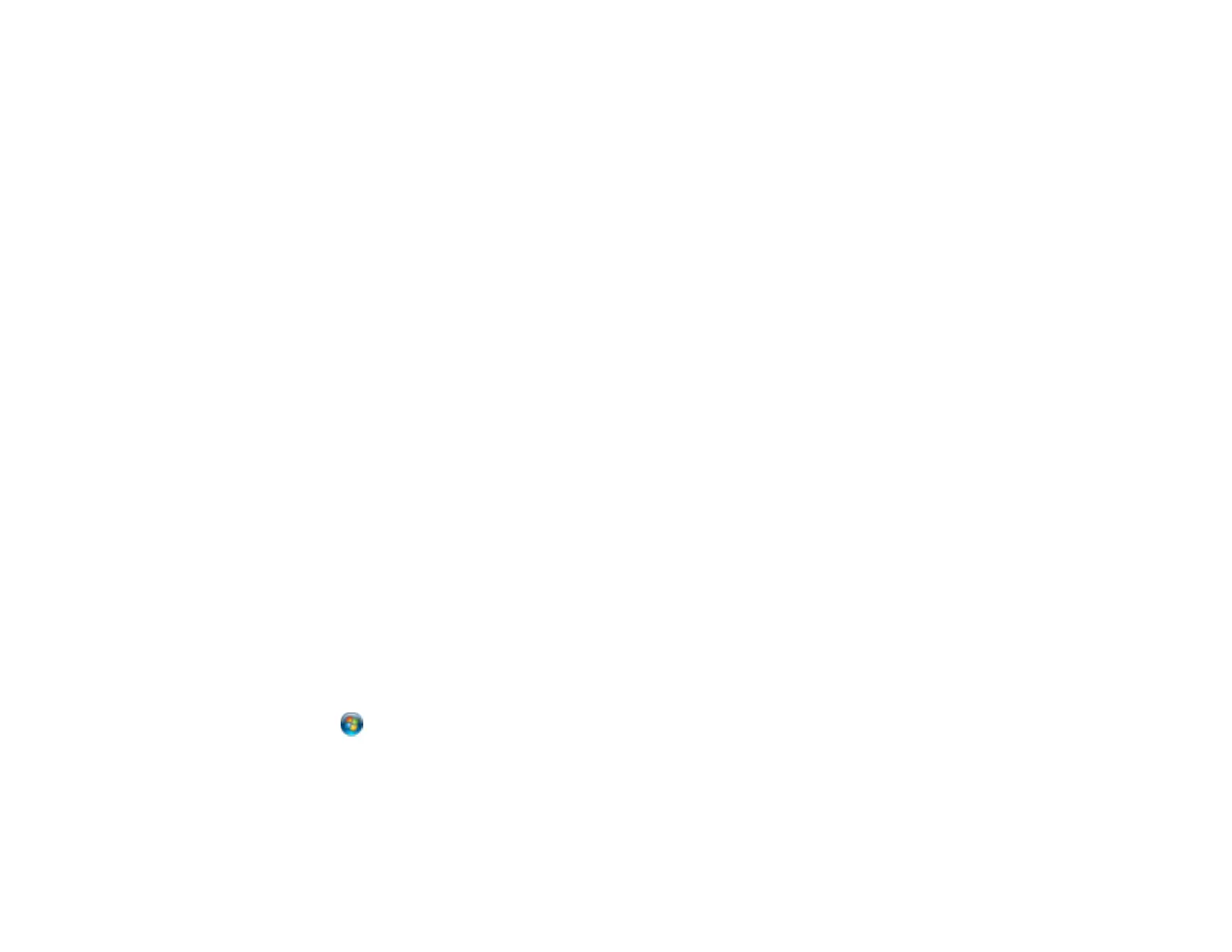258
• Make sure Quiet Mode is turned off.
• Clear space on your hard drive or run a defragmentation utility to free up existing space.
• Close any programs you are not using when you print.
• If your product is connected to a USB hub, connect it directly to your computer instead.
• If printing becomes slower after printing continuously for a long time, the product may have
automatically slowed down to protect the print mechanism from overheating or becoming damaged.
Let the product rest with the power on for 30 minutes, then try printing again.
• If you are printing over a wireless network, factors such as interference, network traffic, or weak signal
strength may affect your printing speed.
For the fastest printing, select the following settings in your product software:
• Make sure the paper type setting matches the type of paper you loaded.
• Turn on any high speed settings in your product software.
• Select a lower print quality setting.
• Make sure the ink drying time has not been increased for double-sided printing.
• Windows: Click the Maintenance or Utility tab, select Extended Settings or Speed and Progress,
and select the following settings:
• High Speed Copies
• Always Spool RAW Datatype
• Page Rendering Mode
• Print as Bitmap
• Windows: Select Printer Properties, click the More Options tab, and make sure the High Speed
setting is enabled.
• Mac: Select System Preferences, select Printers & Scanners, and select your product. Select
Options & Supplies, select Options (or Driver), and enable the High Speed Printing setting.
If printing is still slow and you are using Windows 7 or Windows Vista, try the following:
1. Click and select Computer or My Computer. Double-click the C: drive and open these folders:
ProgramData > EPSON > PRINTER.
Note: If you do not see the ProgramData folder, open the Organize menu and select Folder and
search options. In the window that appears, click the View tab, select Show hidden files, folders,
and drives in the Advanced settings list, and click OK.
