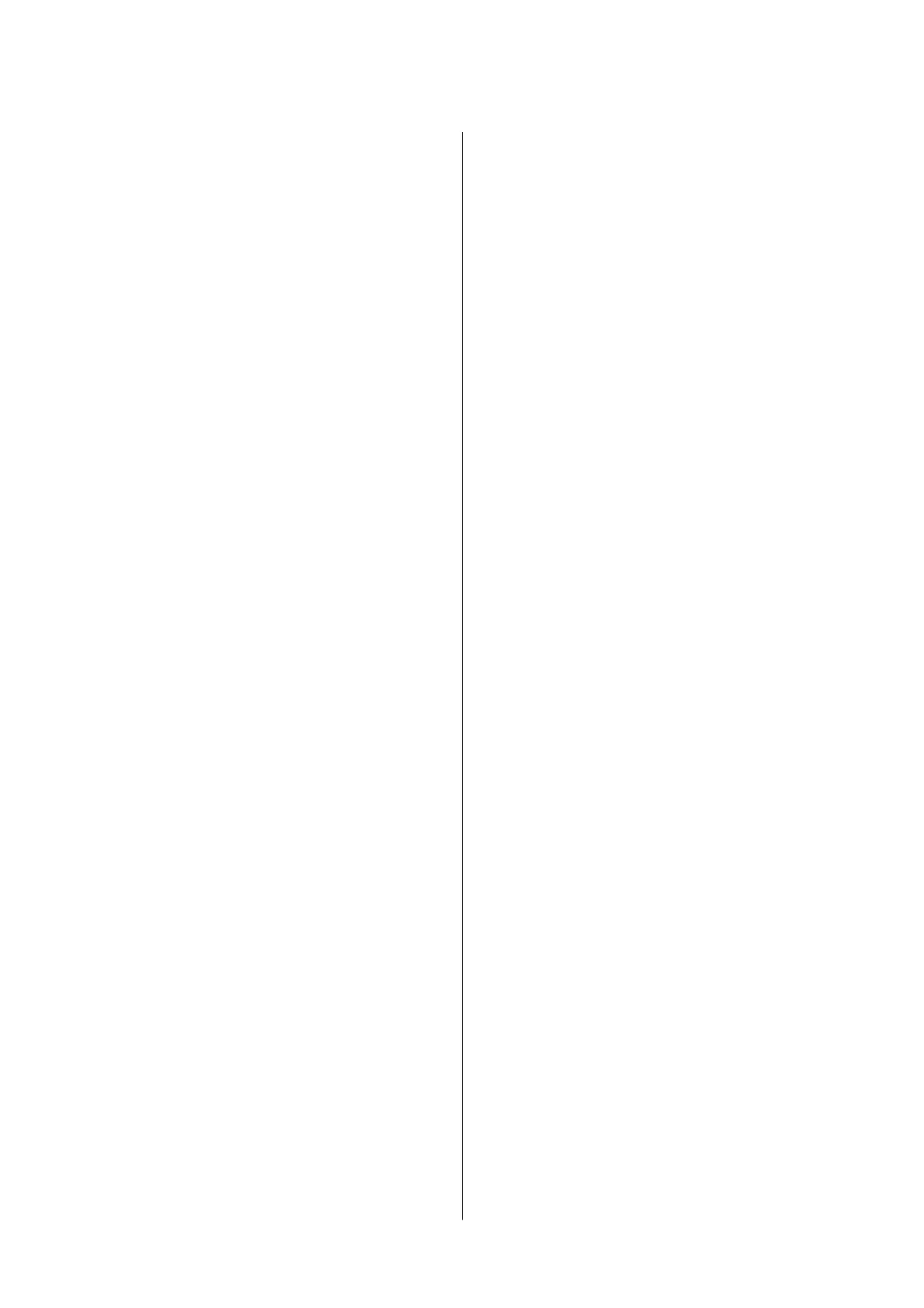Printing Several Pages on One Sheet..........61
Printing and Stacking in Page Order (Reverse
Order Printing).........................62
Printing a Reduced or Enlarged Document. . . . . 62
Printing One Image on Multiple Sheets for
Enlargement (Creating a Poster).............63
Printing with a Header and Footer........... 69
Printing a Watermark.....................70
Printing Multiple Files Together.............71
Printing Using the Color Universal Print
Feature...............................71
Adjusting the Print Color..................72
Printing to Emphasize in Lines............73
Printing Clear Bar Codes..................73
Canceling Printing.......................74
Menu Options for the Printer Driver..........74
Printing from the Printer Driver on Mac OS......76
Printing Basics..........................76
Printing on 2-Sides.......................78
Printing Several Pages on One Sheet..........79
Printing and Stacking in Page Order (Reverse
Order Printing).........................79
Printing a Reduced or Enlarged Document. . . . . 80
Adjusting the Print Color..................81
Canceling Printing.......................81
Menu Options for the Printer Driver..........81
Making Operation Settings for the Mac OS
Printer Driver..........................83
Printing from the Print Photos Menu on the
Control Panel............................ 84
Basic Operations for Printing Photos......... 84
Printing in Various Layouts................ 88
Printing ID Photos.......................89
Printing Photos with a Template.............90
Menu Options for Printing from the Control
Panel.................................91
Printing from the Various prints Menu on the
Control Panel............................ 94
Printing a Schedule...................... 94
Printing Lined Paper.....................95
Printing Original Writing Paper.............95
Printing Envelopes.......................96
Printing an Original Message Card...........98
Printing from Smart Devices.................100
Using Epson iPrint......................100
Using Epson Print Enabler................101
Using AirPrint.........................102
Canceling the Ongoing Job..................103
Copying
Copying Basics...........................104
Copying on 2-Sides....................... 104
Copying Multiple Originals onto One Sheet. . . . . .105
Various Copying Methods.................. 105
Copying Photos........................105
Copying in Various Layout................107
Basic Menu Options for Copying............. 108
Advanced Menu Options for Copying..........108
Scanning
Scanning Using the Control Panel.............110
Scanning to a Memory Card...............110
Scanning to a Computer (Event Manager). . . . . 112
Scanning to the Cloud...................116
Scanning to a Computer (WSD)............118
Scanning from a Computer..................120
Scanning Using Epson Scan 2..............120
Scanning from Smart Devices................127
Installing Epson iPrint...................127
Scanning Using Epson iPrint...............127
Replacing Ink Cartridges and Other
Consumables
Checking the Status of the Remaining Ink and
the Maintenance Box......................129
Checking the Status of the Remaining Ink
and the Maintenance Box - Control Panel. . . . . 129
Checking the Status of the Remaining Ink
and the Maintenance Box - Windows.........129
Checking the Status of the Remaining Ink
and the Maintenance Box - Mac OS..........129
Ink Cartridge Codes.......................130
Ink Cartridge Handling Precautions...........131
Replacing Ink Cartridges................... 133
Maintenance Box Code.....................133
Maintenance Box Handling Precautions........ 133
Replacing a Maintenance Box................134
Temporarily Printing with Black Ink...........134
Temporarily Printing with Black Ink -
Control Panel..........................135
Temporarily Printing with Black Ink - Windows 135
Temporarily Printing with Black Ink - Mac OS. .136
Conserving Black Ink when the Black Ink Is
Low (for Windows Only)................... 137
User's Guide
Contents
3
