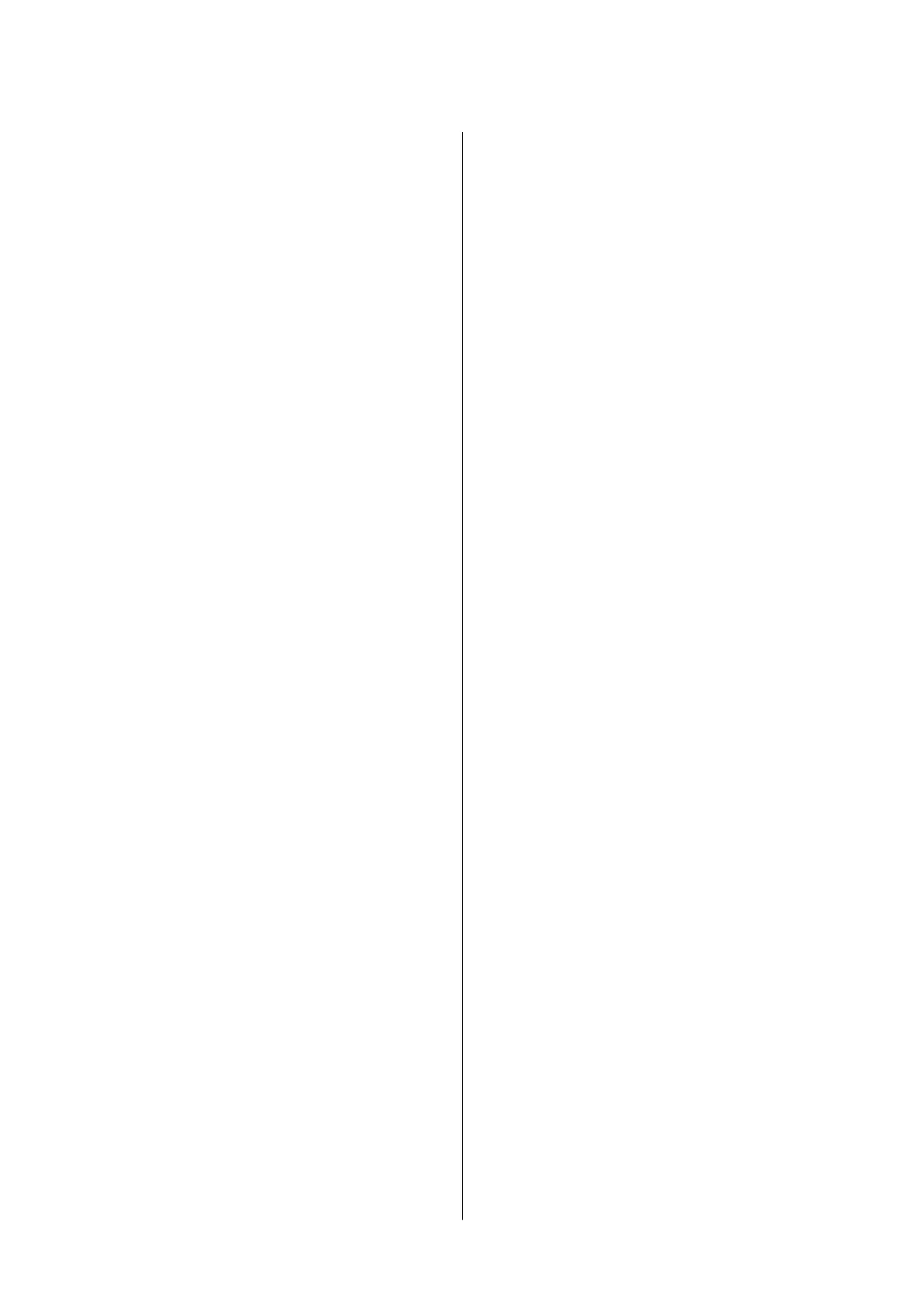Maintaining the Printer
Checking and Cleaning the Print Head.........138
Checking and Cleaning the Print Head -
Control Panel..........................138
Checking and Cleaning the Print Head -
Windows.............................139
Checking and Cleaning the Print Head - Mac
OS..................................139
Aligning the Print Head....................139
Aligning the Print Head - Control Panel. . . . . . 139
Cleaning the Paper Path....................141
Cleaning the Paper Path for Ink Smears.......141
Cleaning the Paper Path for Paper Feeding
Problems.............................141
Cleaning the Scanner Glass..................143
Cleaning the Translucent Film............... 143
Network Service and Software
Information
Application for Conguring Printer Operations
(Web Cong)............................146
Running Web Cong on a Web Browser. . . . . . 146
Running Web Cong on Windows.......... 147
Running Web
Cong
on Mac OS............147
Application for Scanning Documents and
Images (Epson Scan 2).....................147
Adding the Network Scanner..............148
Application for Conguring Scanning
Operations from the Control Panel (Epson
Event Manager)..........................149
Application for Laying Out Photos (Epson Easy
Photo Print).............................149
Application for Printing Web Pages (E-Web Print) 150
Application for Scanning and Transferring
Images (Easy Photo Scan)...................150
Soware Update Tools (EPSON Soware
Updater)...............................151
Application for Conguring Multiple Devices
(EpsonNet
Cong
)........................151
Installing the Latest Applications..............152
Updating the Printer's Firmware using the
Control Panel............................153
Uninstalling Applications...................153
Uninstalling Applications - Windows.........154
Uninstalling Applications - Mac OS..........154
Printing Using a Network Service.............155
Solving Problems
Checking the Printer Status..................156
Checking Messages on the LCD Screen. . . . . . . 156
Checking the Printer Status - Windows.......157
Checking the Printer Status - Mac OS........157
Checking the Soware Status. . . . . . . . . . . . . . . . 158
Removing Jammed Paper...................158
Paper Does Not Feed Correctly...............158
Paper Jams............................159
Paper Feeds at a Slant....................159
Several Sheets of Paper are Fed at a Time. . . . . . 159
Power and Control Panel Problems............159
Power Does Not Turn On.................159
Power Does Not Turn
O
.................159
Power Turns
O
Automatically.............159
LCD Screen Gets Dark...................160
Cannot Print from a Computer...............160
Checking the Connection (USB)............160
Checking the Connection (Network).........160
Checking the Soware and Data. . . . . . . . . . . . 161
Checking the Printer Status from the
Computer (Windows)....................163
Checking the Printer Status from the
Computer (Mac OS).....................163
When You Cannot Make Network Settings...... 164
Cannot Connect from Devices Even ough
Network Settings are No Problems.......... 164
Checking the SSID Connected to the Printer. . . 166
Checking the SSID for the Computer.........166
Cannot Print from an iPhone or iPad.......... 167
Printout Problems........................167
Printout is Scued or Color is Missing........167
Banding or Unexpected Colors Appear.......168
Colored Banding Appears at Intervals of
Approximately 3.3 cm....................168
Blurry Prints, Vertical Banding, or
Misalignment..........................169
Print Quality is Poor.....................169
Paper Is Smeared or Scued...............170
Paper is Smeared During Automatic 2-Sided
Printing..............................171
Printed Photos are Sticky.................172
Images or Photos are Printed in Unexpected
Colors...............................172
Cannot Print Without Margins.............172
Edges of the Image are Cropped During
Borderless Printing......................172
e
Position, Size, or Margins of the Printout
Are Incorrect..........................173
User's Guide
Contents
4
