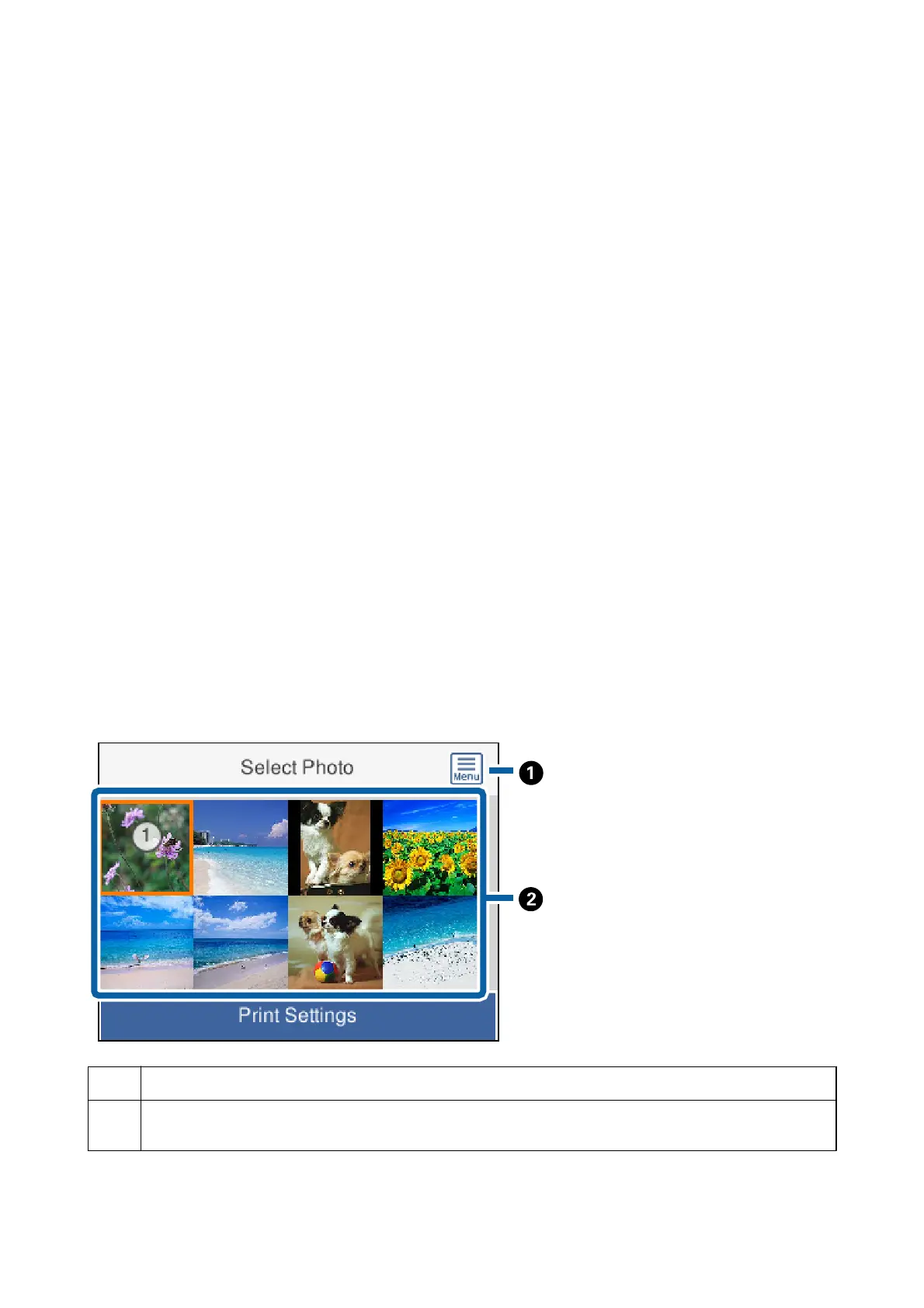11. Slide out the output tray.
12. Enter the number of copies, and then press the
x
button.
13.
Conrm that printing is complete, and then select Close.
If you notice print quality problems such as banding, unexpected colors, or blurry images, select
Troubleshooting to see the solutions.
Related Information
& “Loading Paper in the Paper Cassette” on page 44
& “List of Paper Type” on page 47
& “Inserting a Memory Card” on page 50
& “Guide to the Select Photo Screen (Tile View)” on page 85
& “Guide to the Select Photo Screen (Single View)” on page 86
& “Menu Options for Selecting Photos” on page 91
& “Menu Options for Paper and Print Settings” on page 92
& “Guide to the Preview Screen” on page 87
& “Guide to the Edit Photo Screen” on page 87
& “Menu Options for Editing Photos” on page 93
Guide to the Select Photo Screen (Tile View)
You can select photos from the thumbnail screen. is is useful when selecting a few photos from a large number
of photos.
A
Displays the Select Photo Menu that allows you to select photos easily.
B
Move the cursor to a photo, and then press the OK button to select it. The selected photos have the number of
prints on them.
User's Guide
Printing
85
