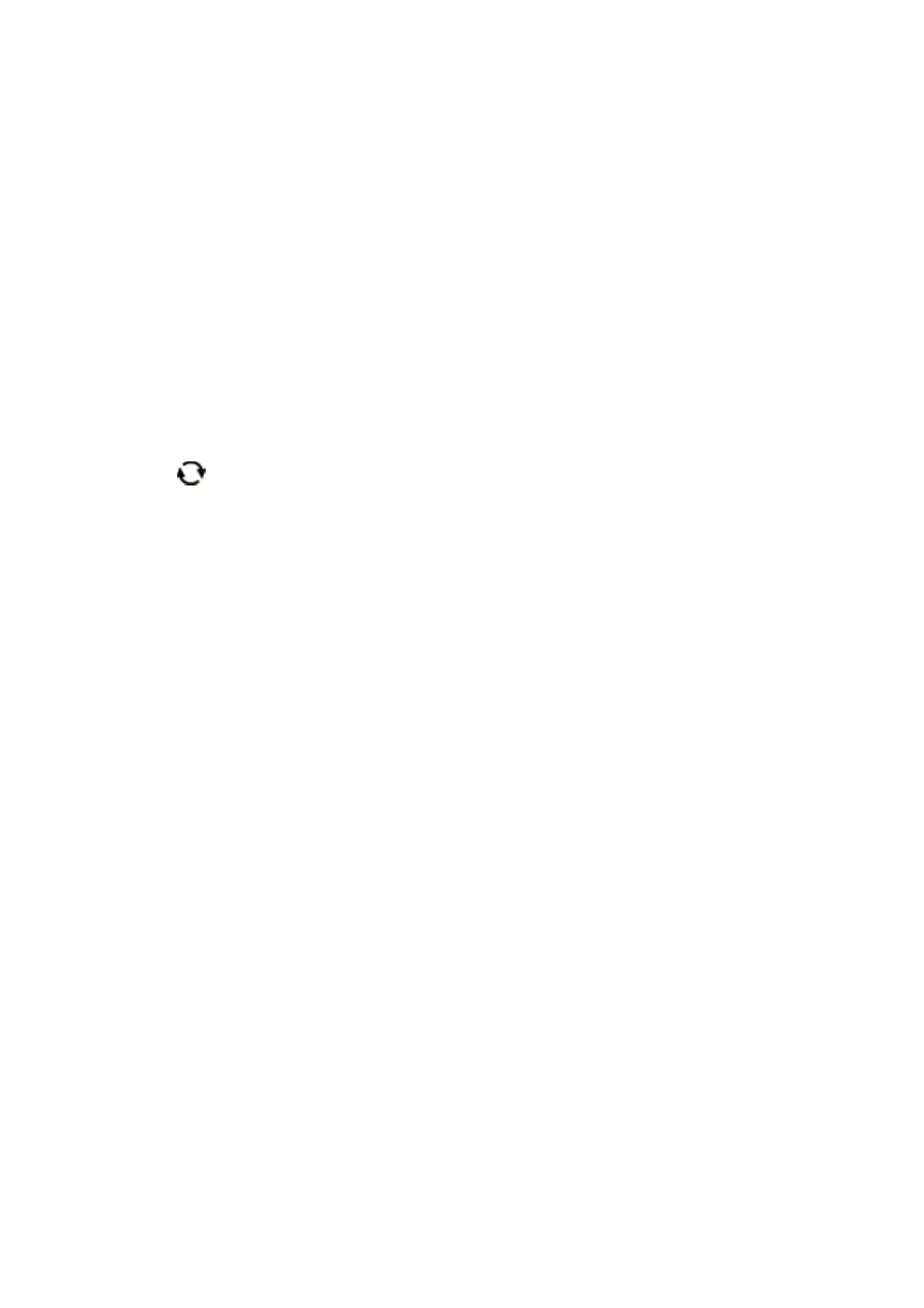6. Select the device from which you want to load images, make settings for images and ruled lines, and then
select OK.
7. Do one of the following.
❏ When selecting Template Art as the Select Location setting: Select an image.
❏ When selecting Memory Device as the Select Location setting: Select a photo, and then select Use is
Photo.
❏ When selecting Do Not Use Image as the Select Location setting: Go to the next step.
8.
Make the paper settings.
9. Press the
r
button.
10. Select the layout.
11. Press the
button to edit the photo as necessary.
12. Enter the number of copies, and then press the
x
button.
Related Information
& “Loading Paper in the Paper Cassette” on page 44
& “List of Paper Type” on page 47
& “Inserting a Memory Card” on page 50
& “Menu Options for Printing Original Message Cards” on page 99
& “Menu Options for Paper and Print Settings” on page 92
& “Guide to the Preview Screen” on page 87
& “Guide to the Edit Photo Screen” on page 87
& “Menu Options for Editing Photos” on page 93
Menu Options for Printing Original Message Cards
Select Location:
When printing an image on a message card, select whether to use an image stored in the printer or a
photo on a memory device. If you do not print any images, select Do Not Use Image.
Image Position:
Select where you want to place the image on the message card.
Line Type:
Select the type of ruled line to print on the message card.
Line Color:
Select the color of the ruled line to print on the message card.
User's Guide
Printing
99
