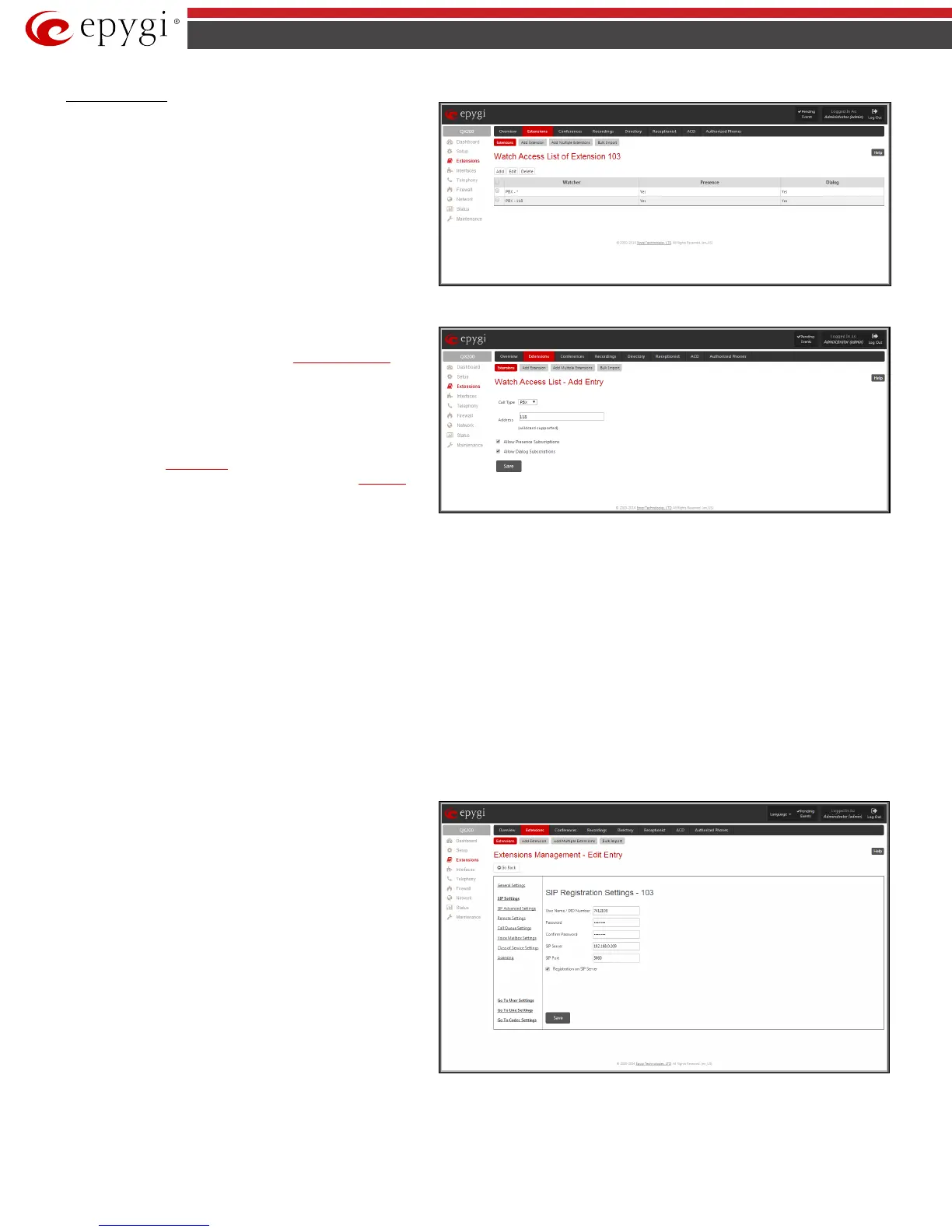QX50/QX200/QX2000; (SW Version 6.0.x) 27
QX50/QX200/QX2000 Manual II: Administrator’s Guide
Watch Access List
The Watch Access List page is used to define a list of extensions
that are capable to watch the current extension calls and to define
the appropriate permissions.
This page contains the following functional buttons:
Add functional button opens the Watch Access List - Add Entry
page where extensions may be added to the Watch Access List.
The Watch Access List - Add Entry page consists of the following
components:
• Call Type lists the available call types:
PBX - local calls to QX IP PBX's extensions.
SIP - calls through a SIP server.
Auto - used for undefined call types. The destination
(independent on whether it is a PBX number or a SIP
address) will be reached through the
Call Routing Table.
• The Address text field is used to define the address where
the call will be redirected. The value in this field is strictly
dependent on the Call Type defined in the same named drop
down list. If the PBX call type is selected, the QX IP PBX
extension number should be defined in this field. For the SIP
call type, the
SIP address should be defined. For the Auto call
type, a routing pattern needs to be defined.
wildcard is
allowed in this field.
Fig.II- 31: Watch Access List page
Fig.II- 32: Watch Access List - Add Entry page
The checkboxes on this page allow to select one or more options of the Watch Access List for the extension:
• Allow Presence Subscriptions
• Allow Dialog Subscriptions
Edit opens a page Watch Access List-Edit Entry where the permissions of the added extensions may be modified.
2. SIP Settings
This page provides two functions. It allows an extension on the QX IP PBX to register to an external SIP server. The registration to the external SIP server
(e.g. ITSP) is usually required before the server will allow the call to be received. This page also allows for incoming SIP calls to ring an extension. Upon
receiving a SIP Invite from an external SIP server, the QX IP PBX will look to match the called number with the settings in the User Name/DID Number
User Name/DID Number
is the registration user name on the
external SIP server or the DID number from the ITSP. The user
name needs to be unique on the external SIP server. This field
length is limited to 32 symbols.
Password indicates the password for the extension registration
on a SIP server.
Confirm Password is used to confirm the password. If the entered
password does not correspond to the one entered in the
Password field, the error message “The passwords do not match.
Please try again” will appear.
Fig.II- 33: Extensions Management - Edit Entry – SIP Settings page
SIP Server indicates the address of the SIP server. The field is not limited regarding symbol usage or length. It can be either an IP address such as
192.168.0.26 or a host address such as sip.epygi.com.
