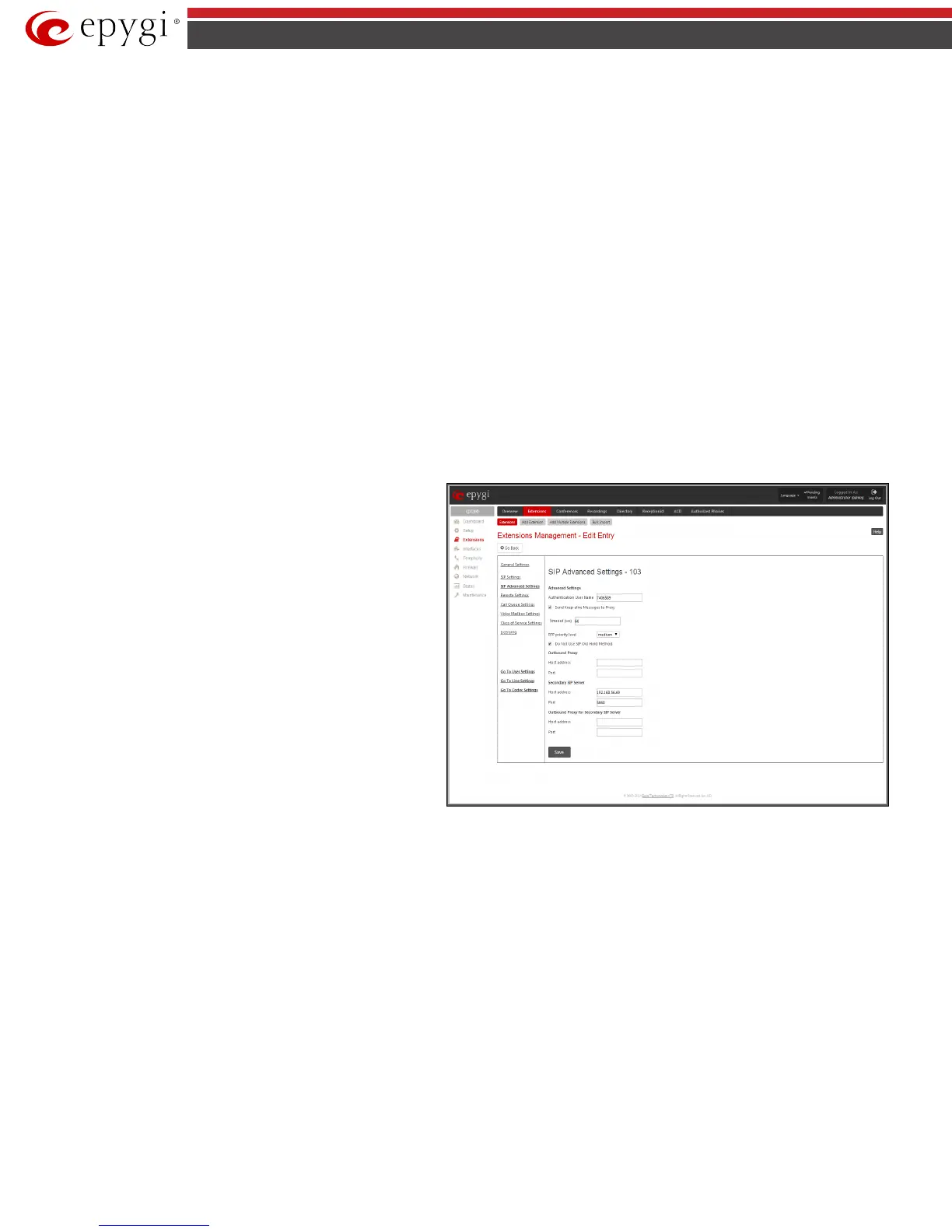QX50/QX200/QX2000; (SW Version 6.0.x) 28
QX50/QX200/QX2000 Manual II: Administrator’s Guide
SIP Port indicates the port number to connect to the SIP server. The SIP server port may only contain digit values, otherwise the error message “SIP
Server Port is incorrect” will be displayed when applying the extension settings. If the SIP server port is not specified, QX IP PBX will access the SIP server
through the default port 5060.
Registration on SIP Server enables the SIP server registration option. If the extension has already been registered on an SIP server, its IP address will be
displayed in brackets.
Please Note: If the ITSP does not require each DID to uniquely register to the external SIP server, then only enter the DID number in the User Name/DID
Number field. The other fields are not required.
3. SIP Advanced Settings
This group is used to configure advanced SIP settings (Outbound Proxy, Secondary SIP Server and Outbound Proxy for the Secondary SIP Server settings
and to define other SIP server specific settings).
The SIP Outbound proxy is an SIP server where all the SIP requests and other SIP messages are transferred. Some SIP servers use an outbound proxy
server to escape restrictions of NAT. For example, Free World Dialup service uses an Outbound Proxy server. If an Outbound proxy is specified for an
extension, all SIP calls originating from that extension are made through that outbound proxy, i.e., all requests are sent to that outbound proxy, even those
made by Speed Calling.
The Secondary SIP Server acts as an alternative SIP registration server when the primary SIP Registration Server is inaccessible. If the connection with the
primary SIP server fails, QX IP PBX will automatically start sending SIP messages to the Secondary SIP Server. It will switch back to the primary SIP server
as soon as the connection is reestablished.
Authentication User Name requires an identification parameter to reach the SIP server. It should be provided by the SIP service provider and can be
requested for some SIP servers only. For others, the field should be left empty.
Send Keep-alive Messages to Proxy
enables the SIP registration
server accessibility to the verification mechanism.
Timeout
indicates the timeout between two attempts for the SIP registration
server accessibility verification. If no reply is received from the
primary SIP server within this timeout, the Secondary SIP server
will be contacted. When the primary SIP server recovers, SIP
packets will resume being sent to it.
The RTP Priority Level drop down list is used to select the priority
(low, medium or high) of the RTP packets sent from a
corresponding extension. RTP packets with higher priority will be
sent first in case of heavy traffic.
The Do Not Use SIP Old Hold Method checkbox enables the new
recommended method of call hold in SIP, in which case the hold
request is indicated with the "a=sendonly" media attribute, rather
than with the IP address of 0.0.0.0 used before. The checkbox should
be enabled if the remote party does not recognize hold requests
initiated from the QX IP PBX.
A group of Host address and Port text fields respectively require
the host address (IP address or the host name) and the port
numbers of the Outbound Proxy, Secondary SIP Server and the
Outbound Proxy for the Secondary SIP Server. These settings are
provided by the SIP servers’ providers and are used by QX IP PBX to
reach the selected SIP servers.
Fig.II- 34: Extensions Management - Edit Entry – Advanced SIP Settings page
4. Remote Settings
This group is used to configure SIP Remote Extension functionality. This is an advanced telephony feature that allows QX IP PBX users to remotely
operate QX IP PBX. Users need to register a hardware or software SIP phone on the QX IP PBX by defining the QX IP PBX’s global IP address and an
appropriate Username/Password. A registered SIP Remote phone can act fully as a phone connected locally to QX IP PBX, i.e. it can use QX IP PBX’s PBX
features, place and receive calls, access voice mails, etc.
The Enable checkbox activates the SIP Remote Extension’s functionality.
Please Note: SIP Remote Extension functionality may be enabled only for active (attached to an onboard FXS or IP line) extensions.
Identification parameters used by the remote SIP device for registration on the QX IP PBX should be defined in the Username and Password text fields.
They should match on both QX IP PBX and SIP phone for a successful connection. The Password field is checked against its strength and you may see how
strong is your inserted password right below that field. To achieve the well protected strong password minimum 8 characters of letters in upper and
lower case, symbols and numbers should be used. If you are unable to define a strong password, press Generate Password to use one of system defined
strong passwords.
Line Appearance text field requires a number of simultaneous calls supported by the SIP phone.
When the Enable RTP Proxy checkbox is selected, incoming and outgoing RTP streams to and from the remote SIP phone will be routed through QX IP
PBX. When the checkbox is not selected, RTP packets will be moving directly between peers.
