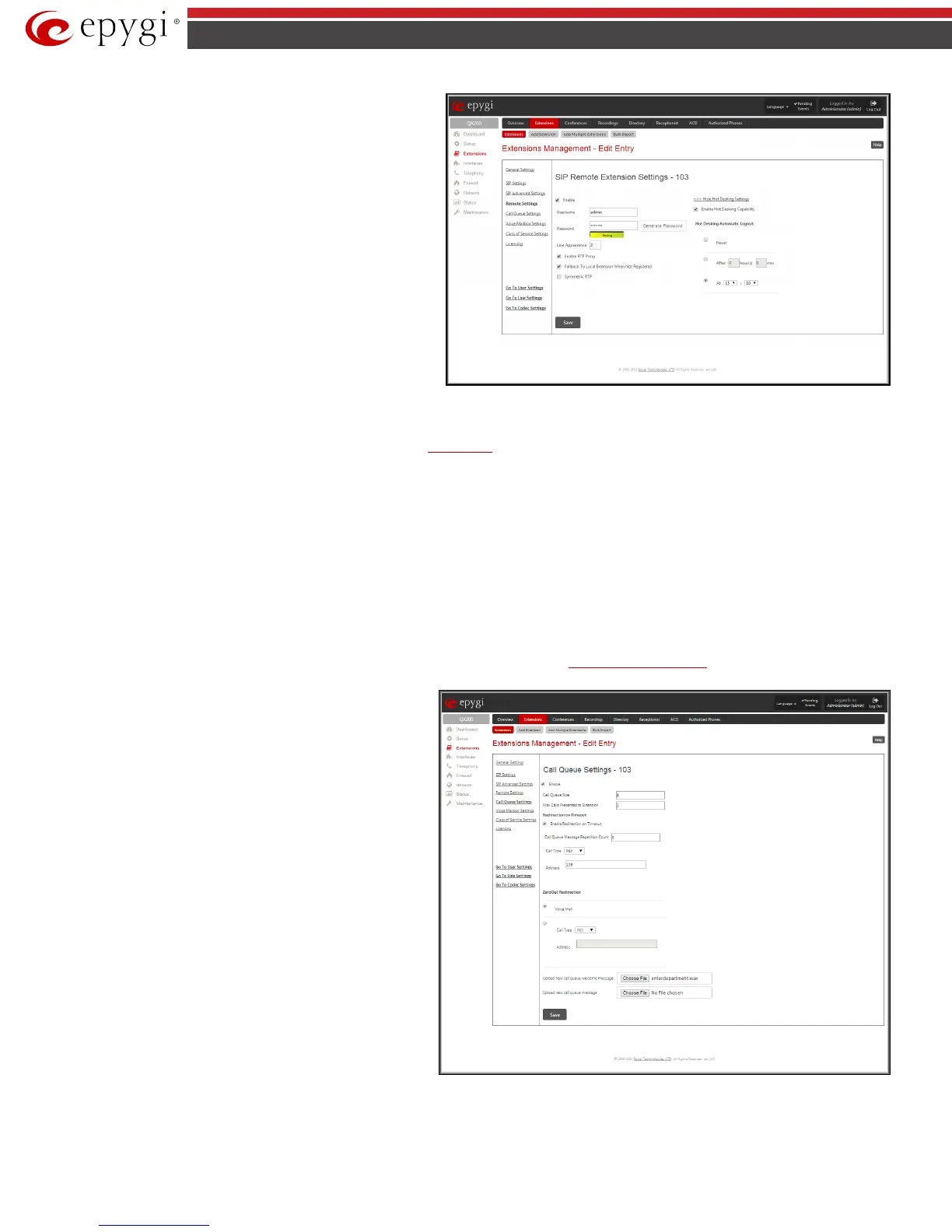QX50/QX200/QX2000; (SW Version 6.0.x) 29
QX50/QX200/QX2000 Manual II: Administrator’s Guide
Fallback To Local Extension When Not Registered
checkbox is selected, incoming calls towards the corresponding
extension on the QX IP PBX will be forwarded to the remote SIP
phone only if it is registered. Otherwise, when the remote SIP phone
is unregistered, incoming calls will be routed to the line extension it
is attached to. When this checkbox is not selected, all incoming calls
will be routed to the remote SIP phone only if it is registered.
Otherwise, if the remote SIP phone is unregistered, calls will be
forwarded to the extension’s voice mailbox.
The Symmetric RTP checkbox should be selected when the remote
extension is located behind the symmetrical NAT.
Fig.II- 35: Extensions Management - Edit Entry – Remote Settings page
The Show Hot Desking Settings and Hide Hot Desking Settings links are correspondingly used to show or hide the Hot Desking settings on this page.
The Enable Hot Desking Capability checkbox is used to enable the
Hot Desking feature on the corresponding remote extension.
The Hot Desking Automatic Logout section is used to configure Hot Desking functionality expiration on the corresponding extension. This may be useful
when someone who logged in to the public phone with this extension forgot to log out after using it. With this option enabled, once the expiration time
arrives, the extension will automatically log out from the public phone.
The following options are available:
• Never – the extension will never expire and will remain logged in to the public phone.
• After the defined period of time – requires the period after which the extension will automatically log out from the public phone.
• At the certain moment – requires the moment (hour and minute) when the extension will automatically log out from the public phone.
5. Call Queue Settings
This group is used to configure the Call Queue service that allows multiple incoming calls to be kept in the queue when being on the line and enables the
calls to be answered in the order they have been received. This feature can be also used within
Receptionist Management (see below for more details).
Enable
checkbox activates the Call Queue functionality on the
extension.
The Call Queue Size text field requires the length of the call queue.
This is the maximum number of calls that will be accepted into the
queue and kept on hold while the extension user is on a call. If a
maximum number of calls are already held in the call queue, the
next incoming call will be routed to the extension’s Voice Mail, if
enabled, or will be disconnected.
Please Note: By configuring Call Queue size, Call Forwarding if
Busy and Voice Mail telephony services will not take effect on the
corresponding extension until the call queue is not filled. These
telephony services will affect only the calls out of the call queue.
The Max Calls Presented to Extension text field requires the
maximum number of active calls on the line. For example, if 1 is
configured in this field and the extension is in use, the next
incoming call will go to the call queue. If 2 is configured in this field
and extension is in use, the next incoming call alert will be heard in
the background (if Call Waiting service is enabled on the
corresponding extension) and the extension will hold the first call
to answer the second one or they can be joined for a call
conference. However, the next incoming call will again go to the
call queue.
Enable Redirection Timeout checkbox is used to enable the call
redirection to the other destination after some time spent in the
queue. This will avoid the caller to wait in the queue for too long.
This checkbox selection enables the following components:
Fig.II- 36: Extensions Management - Edit Entry – Call Queue Settings page
Call Queue Message Repetition Count text field requires the number of call queue messages (played during the caller is in the queue) after which the call
in the queue will be automatically redirected to the destination defined below.
