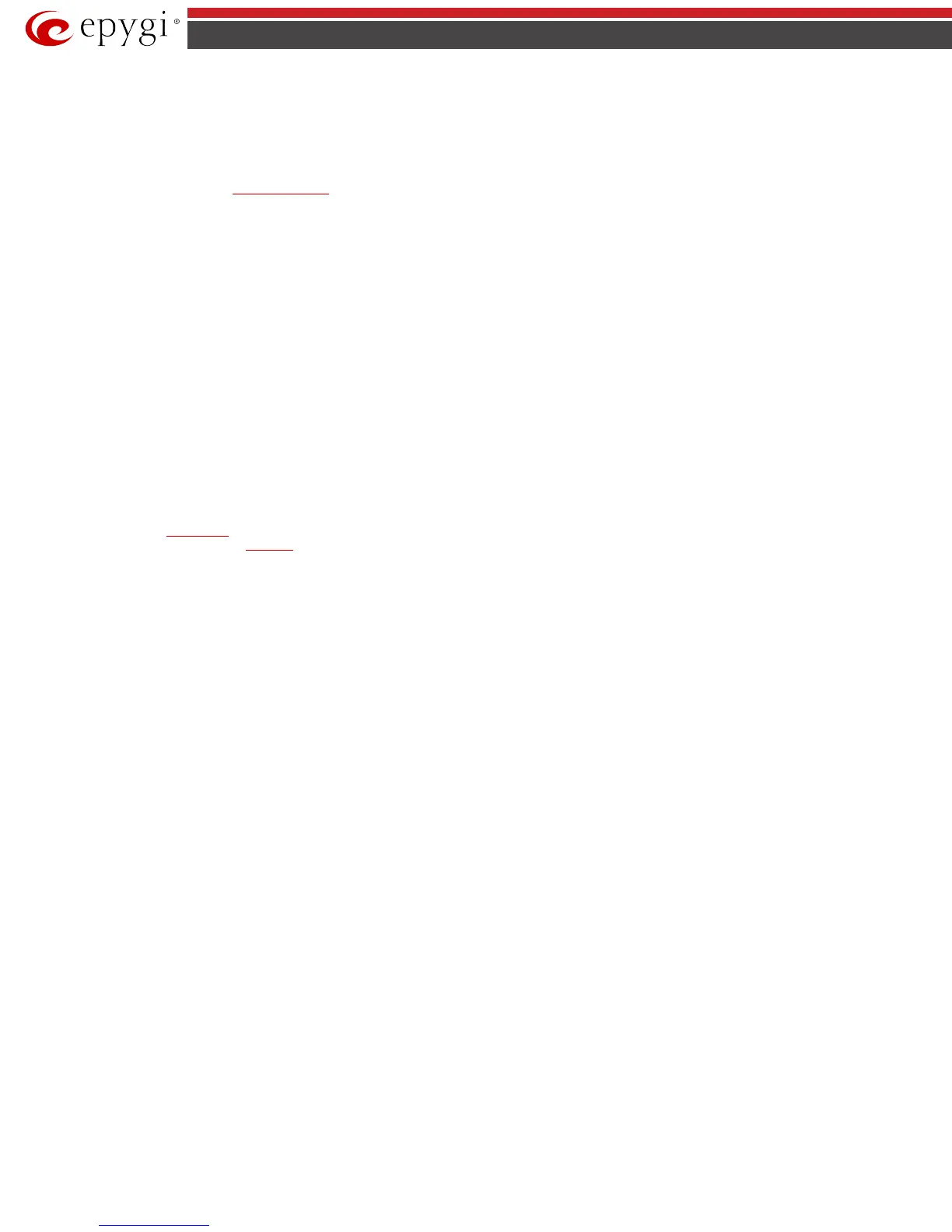QX50/QX200/QX2000; (SW Version 6.0.x) 30
QX50/QX200/QX2000 Manual II: Administrator’s Guide
Call Type lists the available call types:
• PBX - local calls to QX IP PBX’s extensions
• SIP – calls through a SIP server
• PSTN – calls to a global telephone network
• Auto – used for undefined call types. The destination (independent on whether it is a PBX number, a SIP address or a PSTN number) will be
reached through the
Call Routing Table.
The Address text field is used to define the address where the call will be redirected. The value in this field is strictly dependent on the Call Type defined
in the same named drop down list. If the PBX call type is selected, the QX IP PBX extension number should be defined in this field. For the SIP call type, the
SIP address should be defined, for the PSTN call type, the PSTN user number should be defined here. For the Auto call type, a routing pattern needs to be
defined.
The ZeroOut Redirection radio buttons are used to enable the call redirection to the extension voice mailbox or other destination after some time spent
in the queue. This will avoid the caller to wait in the queue for too long.
• The Voice Mail radio button selection allows the user to redirect the call to the extensions voicemail.
• The second radio button selection allows the callers to redirect the call to the specified destination instead of holding in the extension's queue.The
caller will then be automatically transferred to the destination specified in this page. This selection activates the following fields to be inserted:
Call Type lists the available call types:
o PBX - local calls to QX IP PBX's extensions.
o SIP - calls through a SIP server.
o PSTN - calls to a global telephone network.
o Auto - used for undefined call types. The destination (independent on whether it is a PBX number, a SIP address or a PSTN number)
will be reached through the Call Routing Table.
The Address text field is used to define the address where the call will be redirected. The value in this field is strictly dependent on the Call Type
defined in the same named drop down list. If the PBX call type is selected, the QX IP PBX extension number should be defined in this field. For the SIP
call type, the
SIP address should be defined, for the PSTN call type, the PSTN user number should be defined here. For the Auto call type, a routing
pattern needs to be defined.
wildcard is allowed in this field.
Please Note: To activate the ZeroOut Redirection feature, the caller should dial 0 digit.
Upload new call queue welcome message allows updating the active Call Queue welcome message (played when a caller joins the extension’s call
queue), downloading it to the PC, or restoring the default one.
The Remove call queue welcome message functional link appears only when the custom call queue welcome message is already uploaded and is used to
remove it and restore the default call queue welcome message.
The Download call queue welcome message functional link appears only when the custom call queue welcome message is already uploaded and is used
to download it to PC and opens the file chooser window where the saving location can be specified.
Upload new call queue message allows updating the active call queue message (played when a caller is being held in the queue), downloading it to the
PC, or restoring the default one.
The Remove call queue message functional link appears only when the custom call queue message is already uploaded and is used to remove it and
restore the default call queue welcome message.
The Download call queue message functional link appears only when the custom call queue message is already uploaded and is used to download it to
PC and opens the file chooser window where the saving location can be specified.
Choose File button opens the file chooser window to browse for a new Call Queue welcome message file. The uploaded files should to be in PCMU (CCITT
u-law, 8 kHz, 8 bit Mono) wave format, otherwise the system will prevent uploading it with the “Invalid audio file, or format is not supported” warning
message. The system also prevents uploading if there is not enough memory available for the corresponding extension, which will cause the “You do not
have enough space” warning message.
6. Voice Mailbox Settings
This group is used to configure voice mailbox storage and consists of a group of manipulation radio buttons to define the location where voice mails will
be collected.
• Disable Voice Mail – disables the Voice Mail service for the corresponding extension. With this selection, the extension user will be unable to reach
their Voice Mail Settings, but will be able to access their Voice Mailbox and manage the existing voice mails.
• Use Internal Voice Mail – enables the Voice Mail service for the corresponding extension and defines the QX IP PBX’s internal storage as a location
for the Voice Mails.
This selection also allows you to manipulate with the Voice Mailbox Settings used by the extension’s user to setup personal settings (the password,
the voice mail greeting message and the user’s name for Extensions Directory) from the handset. By default, the Voice Mailbox Settings is enabled
when the QX IP PBX’s is in the factory reset state. It can be manually enabled from this page by pressing the Activate button. When the Voice Mail is
activated, the extension’s user is prompted to insert personal settings as he/she enters his/her Voice Mailbox for the first time. Unless the required
information is not inserted, the button is changed to Deactivate and the Configuration Wizard Status becomes Activated. Use Deactivate button
to stop Voice Mail Configuration Wizard. When the user inserted the required information, the Configuration Wizard Status on this page is
