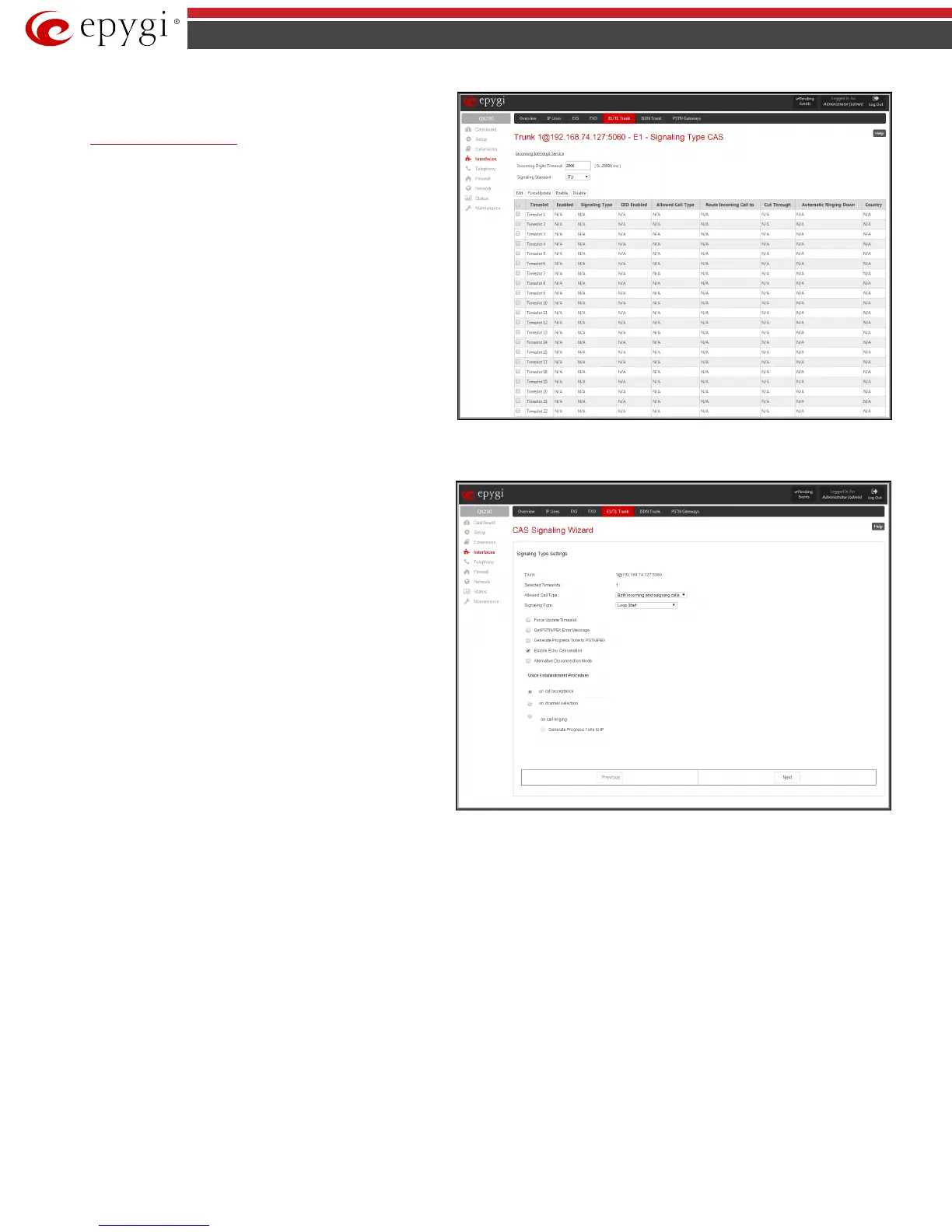QX50/QX200/QX2000; (SW Version 6.0.x) 78
QX50/QX200/QX2000 Manual II: Administrator’s Guide
Trunk CAS Signaling Settings
page lists the available timeslots
of the trunk with CAS signaling and their settings.
The Incoming Interdigit Service link leads to the page where the dial
plan for incoming E1/T1 calls from CO/PBX to the QX IP PBX can be
configured.
Incoming Digits Timeout text field requires a value between 0 and
20000 (in milliseconds) and is used to define the timeout during
which incoming digits from the destination party calling QX IP PBX
will be collected before being applied as an incoming called number.
Signaling Standard drop down list is available only in E1 mode and is
used to select the connection signaling standard.
Force Update functional button is used to apply immediately the new
settings on the selected timeslot(s). This will force the timeslot(s) to
be restarted and any active connection on the selected timeslot(s) will
be interrupted.
Enable/Disable functional buttons are used to enable/disable the
selected timeslot(s).
Select one or more timeslots and click on Edit to open the CAS
Signaling Wizard
that guides through the key configuration
parameters specific to the timeslot.
Fig.II- 114: Trunk CAS Signaling Settings page
The CAS Signaling Wizard offers a possibility to configure the selected timeslot(s) and provides a variable group of parameters depending on the E1/T1
trunk configuration.
CAS Signaling Wizard – Page 1 allows to configure signaling type
settings and consists of following components:
Allowed Call Type is used to select the allowed call directions:
incoming, outgoing or both.
Signaling Type allows selecting the CAS signaling type.
Please Note: R2 signaling (compelled and non-compelled) can be
used with an E1 interface both in User and Network modes. QX IP PBX
with E1 interface in the CAS mode detects the busy tone only in case
of R2 compelled and non-compelled (both with and without ANI)
signaling types.
Force Update Timeslots checkbox can be optionally selected in
order to apply new settings immediately. This will force the
timeslot(s) to be restarted and any active connection on the selected
timeslot(s) will be interrupted.
Please Note: QX does not support the Forward Digit selected on the
CO when acting in the User mode with CAS Loop Start signaling type.
Get PSTN/PBX Error Message checkbox enables notification
message in case of outgoing calls to unreachable, incorrect or non
existent destination.
Fig.II- 115: CAS Signaling Wizard – Page 1
When Generate Progress Tone to PSTN/PBX checkbox is selected, QX generates ring tones to incoming callers during E1/T1 call dialing. This feature is
mainly applicable to 2-stage dialing mode.
Enable Echo Cancellation checkbox enables the echo cancellation mechanism on the selected timeslot(s).
When Alternative Disconnection Mode checkbox is selected, the QX will play a busy tone towards the PBX/CO if the call has been failed. After 60 second
timeout, the QX will disconnect the call from PBX/CO and will stop playing the busy tone.
Voice Establishment Procedure manipulation radio buttons group is used to select a method of voice establishment on the trunk:
• On call acceptance – with this selection, voice will be established after call is being accepted.
• On channel selection - with this selection, call will be accepted during channel selection. This selection is not allowed for R2 signaling.
• On call ringing - with this selection, voice will be established after call is being ringing. Selection enables Generate Progress Tone checkbox
which is used to enable the progress tone generation upon voice establishment.
