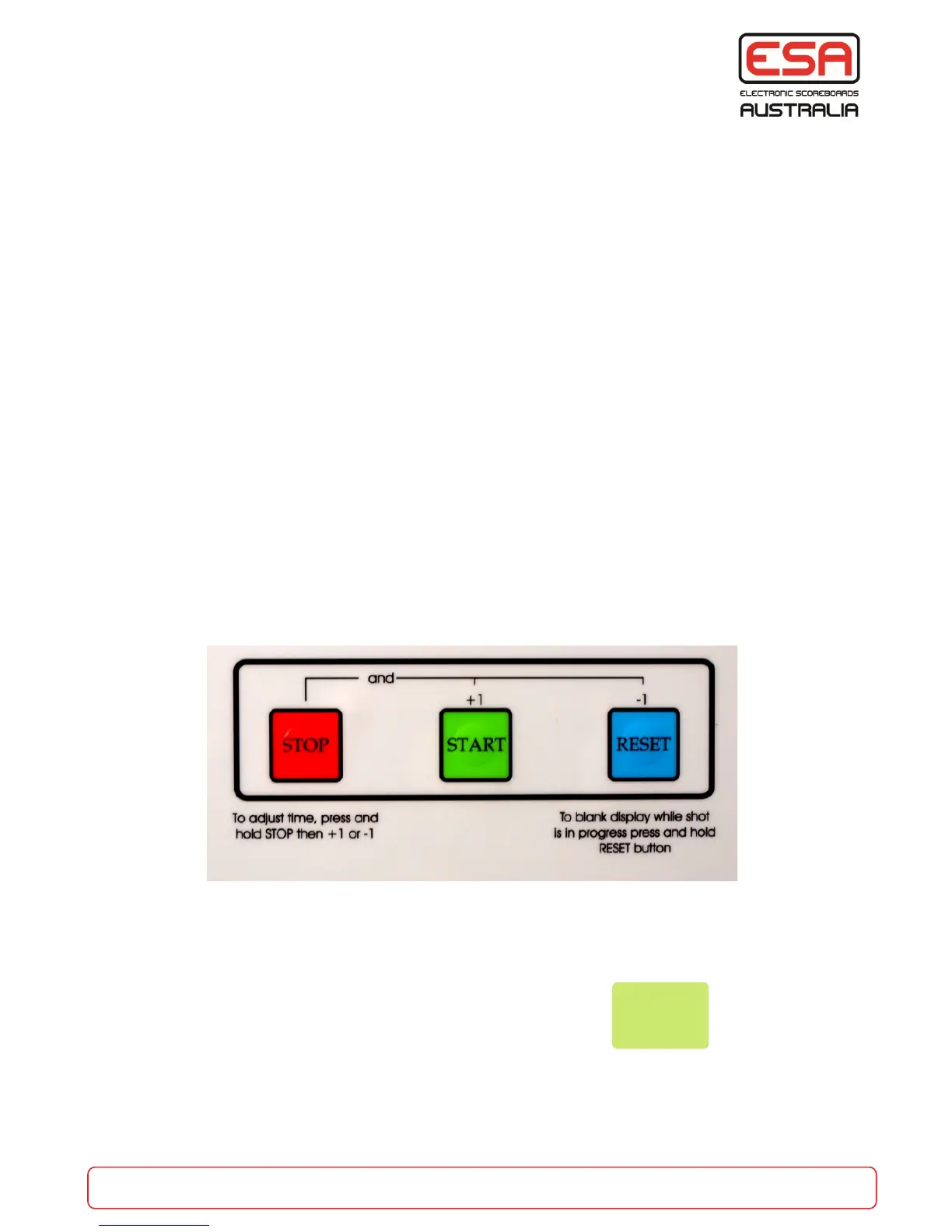Shot Clock Operation - 3 button console
part of the game
esa.com.au 10
Normal Operation
Start: Press the START button.
Stop: Press the STOP button.
Reset (24 seconds): Press the RESET button.
When a shot is in progress, press and hold down the RESET button. This will blank the Shot Clock
displays and will reset the timer to the Shot Time - 24 seconds. When the RESET button is released the
Shot Clocks will start counting down from the Shot Time.
To adjust the Shot Clock time, the Shot Clock timer must be stopped. Press and hold the STOP button,
then press START to +1 second or RESET to -1 second.
Advanced Alternate Reset
Where the Control Console is already enabled for Alternate Reset (refer to set-up on page 9):
If the Shot Clock is stopped and the RESET button pressed, the Shot Clock timer will reset to 24
seconds.
Pressing the RESET button a second time will reset the Shot Clock timer back to the alternate time.
Pressing the RESET button twice more will toggle the time back to 24 seconds.
To reset the alternate time when the Shot Clock timer is running, hold down the RESET button, then
press and release the START button. When the RESET button is released the Shot Clock will resume its
countdown from 14 seconds.
The Shot Clock timer can always be seen on the control console screen.
20:00
14
S/C
