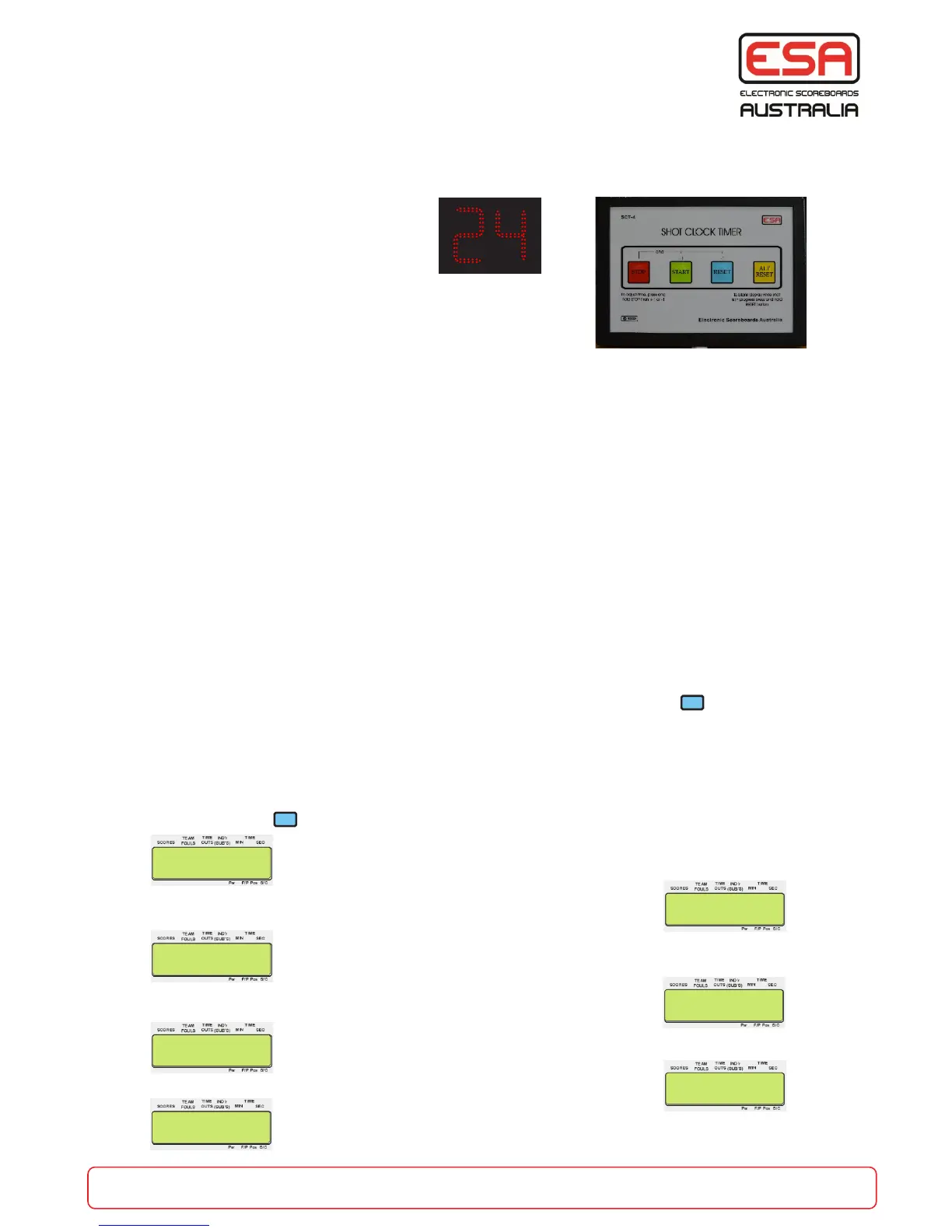Basic Operation
NOTE: The Shot Clock displays will remain blank until the Shot Clock Control Console is plugged in, and
the RESET button is pressed.
Start: Press the START button.
Stop: Press the STOP button.
Alt Reset (14 seconds): Press the ALT RESET button.
Reset (24 seconds): Press RESET.
When a shot is in progress, press and hold down the RESET button. This will blank the Shot Clock
displays and will reset the timer to the Shot Time - 24 seconds. When the RESET button is released the
Shot Clocks will start counting down from the Shot Time.
When an Alt Shot Time is required, press and hold down the ALT RESET button. This will blank the Shot
Clock displays and will reset the timer to the Alt Shot Time - 14 seconds. When the ALT RESET button is
released the Shot Clocks will start counting down from the Alt Shot Time. (Set-up described below).
Shot Time Adjustment:
Hold the STOP button and press the START (+1 second), or the RESET button (-1 second).
Automatic Blanking:
Once the Game Clock is below the set time (default 24 seconds), pressing the RESET button will clear
the Shot Clock display. NOTE: the START and STOP buttons will still operate normally.
Siren and Backboard Lighting:
If the Shot Clock timer counts down to 0, the siren will sound. Where the backboard lighting system is
fitted and enabled, the End Of Game dots (within Shot Clock displays) and lighting strips will flash.
Non-Standard Shot Clock Time:
To program the Shot Clock for a value other than the default 24 seconds press f + on the Control
Console, then type in a two digit number and press ENTER. This new Shot Clock time will remain until it
is programmed to another time. Continue the set-up described below.
Advanced Shot Clock Operation:
New FIBA rules call for an alternate reset time (default 14 seconds). Because this Control Console is
used for games other than Basketball the options are programmable. If this feature is required it must be
enabled. Press f + (as above).
< Enter the value of the main shot time (default 24
seconds) and press ENTER.
> Y will cause the Game Clock to stop if the Shot Clock
timer counts down to 0.
< Y will cause the Shot Clock timer to stop if the Game
Clock is stopped.
> Y will cause the back board lighting system & EOG
dots to flash if the shot timer counts down to 0.
< Y will enable the Alternate Reset Shot Clock timer.
> Enter the Alternate Shot Clock time in seconds and
press ENTER.
< Y will ensure the 4 button Shot Clock Timer operates
correctly (N enables the RESET button double press).
Shot Clock Operation
New Shot Time
Seconds ? g24>
Stop game timer
when SC=00 Y/N
Stop SC when
Timer STOP Y/N
Enable BB Lights
when SC=00 Y/N
Enable Alt
Shot timer Y/N
Alt Shot Time
Seconds ? g14>
part of the game
esa.com.au 9
4 Button Shot
Clock Timer Y/N
START
STOP
TIME OUTS
START
STOP
TIME OUTS
