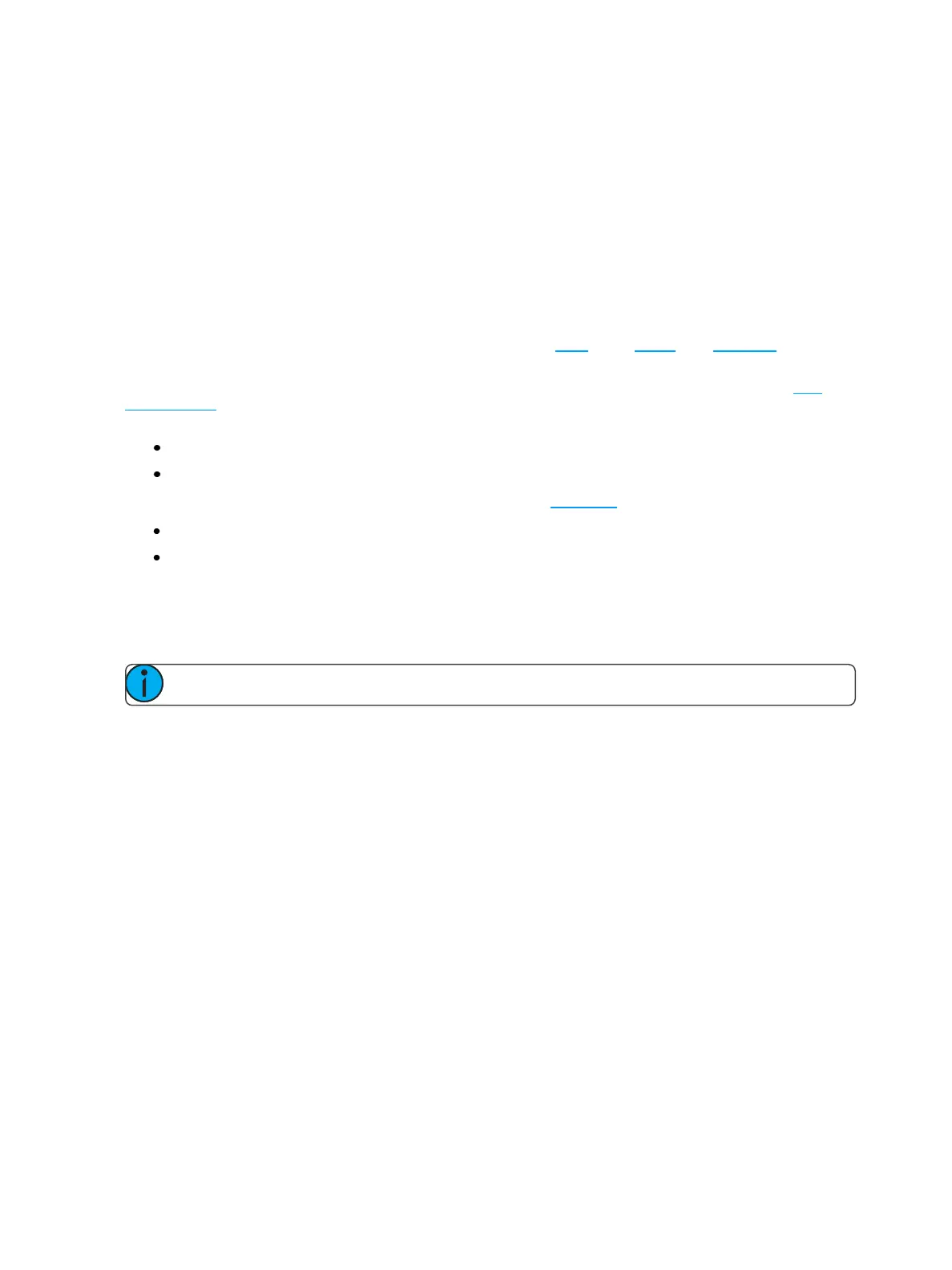EchoTouch Overview 7
Adding an Item
1. Press Add Item. This will open the Layout Wizard display.
2. Enter the appropriate count.
3. Select the correct item type from the list.
4. Select the correct item number from the list.
5. Select the target, which is the location to which you are assigning the item. This can be the current
page or one of the six user buttons on the bottom of your touchscreen.
6. Select Accept to add, or Cancel to exit.
Edit Item
Edit item allows you to change some information about an item (zone fader, preset, and sequence) but it does
not allow you to record, update or change the data for an item.
For zone faders and sequence buttons, you can only edit the name using the onscreen keyboard. See Edit
Sequence List for information about editing an existing sequence.
For preset and off buttons, the following options are available:
Button Text - allows you to edit the button's label.
Custom Timing - allows you to assign a fade time for the action that is specific only to that button. If
not selected, presets will use the default timing set in the Preset tab in Setup for locally patched zones
and in the connected output product for Echo only zones.
Button Time - when custom timing is enabled, you can set the time here.
Multi Space - allows you to trigger off or a preset with the same number in multiple spaces.
Remove Item
Allows you to remove a zone fader, preset, sequence, or off button from a page. You can only remove one
item at a time.
Note: There is no undo when removing an item.