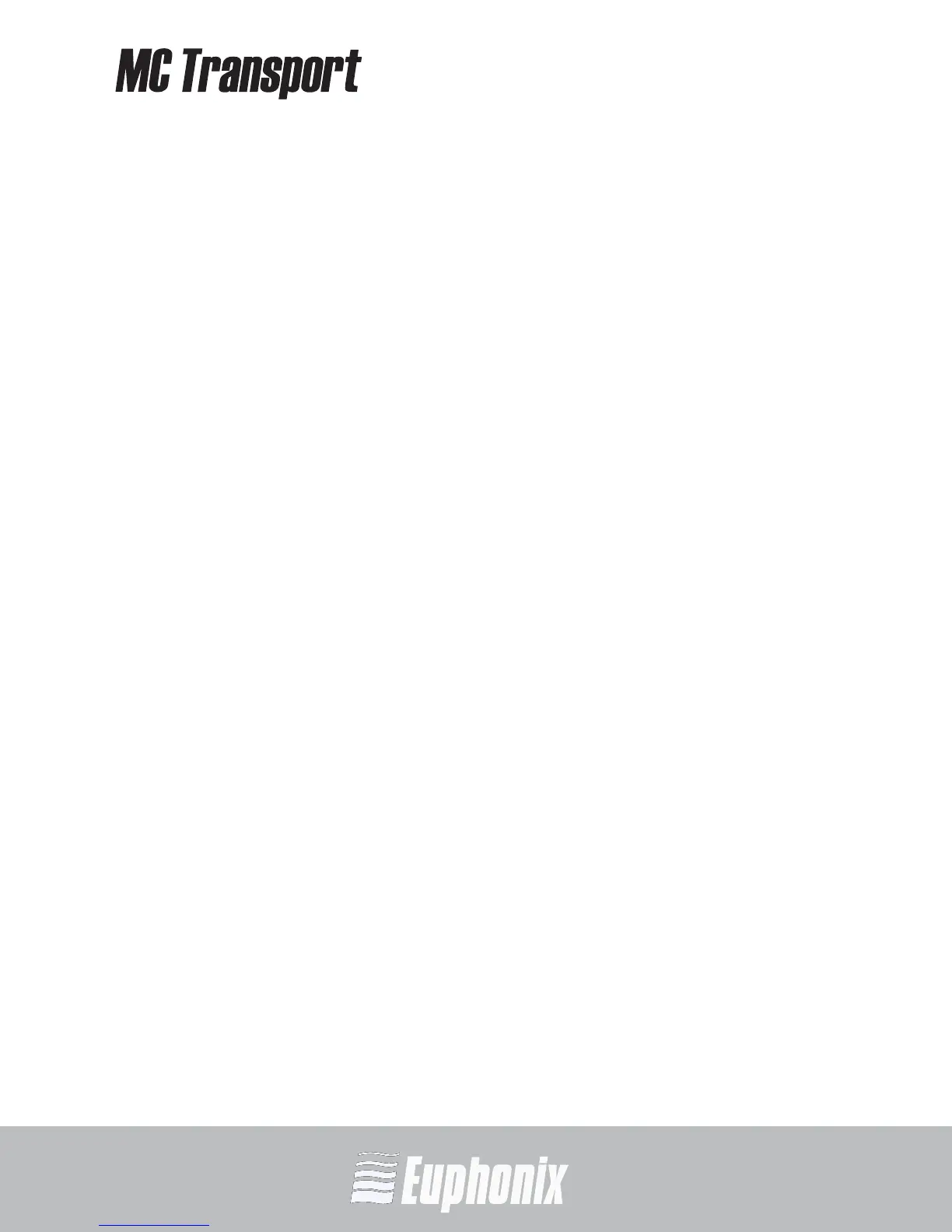AUDIO | VIDEO MEDIA CONTROLLER
USER GUIDELIST OF FIGURES
xi
List of Figures
1-1 Artist Series media controllers ........................................................................ 13
2-1 Foldout leg with locking metal clip (left); riser bracket (right) ......................... 16
2-2 Menu bar with EuControl icon ......................................................................... 16
2-3 Connecting the power supply ......................................................................... 17
2-4 Ethernet cable and rear panel jack .................................................................. 17
2-5 MC Transport connected to router (left) and directly to computer (right) ......... 18
2-6 Surfaces tab ................................................................................................... 19
3-1 Soft Keys and Show key ................................................................................. 20
3-2 Default factory Transport Key assignments for video applications ................... 21
3-3 Default factory Transport Key assignments for audio applications ................... 21
4-1 MC Transport controls .................................................................................... 23
4-2 Show key ....................................................................................................... 24
4-3 Soft Keys ........................................................................................................ 25
4-4 Transport Keys ............................................................................................... 26
4-5 Numeric Keypad ............................................................................................. 26
4-6 Jog Wheel and Shuttle Ring ............................................................................ 27
4-7 Application/Workstation key .......................................................................... 28
5-1 Selecting EuControl Settings from the taskbar ................................................ 31
5-2 Surfaces tab ................................................................................................... 32
5-3 Workstations tab ............................................................................................ 35
5-4 General tab .................................................................................................... 37
5-5 Preferences tab .............................................................................................. 38
5-6 Assign tab ...................................................................................................... 39
6-1 Soft Keys tab .................................................................................................. 41
6-2 Section popup menu ...................................................................................... 42
6-3 Command Editor ............................................................................................ 44
6-4 Selecting a command type from the Add menu ............................................... 44
