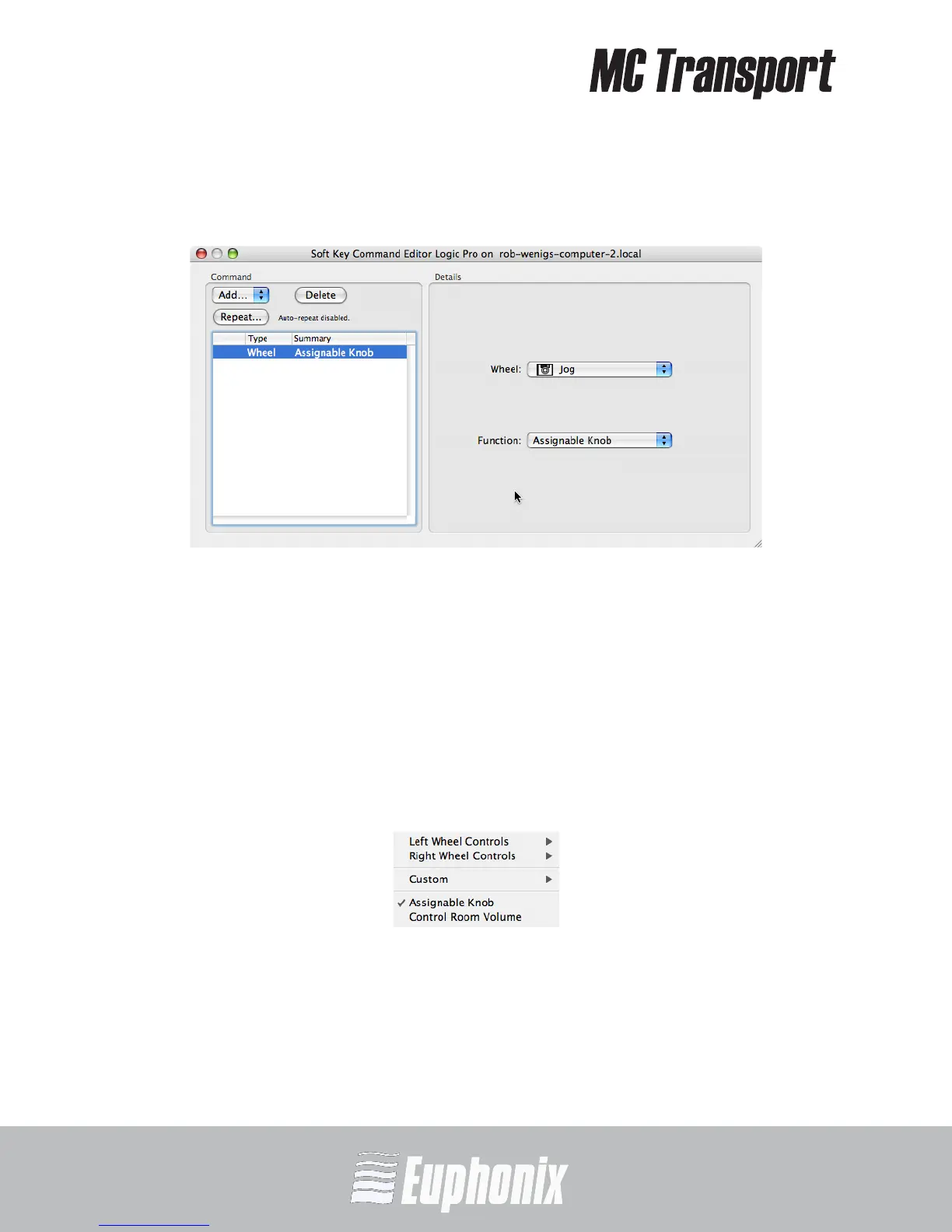AUDIO | VIDEO MEDIA CONTROLLER
USER GUIDEEuControl
52
2. Double-click the Jog Soft Key.
The Soft Key Command Editor dialog opens.
Figure 6-14 Soft Key Command Editor configured for Assignable Knob
3. Select Jog from the Wheel popup menu.
Make sure to select the MC Transport Jog (top) and not the MC Control’s
(bottom). Their icons are beside each to make this clear.
4. Select Assignable Knob from the Function popup menu.
Figure 6-15 shows the Function menu after selecting the Assignable Knob
Wheel Command. The Soft Key Command Editor dialog should now look like
Figure 6-14.
Figure 6-15 Function popup menu with Assignable Knob selected
5. Close the Soft Key Command Editor dialog.
6. Press the Jog Soft Key to use the Assignable Knob function with the Jog
Wheel.
