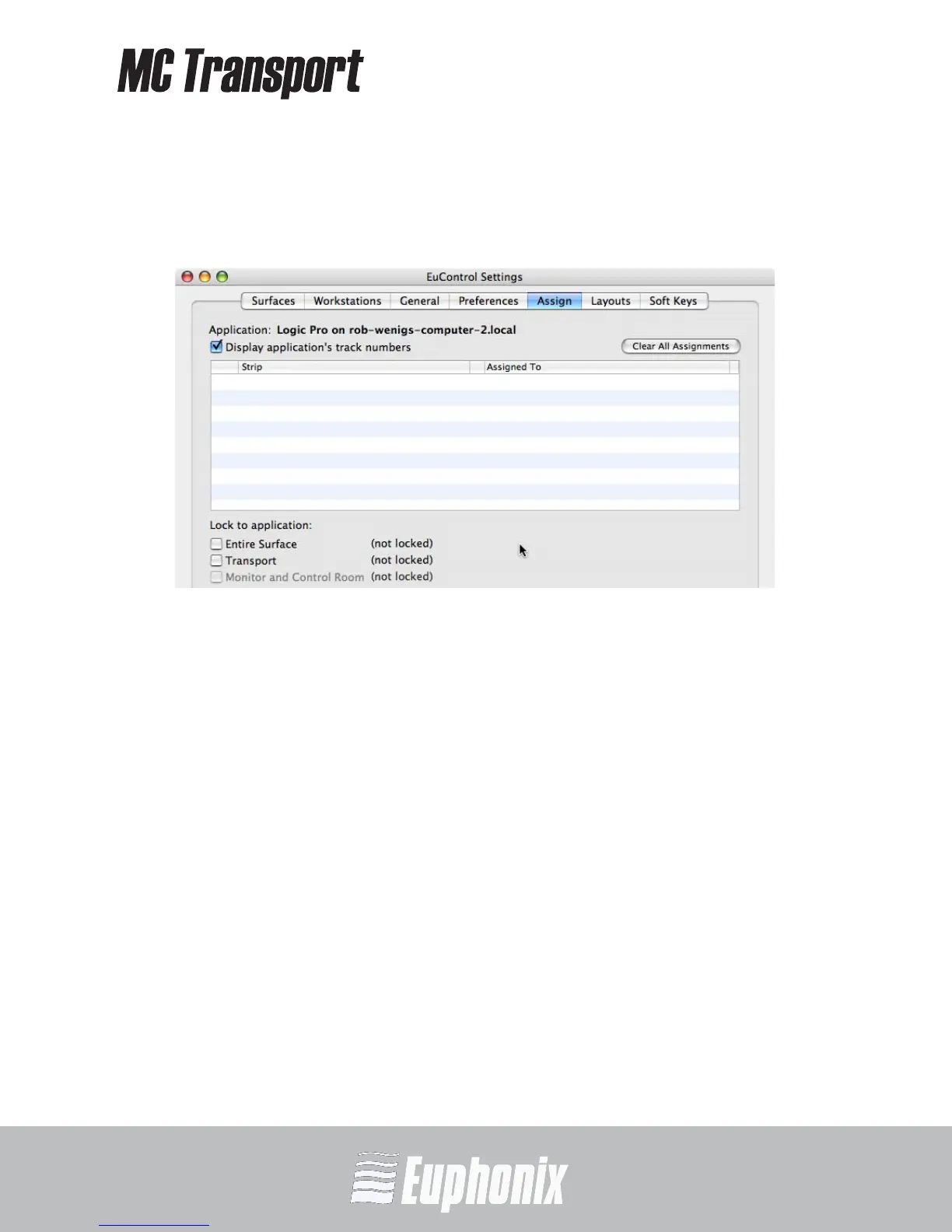AUDIO | VIDEO MEDIA CONTROLLER
USER GUIDEEuControl
39
5.5 Assign
This tab manages how tracks are assigned to strips on the MC Control or MC Mix.
By default, tracks are automatically assigned in banks of four.
Figure 5-6 Assign tab
The following features pertain to the MC Mix and MC Control, not the MC Transport:
• Display application’s track numbers
• Clear All Assignments
• Monitor and Control Room
See the MC Mix or MC Control User Guide to learn about these features.
5.5.1 Lock to application
This feature allows the transport controls and/or the entire surface to stay
locked to the application listed at the top-left of the dialog (Logic Pro in Fig-
ure 5-6) even when that application is not top-most.
Entire Surface: Select this checkbox to lock the entire surface, including
those of all linked Artist media controllers, to the listed application.
Transport: Select this checkbox to lock the transport controls (MC Mix and
MC Control) to the listed application. All of the MC Transport’s controls are
locked when selected.
