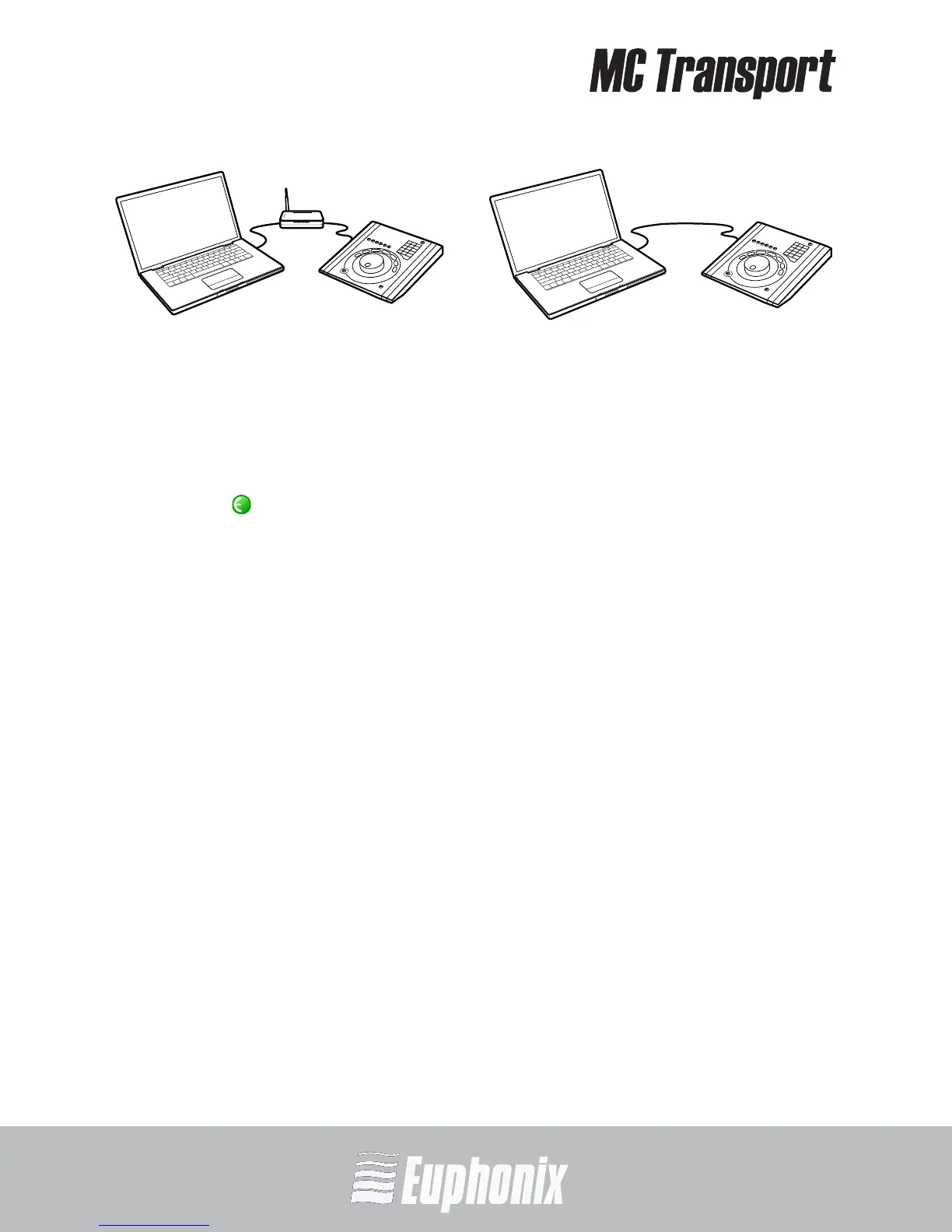AUDIO | VIDEO MEDIA CONTROLLER
USER GUIDEINSTALLATION AND SETUP
18
Figure 2-5 MC Transport connected to router (left) and directly to computer (right)
7. Turn on your router (if applicable), then turn on your Mac and wait until it
finishes starting up.
8. Press and release the POWER switch on your MC Transport.
Look at the top-right of your screen and wait up to 60 seconds. A green icon
in the menu bar indicates correct installation.
If you did not see the green icon, see Troubleshooting on page 18.
9. Launch your application and open a project.
MC Transport supports Final Cut Pro, Logic, Cubase, Digital Performer, Pro
Tools and many other applications. See www.euphonix.com/artist/ for a com-
plete list.
10. Set up your application to work with the MC Transport by referring to the
EuCon Application Setup Guide that you downloaded at the beginning of
this section.
Troubleshooting
If you did not see the green icon in step 8 above, try one of the following:
1. Shut down the MC Transport and the Mac and repeat steps 7 and 8 from the
previous section.
2. If your Mac is pre-2002 and you are using an Ethernet router or switch, you
need to purchase a normal straight-through Ethernet cable (instead of the
crossover Ethernet cable supplied) from a computer store.
3. See www.euphonix.com/artist/support for the most current troubleshooting
information.
