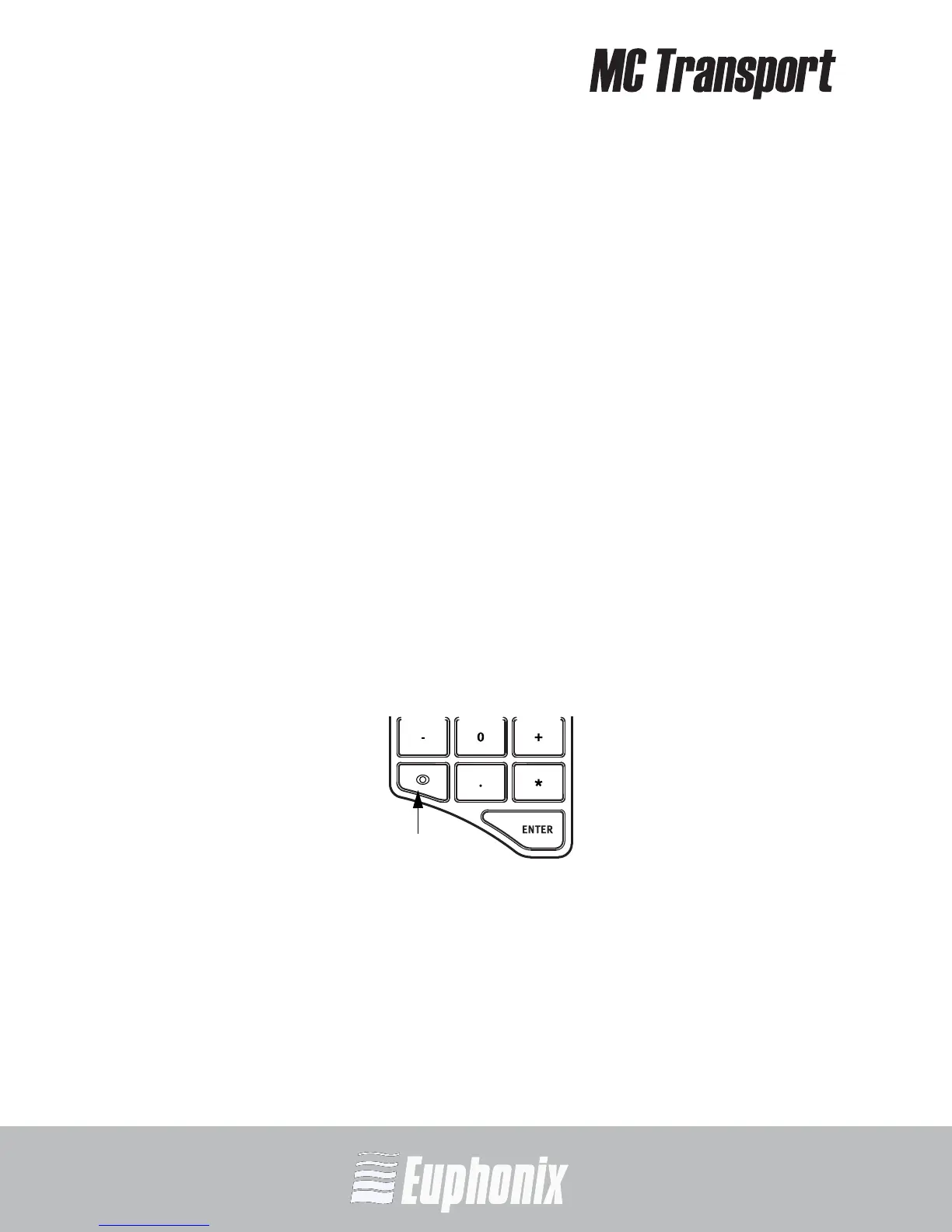AUDIO | VIDEO MEDIA CONTROLLER
USER GUIDEMC Transport Operation
24
In addition to the six dedicated, assignable Soft Keys, the Numeric Pad and
Transport Controls serve as additional Soft Keys and can also be reassigned.
All wheel, ring, and key assignments are stored in an Application Set for each
application. Most applications have a default Application Set to satisfy many
users’ requirements. However, this can also be used as a starting point to
modify and store your own Application Set. You can restore the default Appli-
cation Set at any time.
The topmost application (also called foreground and in-focus):
• receives mouse commands and keystrokes;
• is controlled by the MC Transport;
• determines the MC Transport’s surface assignments.
4.1 POWER Key
Press and release the POWER key to turn the device on and off.
4.2 Show Key
Various functions can be assigned to MC Transport keys. The Show key allows
browsing the key assignments:
1. Press and hold the Show key.
Figure 4-2 Show key
2. Press another key.
The key’s function name is shown on the MC Transport's display and above
the image of that key in EuControl.
