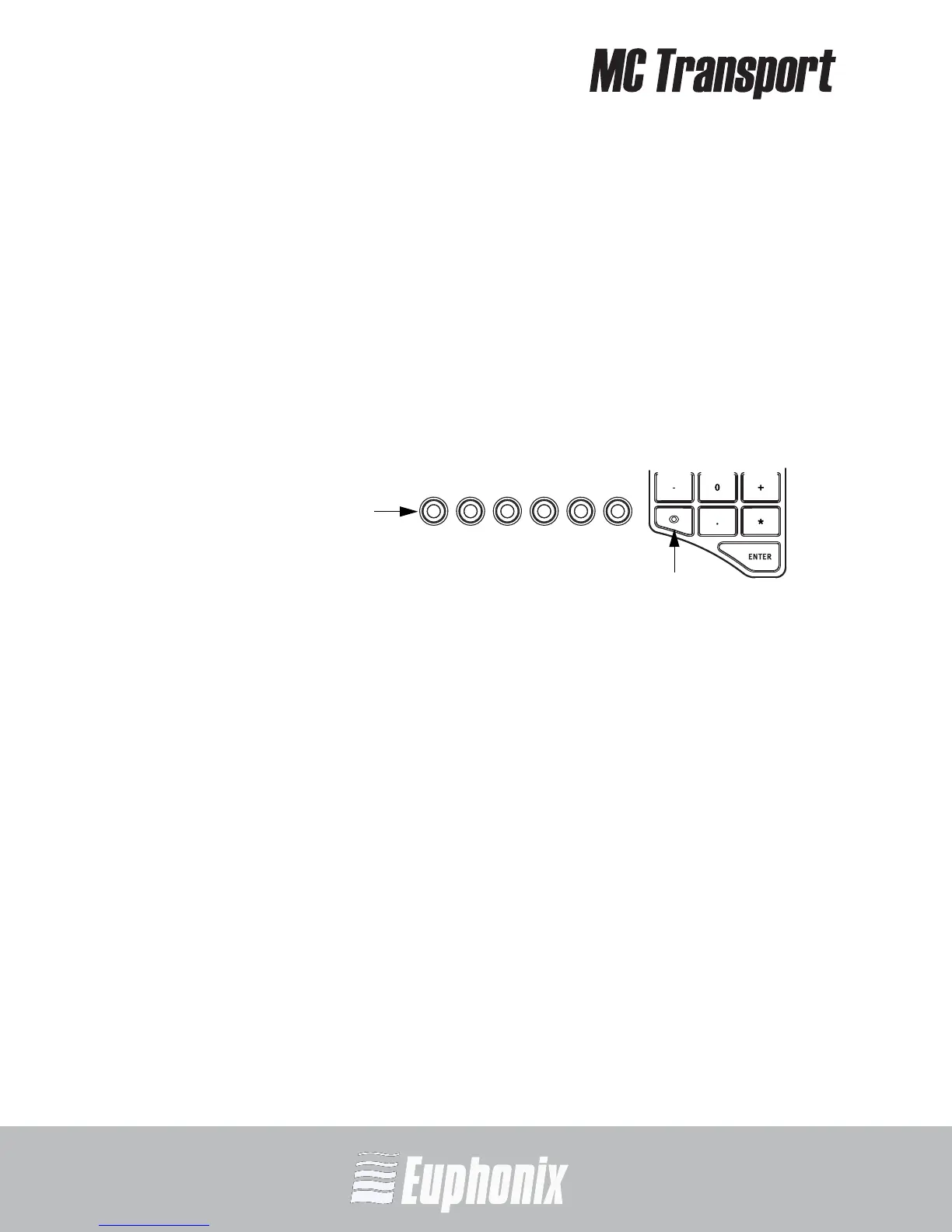AUDIO | VIDEO MEDIA CONTROLLER
USER GUIDECOMMON TASKS
20
Chapter 3: Common Tasks
If you completed the steps in Chapter 2: Installation and Setup, you are ready to
start learning about your MC Transport. We recommend performing these simple
tutorials of common tasks in the order presented. A labeled drawing of the MC
Transport is included on the inside front cover of this Guide.
3.1 Show Key
Various functions can be assigned to MC Transport keys. The Show key allows
browsing the key assignments:
1. Press and hold the Show key.
Figure 3-1 Soft Keys and Show key
2. Press another key.
The key’s function is shown on the MC Transport's display (see inside front
cover) and in EuControl.
See Chapter 6: Soft Keys to learn how to assign functions to keys.
3.2 Jog Wheel
1. Press and hold the Show key and then press the leftmost Soft Key (see
Figure 3-1).
Jog should be shown on the display. If not, the application does not support
the jog function.
2. Release the Show key and the leftmost Soft Key.
3. Press the leftmost Soft Key, and turn the Jog wheel to move through the
project’s timeline.
The leftmost Soft Key lights up to show that the Jog wheel is controlling the
Jog function.
